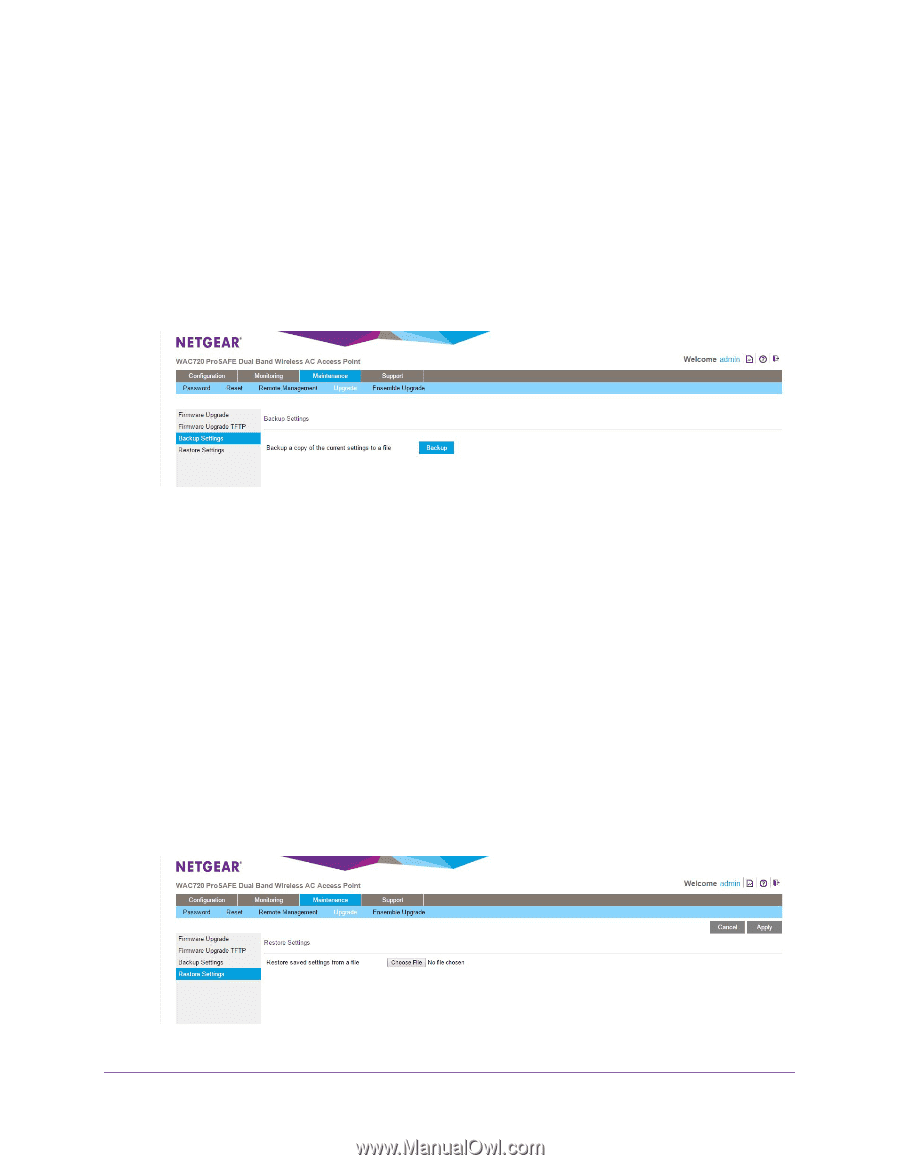Netgear WAC730 Reference Manual - Page 55
Save the Configuration, Maintenance > Upgrade > Restore Settings
 |
View all Netgear WAC730 manuals
Add to My Manuals
Save this manual to your list of manuals |
Page 55 highlights
ProSAFE Dual-Band Wireless AC Access Point WAC720 WAC730 • Save the Configuration • Restore the Configuration • Restore the Wireless Access Point to the Factory Default Settings • Reboot the Wireless Access Point Without Restoring the Default Configuration Save the Configuration To save your settings: 1. Select Maintenance > Upgrade > Backup Settings. 2. Click the Backup button. Your browser extracts the configuration file (the file name is config) from the wireless access point and prompts you for a location on your computer to store the file. 3. Follow the instructions of your browser to save the file. Restore the Configuration IMPORTANT: During the restoration process, do not try to go online, turn off the wireless access point, shut down the computer, or do anything else to the wireless access point until it finishes restarting! To restore your settings from a saved configuration file: 1. Select Maintenance > Upgrade > Restore Settings. Management and Monitoring 55