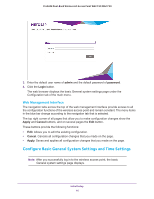Netgear WAC730 Reference Manual - Page 19
Con the Basic Wireless Settings, Apply - manual
 |
View all Netgear WAC730 manuals
Add to My Manuals
Save this manual to your list of manuals |
Page 19 highlights
ProSAFE Dual-Band Wireless AC Access Point WAC720 WAC730 2. Configure the IPv4 settings as explained in the following table: Setting Description DHCP Client By default, the Dynamic Host Configuration Protocol (DHCP) client is enabled. The wireless access point receives its IP address, subnet mask, and default gateway settings automatically from the DHCP server on your network when you connect the wireless access point to your LAN. IP Address Enter the IP address of your wireless access point. The default IP address is 192.168.0.100. To change the address, enter an unused IP address from the address range used on your LAN, or enable DHCP the server. IP Subnet Mask Enter the network number portion of an IP address. Unless you are implementing subnetting, enter 255.255.0.0 as the subnet mask. Default Gateway Enter the IP address of the ISP gateway to which the wireless access point connects. Primary DNS Server Secondary DNS Server Enter the IP address of the primary and secondary DNS servers. A DNS server is a host on the Internet that translates Internet names (such as www.netgear.com) to numeric IP addresses. Typically your ISP transfers the IP address of one or two DNS servers to your wireless access point during login. If the ISP does not transfer an address, you must obtain it from the ISP and enter it manually in this field. Network Integrity Check Select this check box to validate that the upstream link is active before allowing wireless associations. Ensure that the default gateway is configured. 3. Click Apply button. Your settings are saved. Configure the Basic Wireless Settings For proper compliance and compatibility between similar products in your coverage area, you must configure the 802.11bg/ng/bgn and 802.11a/a-na-ac wireless adapter settings correctly, including the operating channel and country. You also must configure the basic wireless Initial Setup 19