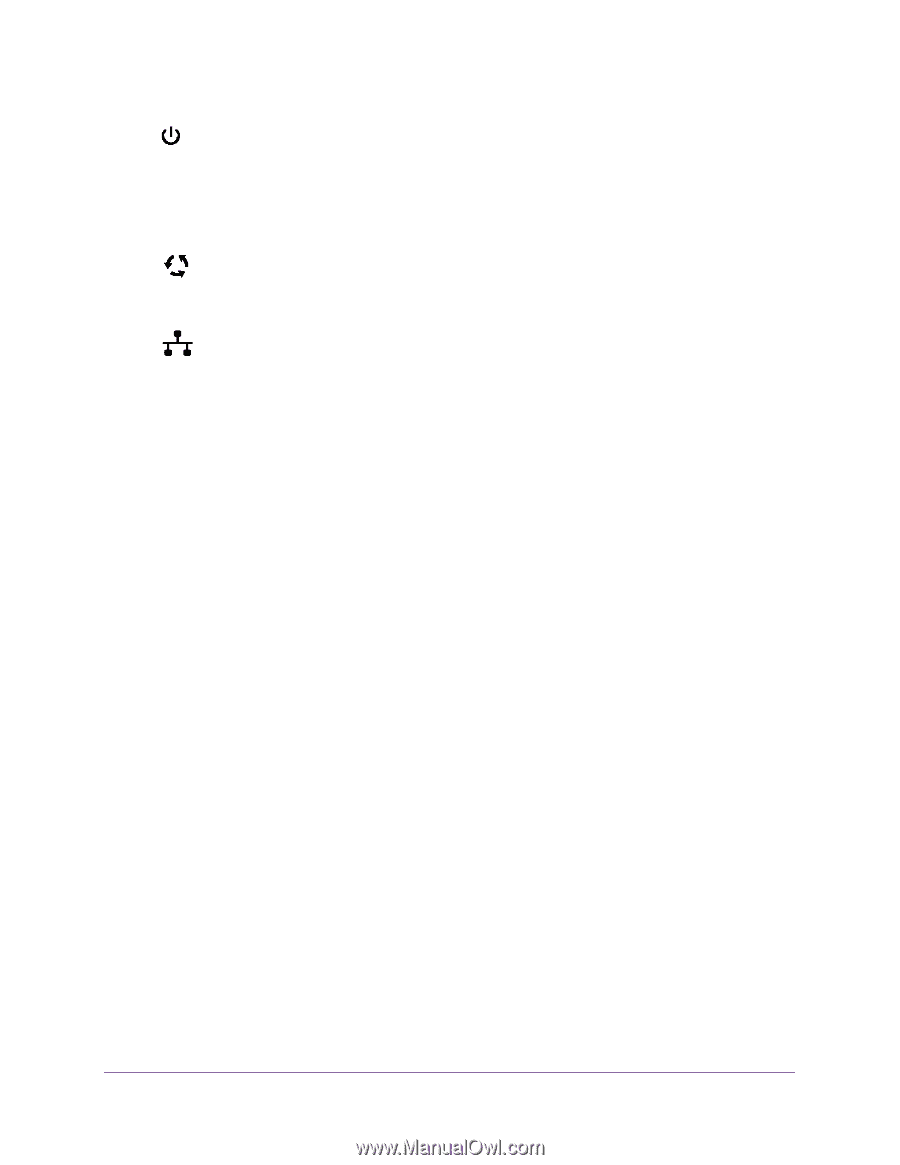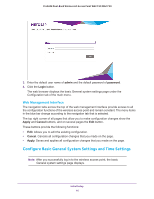Netgear WAC730 Reference Manual - Page 15
Log In to the Wireless Access Point, Power/Test LED, Active LED, LAN LED
 |
View all Netgear WAC730 manuals
Add to My Manuals
Save this manual to your list of manuals |
Page 15 highlights
ProSAFE Dual-Band Wireless AC Access Point WAC720 WAC730 Power/Test LED. The Power/Test LED blinks when the wireless access point is first turned on. (To be exact, during startup, the LED is first steady amber, then goes off, and then blinks green.) After about 45 seconds, the LED stays lit (steady green). If after oneminute the Power/Test LED is not lit or is still blinking, check the connections and see if the power outlet is controlled by a wall switch that is turned off. Active LED. The Active LED is lit or blinks green when Ethernet traffic is detected. LAN LED. The LAN LED indicates the LAN speed for LAN port 1: green for 1000 Mbps, amber for 100 Mbps, and no light for 10 Mbps. If the LAN LED is not lit, make sure that the Ethernet cable is securely attached at both ends. 2.4 WLAN LED. The 2.4 GHz WLAN LED is lit or blinks green when the wireless LAN Ghz (WLAN) is ready. 5 WLAN LED. The 5 GHz WLAN LED is lit or blinks green when the wireless LAN Ghz (WLAN) is ready. Log In to the Wireless Access Point The default IP address of your wireless access point is 192.168.0.100. By default, the DHCP client on the wireless access point is enabled. If you have a DHCP server on the network but want to access the access point using the default IP address, you must remove the DHCP server from the network. To log in to the wireless access point: 1. Open a web browser such as Microsoft Internet Explorer 11 or later. 2. Connect to the wireless access point by entering its default address of 192.168.0.100 into your browser (use http and not https). Initial Setup 15