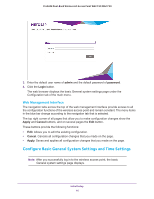Netgear WAC730 Reference Manual - Page 21
Turn Radio
 |
View all Netgear WAC730 manuals
Add to My Manuals
Save this manual to your list of manuals |
Page 21 highlights
ProSAFE Dual-Band Wireless AC Access Point WAC720 WAC730 When you change the wireless mode, the Turn Radio On check box is automatically cleared, and all fields, buttons, and menus onpage are masked out. 3. Turn on the radio by selecting the Turn Radio On check box. A pop-up page displays. Note: Under normal conditions, you want the radio to be turned on. Turning off the radio disables access through the wireless access point, which can be helpful for configuration, network tuning, or troubleshooting activities. 4. Click OK to confirm the change of wireless mode. The change does not take effect until you click the Apply button after you have completed the wireless configuration. 5. Specify the remaining wireless settings as explained the following table: Setting Descriptions Wireless Network Name (SSID) Enter a 32-character (maximum) service set identifier (SSID); the characters are case-sensitive. The default is NETGEAR_11ng. The SSID assigned to a wireless device must match the wireless access point's SSID for the wireless device to communicate with the wireless access point. If the SSIDs do not match, you do not get a wireless connection to the wireless access point. Broadcast Wireless Network Name (SSID) Select the Yes radio button to enable the wireless access point to broadcast its SSID, allowing wireless stations with a null (blank) SSID to adopt the wireless access point's SSID. Yes is the default setting. To prevent the SSID from being broadcast, select the No radio button. Channel / Frequency From the menu, select the channel you want to use for your wireless LAN. The wireless channels and frequencies depend on the country and wireless mode. The default setting is Auto. Note: It is not be necessary to change the wireless channel unless you experience interference (indicated by lost connections or slow data transfers). If this happens, you might want to experiment with different channels to see which is the best. For more information, see Operating Frequency Guidelines on page 13. Note: For more information about available channels and frequencies, see Technical Specifications on page 107. 11ng and 11bgn modes only Note: For most networks, the default settings work fine. MCS Index / Data From the menu, select a Modulation and Coding Scheme Rate (MCS) index and transmit data rate for the wireless network. The default setting is Best. For a list of all options that you can select from in 11ng and 11bgn modes, see Factory Default Settings on page 110. Channel Width From the menu, select a channel width. The options are 20 MHz and 40 MHz. The default is 40 MHz. Guard Interval From the menu, select the guard interval to protect transmissions from interference. The default is Auto, or you can select Long - 800 ns. Some legacy devices can operate only with a long guard interval. Initial Setup 21