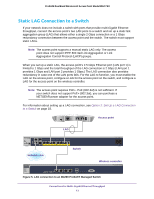Netgear WAC740 Hardware Installation Guide - Page 15
Step 1: Consider the System Requirements, Step 2: Consider the WiFi Equipment Placement and Range
 |
View all Netgear WAC740 manuals
Add to My Manuals
Save this manual to your list of manuals |
Page 15 highlights
ProSAFE Dual Band Wireless AC Access Point Model WAC740 Step 1: Consider the System Requirements Before installing the access point, make sure that your network includes the following components: • An NBASE-T or 10/100/1000BASE-T PoE+ (802.3at) switch. Note: The access point requires PoE+. PoE (802.3af) is not sufficient. • If the switch does not provide PoE+, a NETGEAR power adapter for the access point and an AC power source. • A NETGEAR wireless controller in the same Layer 2 or Layer 3 network as the access point. • If the network does not include a DHCP server, a computer with a static IP address of 192.168.0.210 and a subnet mask of 255.255.255.0 so that you can connect to the access point at its default IP address of 192.168.0.160 and configure the appropriate IP address for your network. Step 2: Consider the WiFi Equipment Placement and Range Guidelines The range of your WiFi connection can vary significantly based on the location of the access point. The latency, data throughput performance, and power consumption of WiFi devices also vary depending on your configuration choices. In addition, the time it takes to establish a WiFi connection can vary depending on both your security settings and placement. Note: Failure to follow these guidelines can result in significant performance degradation or inability to connect over WiFi to the access point. For complete performance specifications, see Appendix B, Supplemental Information. For best results, place your access point according to the following general guidelines: • Near the center of the area in which the WiFi devices will operate. • In an elevated location such as a high shelf where the WiFi devices are in within a line of sight (even if through walls). • Away from possible sources of interference such as the following: - Ceiling fans - Home security systems - Microwaves - Computers - Base of a cordless phone Installation 15