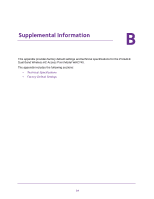Netgear WAC740 Hardware Installation Guide - Page 30
No LEDs Are Lit on the Access Point, The Activity LED, LAN LED 1, or Both LAN LEDs Are Not Lit
 |
View all Netgear WAC740 manuals
Add to My Manuals
Save this manual to your list of manuals |
Page 30 highlights
ProSAFE Dual Band Wireless AC Access Point Model WAC740 If the Power LED does not stop blinking amber while you suspect that the configuration or firmware upgrade is complete, wait another five minutes, and then check to see if the Power LED stops blinking amber. If the Power LED still does not stop blinking amber while the access point is controller managed, it might indicate a system fault. If you suspect a system fault, contact NETGEAR technical support. No LEDs Are Lit on the Access Point When you apply power to the access point, it takes about two seconds for the Power LED to light. Wait a minute and check the Power LED status on the access point. If the access point is not receiving power, do the following: • If you use a PoE+ switch to provide power to the access point, check these items: - Make sure that the Ethernet cable between the access point and the PoE+ switch is correctly connected at both ends. - Make sure that the power cord of the PoE+ switch is plugged into a working power outlet or power strip. - Make sure that the PoE+ switch is functioning normally. • If you use a power cord to provide power to the access point, check these items: - Make sure that the power adapter is connected to the access point. - Make sure that the power adapter is connected to a functioning power outlet. If it is in a power strip, make sure that the power strip is turned on. If it is plugged directly into the wall, verify that the outlet is not switched. - Make sure that you are using the correct NETGEAR power adapter that is intended for your access point. The Activity LED, LAN LED 1, or Both LAN LEDs Are Not Lit If you use a single connection to a switch, the LAN LED 1 is lit. If you use a LAG connection to a switch, both LAN LEDs are lit. If the switch is connected to the network, the Activity LED is lit. If this behavior does not occur, or if the Activity LED is not lit, a hardware connection problem occurred. Check these items: • Make sure that the cable connectors are securely plugged in at the access point and the (PoE+) switch. • Make sure that the (PoE+) switch is turned on. • Make sure that the correct cable is used. Use a standard Category 5e or Category 6 Ethernet patch cable. Troubleshooting 30