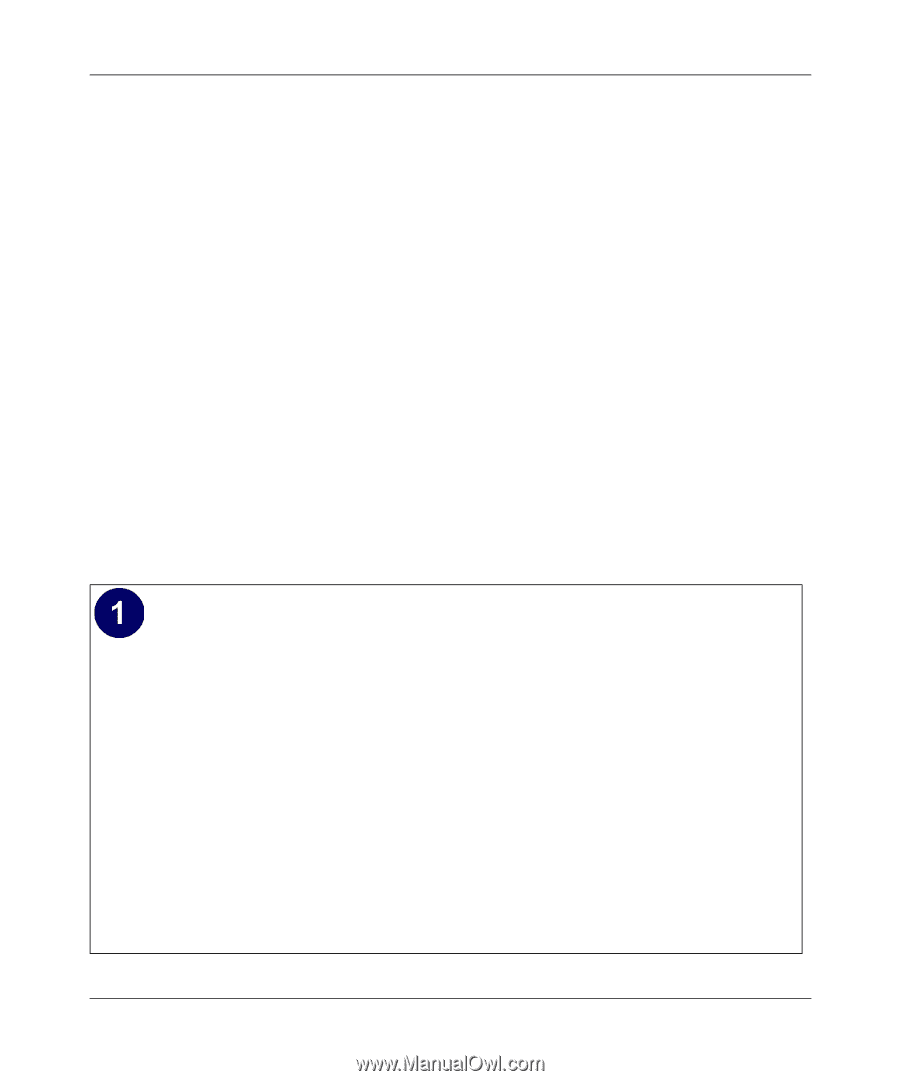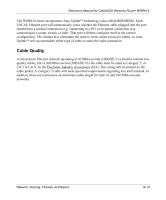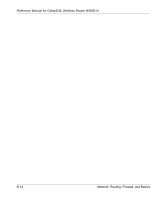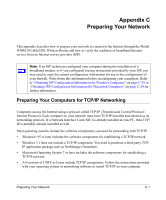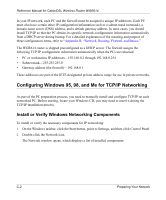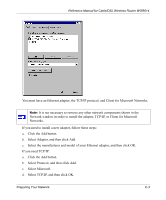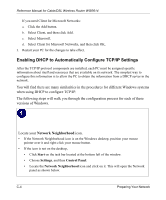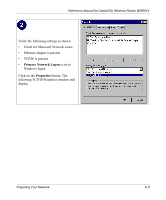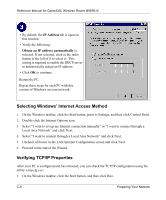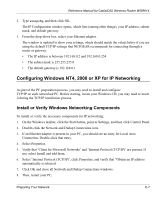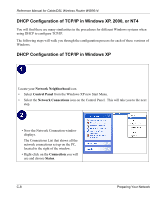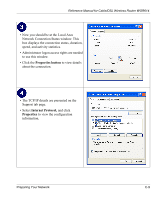Netgear WGR614v3 WGR614v3 Reference Manual - Page 104
Enabling DHCP to Automatically Con TCP/IP Settings, Network Neighborhood
 |
View all Netgear WGR614v3 manuals
Add to My Manuals
Save this manual to your list of manuals |
Page 104 highlights
Reference Manual for Cable/DSL Wireless Router WGR614 If you need Client for Microsoft Networks: a. Click the Add button. b. Select Client, and then click Add. c. Select Microsoft. d. Select Client for Microsoft Networks, and then click OK. 3. Restart your PC for the changes to take effect. Enabling DHCP to Automatically Configure TCP/IP Settings After the TCP/IP protocol components are installed, each PC must be assigned specific information about itself and resources that are available on its network. The simplest way to configure this information is to allow the PC to obtain the information from a DHCP server in the network. You will find there are many similarities in the procedures for different Windows systems when using DHCP to configure TCP/IP. The following steps will walk you through the configuration process for each of these versions of Windows. Locate your Network Neighborhood icon. • If the Network Neighborhood icon is on the Windows desktop, position your mouse pointer over it and right-click your mouse button. • If the icon is not on the desktop, • Click Start on the task bar located at the bottom left of the window. • Choose Settings, and then Control Panel. • Locate the Network Neighborhood icon and click on it. This will open the Network panel as shown below. C-4 Preparing Your Network