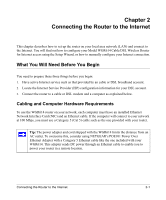Netgear WGR614v3 WGR614v3 Reference Manual - Page 26
Log in to the router., or Netscape® Navigator. - software
 |
View all Netgear WGR614v3 manuals
Add to My Manuals
Save this manual to your list of manuals |
Page 26 highlights
Reference Manual for Cable/DSL Wireless Router WGR614 e. Now, turn on your computer. If software usually logs you in to your Internet connection, do not run that software or cancel it if it starts automatically. f. Verify the following: When you turn the router on, the power light goes on. The router's local LAN lights are lit for any computers that are connected to it. The router's Internet light or DSL modem. is lit, indicating a link has been established to the cable Note: For wireless placement and range guidelines, and wireless configuration instructions, please see Chapter 3, "Wireless Configuration." 2. Log in to the router. Note: To connect to the router, your computer needs to be configured to obtain an IP address automatically via DHCP. If you need instructions on how to do this, please refer to Appendix C, "Preparing Your Network. a. Connect to the router by typing http://192.168.0.1 in the address field of Internet Explorer or Netscape® Navigator. Figure 2-4: Log in to the router b. For security reasons, the router has its own user name and password. When prompted, enter admin for the router user name and password for the router password, both in lower case letters. Note: The router user name and password are not the same as any user name or password you may use to log in to your Internet connection. 2-6 Connecting the Router to the Internet