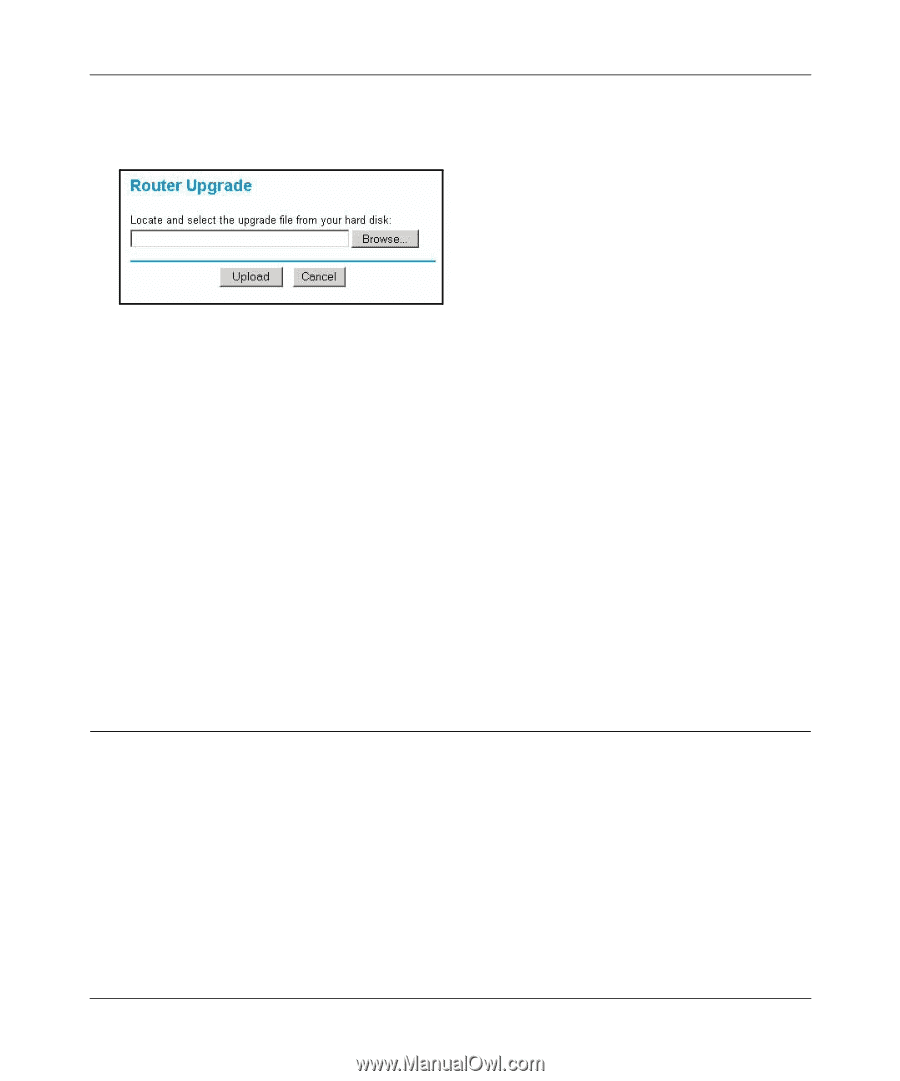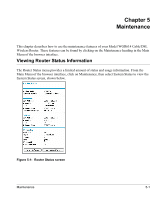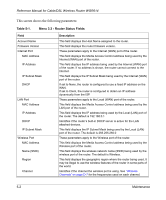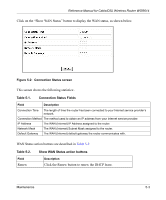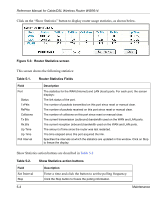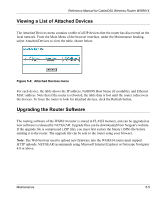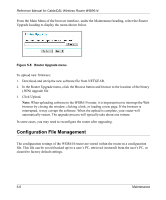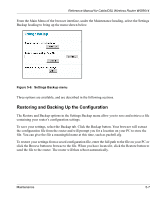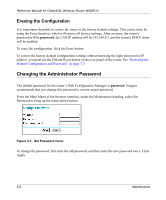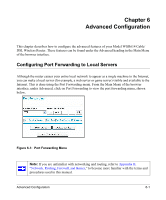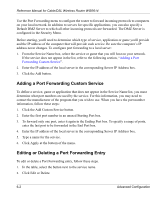Netgear WGR614v3 WGR614v3 Reference Manual - Page 60
Configuration File Management, Click Upload. - firmware download
 |
View all Netgear WGR614v3 manuals
Add to My Manuals
Save this manual to your list of manuals |
Page 60 highlights
Reference Manual for Cable/DSL Wireless Router WGR614 From the Main Menu of the browser interface, under the Maintenance heading, select the Router Upgrade heading to display the menu shown below. Figure 5-5: Router Upgrade menu To upload new firmware: 1. Download and unzip the new software file from NETGEAR. 2. In the Router Upgrade menu, click the Browse button and browse to the location of the binary (.BIN) upgrade file 3. Click Upload. Note: When uploading software to the WGR614 router, it is important not to interrupt the Web browser by closing the window, clicking a link, or loading a new page. If the browser is interrupted, it may corrupt the software. When the upload is complete, your router will automatically restart. The upgrade process will typically take about one minute. In some cases, you may need to reconfigure the router after upgrading. Configuration File Management The configuration settings of the WGR614 router are stored within the router in a configuration file. This file can be saved (backed up) to a user's PC, retrieved (restored) from the user's PC, or cleared to factory default settings. 5-6 Maintenance