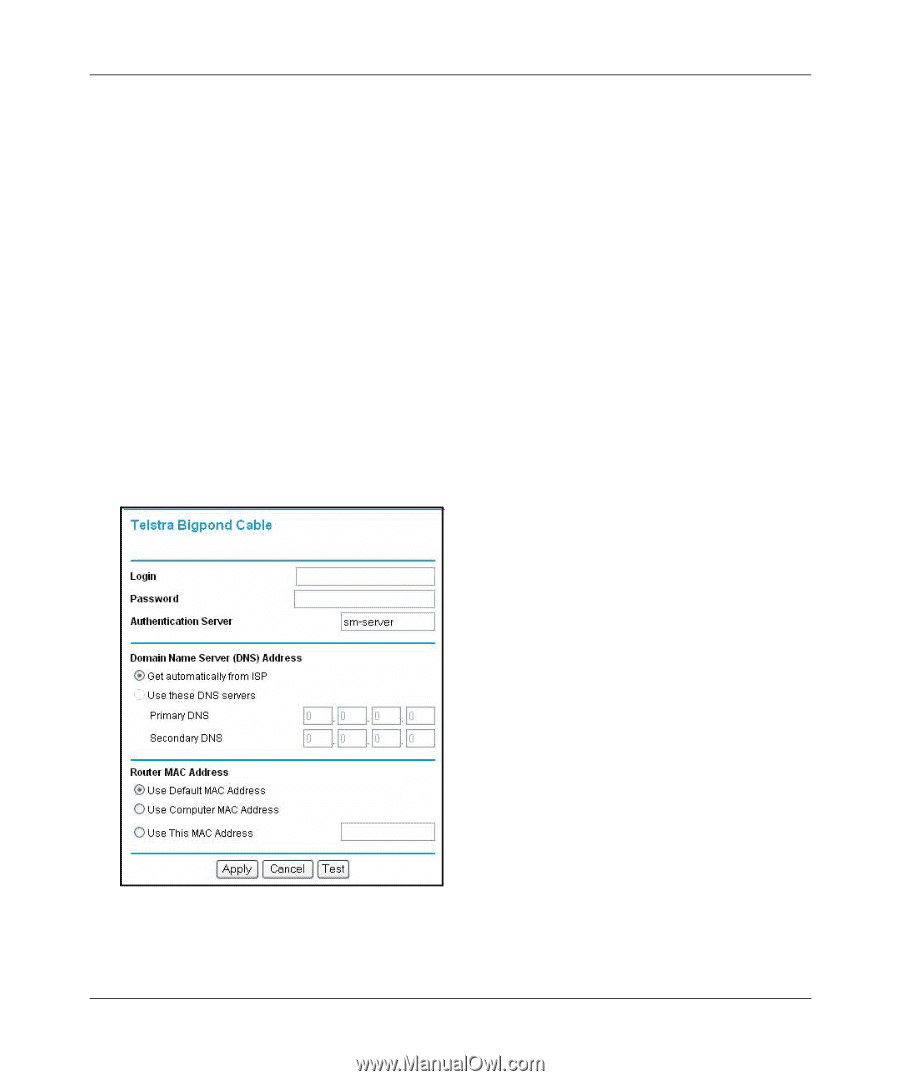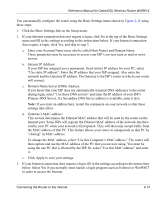Netgear WGR614v3 WGR614v3 Reference Manual - Page 29
Telstra Bigpond Cable Smart Wizard-Detected Option, Troubleshooting
 |
View all Netgear WGR614v3 manuals
Add to My Manuals
Save this manual to your list of manuals |
Page 29 highlights
Reference Manual for Cable/DSL Wireless Router WGR614 • To change the login timeout, enter a new value in minutes. This determines how long the router keeps the Internet connection active after there is no Internet activity from the LAN. Entering a timeout value of zero means never log out. Note: You no longer need to run the ISP's login program on your PC in order to access the Internet. When you start an Internet application, your router will automatically log you in. • If you know that your ISP does not automatically transmit DNS addresses to the router during login, select "Use these DNS servers" and enter the IP address of your ISP's Primary DNS Server. If a Secondary DNS Server address is available, enter it also. Note: If you enter DNS addresses, restart your computers so that these settings take effect. • Click Apply to save your settings. • Click Test to verify that your Internet connection works. If the NETGEAR website does not appear within one minute, refer to Chapter 7, "Troubleshooting." Telstra Bigpond Cable Smart Wizard-Detected Option If the Setup Wizard discovers Telstra Bigpond Cable is your ISP, you will see this menu: Figure 2-8: Setup Smart Wizard menu for Telstra Bigpond Cable accounts • Enter your Login, Password and Authentication Server. These fields are case sensitive. Connecting the Router to the Internet 2-9