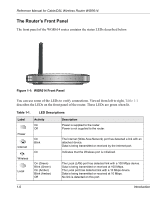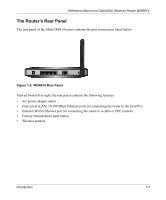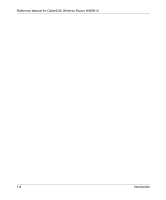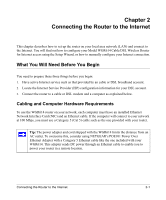Netgear WGR614v3 WGR614v3 Reference Manual - Page 22
Computer Network Configuration Requirements, Where Do I Get the Internet Configuration Parameters? - password
 |
View all Netgear WGR614v3 manuals
Add to My Manuals
Save this manual to your list of manuals |
Page 22 highlights
Reference Manual for Cable/DSL Wireless Router WGR614 Computer Network Configuration Requirements The WGR614 includes a built-in Web Configuration Manager. To access the configuration menus on the WGR614, your must use a Java-enabled web browser program which supports HTTP uploads such as Microsoft Internet Explorer or Netscape Navigator. NETGEAR recommends using Internet Explorer or Netscape Navigator 4.0 or above. Free browser programs are readily available for Windows, Macintosh, or UNIX/Linux. For the initial connection to the Internet and configuration of your router, you will need to connect a computer to the router which is set to automatically get its TCP/IP configuration from the router via DHCP. Note: For help with DHCP configuration, please refer to Appendix C, "Preparing Your Network. The cable or DSL modem broadband access device must provide a standard 10 Mbps (10BASE-T) or 100 Mbps (100BASE-Tx) Ethernet interface. Internet Configuration Requirements Depending on how your ISP set up your Internet account, you will need one or more of these configuration parameters to connect your router to the Internet: • Host and Domain Names • ISP Login Name and Password • ISP Domain Name Server (DNS) Addresses • Fixed IP Address which is also known as Static IP Address Where Do I Get the Internet Configuration Parameters? There are several ways you can gather the required Internet connection information. • Your ISP provides all the information needed to connect to the Internet. If you cannot locate this information, you can ask your ISP to provide it or you can try one of the options below. • If you have a computer already connected using the active Internet access account, you can gather the configuration information from that computer. - For Windows 95/98/ME, open the Network control panel, select the TCP/IP entry for the Ethernet adapter, and click Properties. Record all the settings for each tab page. - For Windows 2000/XP, open the Local Area Network Connection, select the TCP/IP entry for the Ethernet adapter, and click Properties. Record all the settings for each tab page. - For Macintosh computers, open the TCP/IP or Network control panel. Record all the settings for each section. 2-2 Connecting the Router to the Internet