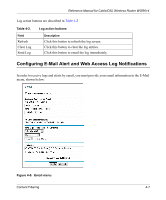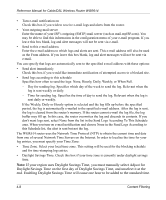Netgear WGR614v3 WGR614v3 Reference Manual - Page 49
Blocking Access to Internet Services, Block Services menu
 |
View all Netgear WGR614v3 manuals
Add to My Manuals
Save this manual to your list of manuals |
Page 49 highlights
Reference Manual for Cable/DSL Wireless Router WGR614 • If the keyword ".com" is specified, only websites with other domain suffixes (such as .edu or .gov) can be viewed. • If you wish to block all Internet browsing access during a scheduled period, enter the keyword "." and set the schedule in the Schedule menu. To specify a Trusted User, enter that PC's IP address in the Trusted User box and click Apply. You may specify one Trusted User, which is a PC that will be exempt from blocking and logging. Since the Trusted User will be identified by an IP address, you should configure that PC with a fixed IP address. Blocking Access to Internet Services The WGR614 router allows you to block the use of certain Internet services by PCs on your network. This is called services blocking or port filtering. The Block Services menu is shown below: Figure 4-2: Block Services menu Services are functions performed by server computers at the request of client computers. For example, Web servers serve web pages, time servers serve time and date information, and game hosts serve data about other players' moves. When a computer on your network sends a request for service to a server computer on the Internet, the requested service is identified by a service or port number. This number appears as the destination port number in the transmitted IP packets. For example, a packet that is sent with destination port number 80 is an HTTP (Web server) request. To enable service blocking, select either Per Schedule or Always, then click Apply. If you want to block by schedule, be sure that a time period is specified in the Schedule menu. Content Filtering 4-3