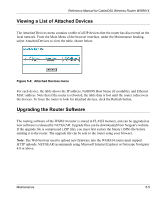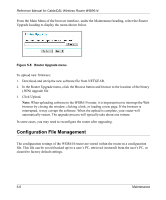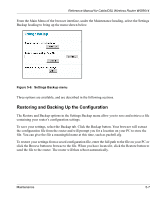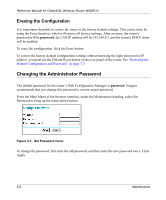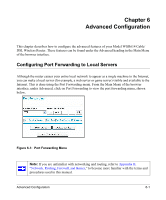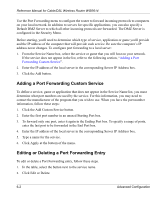Netgear WGR614v3 WGR614v3 Reference Manual - Page 64
Adding a Port Forwarding Custom Service, Editing or Deleting a Port Forwarding Entry
 |
View all Netgear WGR614v3 manuals
Add to My Manuals
Save this manual to your list of manuals |
Page 64 highlights
Reference Manual for Cable/DSL Wireless Router WGR614 Use the Port Forwarding menu to configure the router to forward incoming protocols to computers on your local network. In addition to servers for specific applications, you can also specify a Default DMZ Server to which all other incoming protocols are forwarded. The DMZ Server is configured in the Security Menu. Before starting, you'll need to determine which type of service, application or game you'll provide and the IP address of the computer that will provide each service. Be sure the computer's IP address never changes. To configure port forwarding to a local server: 1. From the Service Name box, select the service or game that you will host on your network. If the service does not appear in the list, refer to the following section, "Adding a Port Forwarding Custom Service". 2. Enter the IP address of the local server in the corresponding Server IP Address box. 3. Click the Add button. Adding a Port Forwarding Custom Service To define a service, game or application that does not appear in the Service Name list, you must determine what port numbers are used by the service. For this information, you may need to contact the manufacturer of the program that you wish to use. When you have the port number information, follow these steps: 1. Click the Add Custom Service button. 2. Enter the first port number in an unused Starting Port box. 3. To forward only one port, enter it again in the Ending Port box. To specify a range of ports, enter the last port to be forwarded in the End Port box. 4. Enter the IP address of the local server in the corresponding Server IP Address box. 5. Type a name for the service. 6. Click Apply at the bottom of the menu. Editing or Deleting a Port Forwarding Entry To edit or delete a Port Forwarding entry, follow these steps. 1. In the table, select the button next to the service name. 2. Click Edit or Delete. 6-2 Advanced Configuration