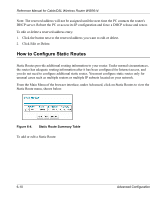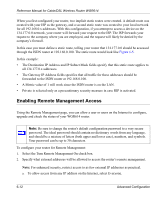Netgear WGR614v3 WGR614v3 Reference Manual - Page 71
Using Address Reservation, Gateway IP Address the router's LAN IP address
 |
View all Netgear WGR614v3 manuals
Add to My Manuals
Save this manual to your list of manuals |
Page 71 highlights
Reference Manual for Cable/DSL Wireless Router WGR614 For most applications, the default DHCP and TCP/IP settings of the router are satisfactory. See "IP Configuration by DHCP" on page B-10 for an explanation of DHCP and information about how to assign IP addresses for your network. If another device on your network will be the DHCP server, or if you will manually configure the network settings of all of your computers, clear the 'Use router as DHCP server' check box. Otherwise, leave it checked. Specify the pool of IP addresses to be assigned by setting the Starting IP Address and Ending IP Address. These addresses should be part of the same IP address subnet as the router's LAN IP address. Using the default addressing scheme, you should define a range between 192.168.0.2 and 192.168.0.253, although you may wish to save part of the range for devices with fixed addresses. The router will deliver the following parameters to any LAN device that requests DHCP: • An IP Address from the range you have defined • Subnet Mask • Gateway IP Address (the router's LAN IP address) • Primary DNS Server (if you entered a Primary DNS address in the Basic Settings menu; otherwise, the router's LAN IP address) • Secondary DNS Server (if you entered a Secondary DNS address in the Basic Settings menu Using Address Reservation When you specify a reserved IP address for a PC on the LAN, that PC will always receive the same IP address each time it access the router's DHCP server. Reserved IP addresses should be assigned to servers that require permanent IP settings. To reserve an IP address: 1. Click the Add button. 2. In the IP Address box, type the IP address to assign to the PC or server. (choose an IP address from the router's LAN subnet, such as 192.168.0.X) 3. Type the MAC Address of the PC or server. (Tip: If the PC is already present on your network, you can copy its MAC address from the Attached Devices menu and paste it here.) 4. Click Apply to enter the reserved address into the table. Advanced Configuration 6-9