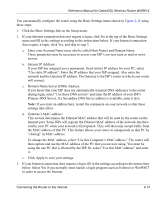Netgear WGR614v3 WGR614v3 Reference Manual - Page 30
Dynamic IP Smart Wizard-Detected Option
 |
View all Netgear WGR614v3 manuals
Add to My Manuals
Save this manual to your list of manuals |
Page 30 highlights
Reference Manual for Cable/DSL Wireless Router WGR614 Note: You will no longer need to launch the ISP's login program on your PC in order to access the Internet. When you start an Internet application, your router will automatically log you in. • The Domain Name Server (DNS) Address parameters may be necessary to access your ISP's services such as mail or news servers. Note: If you enter DNS addresses, restart your computers so that these settings take effect. • Router MAC Address. This section determines the Ethernet MAC address that will be used by the router on the Internet port. Some ISPs will register the Ethernet MAC address of the network interface card in your PC when your account is first opened. They will then only accept traffic from the MAC address of that PC. This feature allows your router to masquerade as that PC. To change the MAC address, select "Use this Computer's MAC address." The router will then capture and use the MAC address of the PC that you are now using. You must be using the one PC that is allowed by the ISP. Or, select "Use this MAC address" and enter it. • Click Apply to save your settings. • Click Test to test your Internet connection. If the NETGEAR website does not appear within one minute, refer to Chapter 7, "Troubleshooting. Dynamic IP Smart Wizard-Detected Option If the Setup Wizard discovers that your ISP uses Dynamic IP assignment, you will see this menu: Figure 2-9: Setup Smart Wizard menu for Dynamic IP address accounts 2-10 Connecting the Router to the Internet