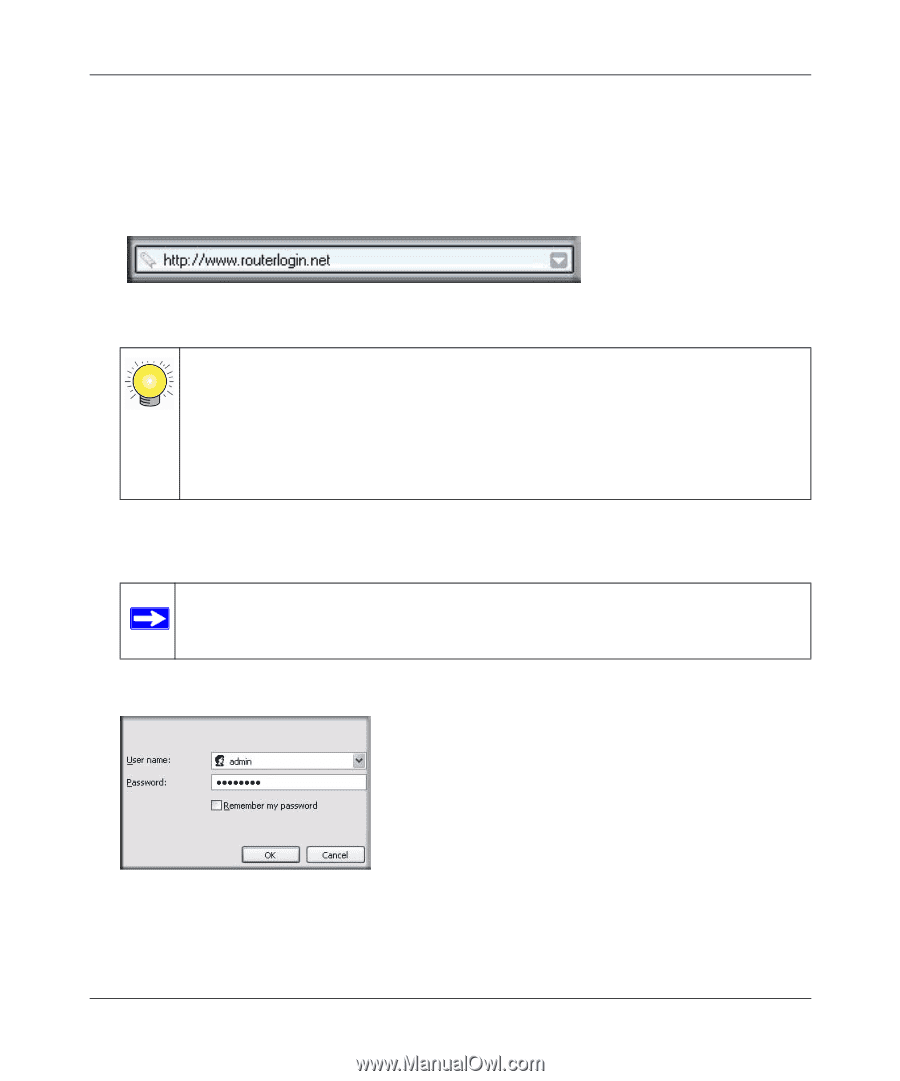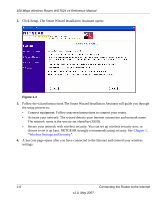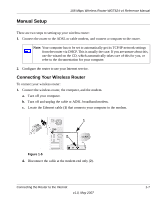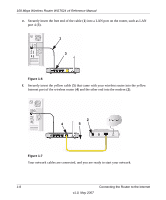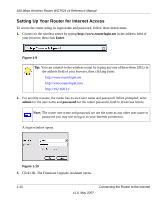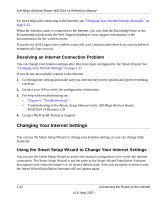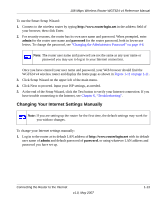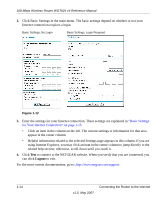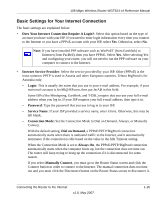Netgear WGT624v4 WGT624v4 Reference Manual - Page 22
Setting Up Your Router for Internet Access, Enter, admin, password
 |
View all Netgear WGT624v4 manuals
Add to My Manuals
Save this manual to your list of manuals |
Page 22 highlights
108 Mbps Wireless Router WGT624 v4 Reference Manual Setting Up Your Router for Internet Access To access the router using its login name and password, follow these instructions. 1. Connect to the wireless router by typing http://www.routerlogin.net in the address field of your browser, then click Enter. Figure 1-9 Tip: You can connect to the wireless router by typing any one of these three URLs in the address field of your browser, then clicking Enter: http://www.routerlogin.net http://www.routerlogin.com http://192.168.1.1 2. For security reasons, the router has its own user name and password. When prompted, enter admin for the user name and password for the router password, both in lowercase letters. Note: The router user name and password are not the same as any other user name or password you may use to log in to your Internet connection. A login window opens. Figure 1-10 3. Click OK. The Firmware Upgrade Assistant opens. 1-10 v1.0, May 2007 Connecting the Router to the Internet