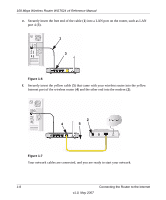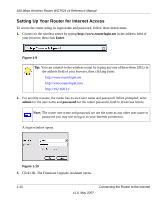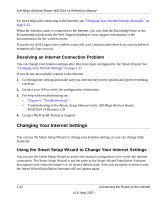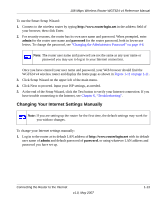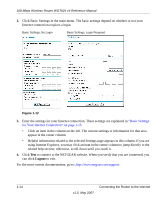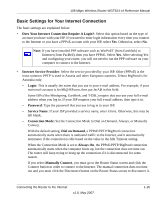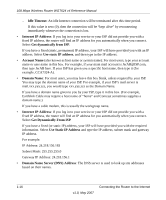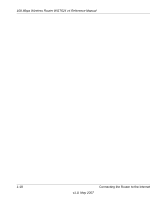Netgear WGT624v4 WGT624v4 Reference Manual - Page 25
Changing Your Internet Settings Manually, To use the Smart Setup Wizard - password
 |
View all Netgear WGT624v4 manuals
Add to My Manuals
Save this manual to your list of manuals |
Page 25 highlights
108 Mbps Wireless Router WGT624 v4 Reference Manual To use the Smart Setup Wizard: 1. Connect to the wireless router by typing http://www.routerlogin.net in the address field of your browser, then click Enter. 2. For security reasons, the router has its own user name and password. When prompted, enter admin for the router user name and password for the router password, both in lowercase letters. To change the password, see "Changing the Administrator Password" on page 4-6. Note: The router user name and password are not the same as any user name or password you may use to log in to your Internet connection. Once you have entered your user name and password, your Web browser should find the WGT624 v4 wireless router and display the home page as shown in Figure 1-11 on page 1-11. 3. Click Setup Wizard on the upper left of the main menu. 4. Click Next to proceed. Input your ISP settings, as needed. 5. At the end of the Setup Wizard, click the Test button to verify your Internet connection. If you have trouble connecting to the Internet, see Chapter 6, "Troubleshooting". Changing Your Internet Settings Manually Note: If you are setting up the router for the first time, the default settings may work for you with no changes. To change your Internet settings manually: 1. Log in to the router at its default LAN address of http://www.routerlogin.net with its default user name of admin and default password of password, or using whatever LAN address and password you have set up. Connecting the Router to the Internet v1.0, May 2007 1-13