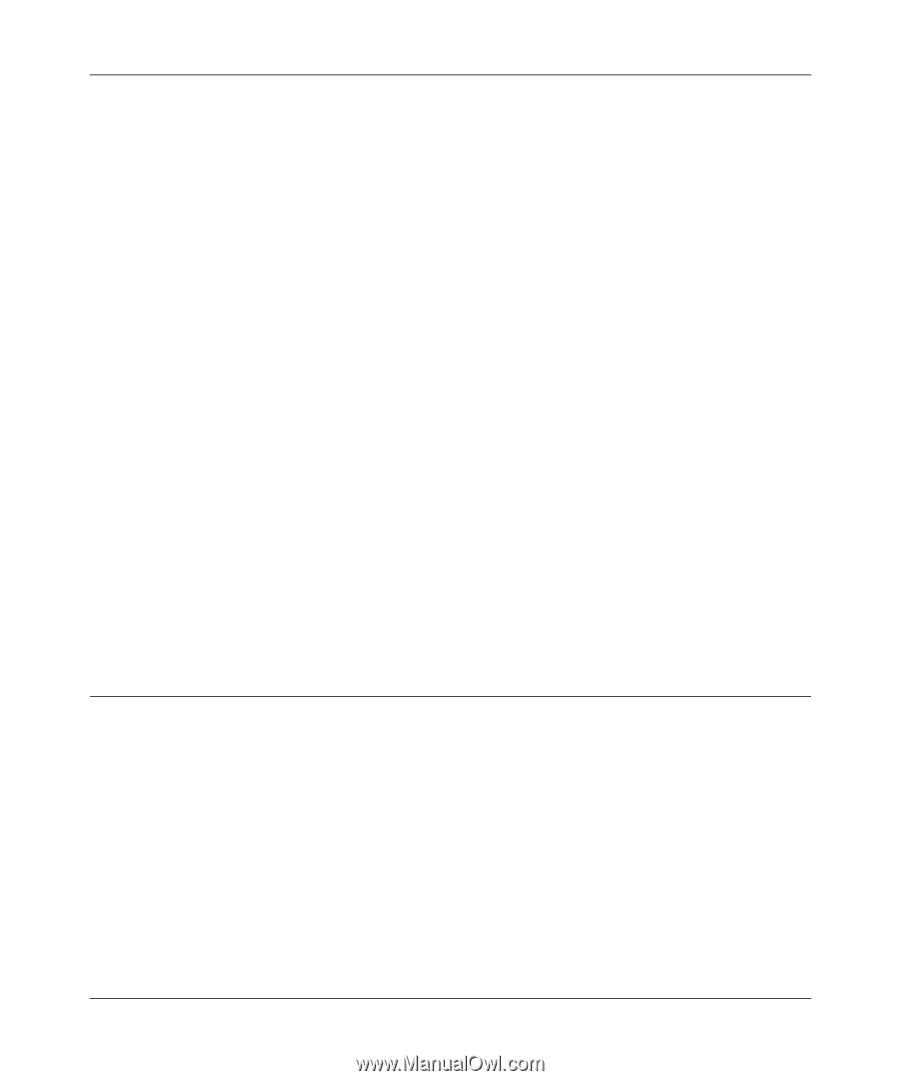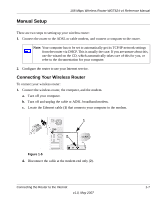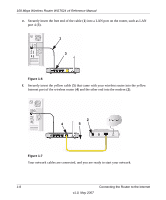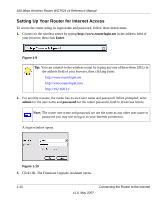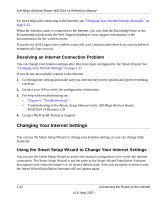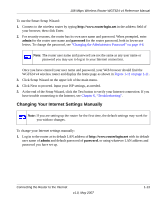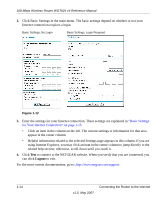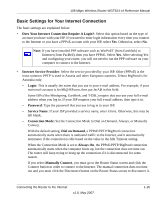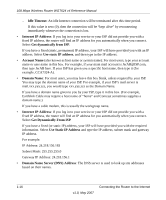Netgear WGT624v4 WGT624v4 Reference Manual - Page 24
Resolving an Internet Connection Problem, Changing Your Internet Settings - setup manual
 |
View all Netgear WGT624v4 manuals
Add to My Manuals
Save this manual to your list of manuals |
Page 24 highlights
108 Mbps Wireless Router WGT624 v4 Reference Manual For more help with connecting to the Internet, see "Changing Your Internet Settings Manually" on page 1-13. When the wireless router is connected to the Internet, you can click the Knowledge Base or the Documentation link under the Web Support heading to view support information or the documentation for the wireless router. If you do not click Logout, the wireless router will wait 5 minutes after there is no activity before it automatically logs you out. Resolving an Internet Connection Problem You can change your Internet settings after they have been configured by the Smart Wizard. See "Changing Your Internet Settings" on page 1-12. If you do not successfully connect to the Internet: 1. Go through the settings and make sure you selected the correct options and typed everything correctly. 2. Contact your ISP to verify the configuration information. 3. For help with troubleshooting see: • Chapter 6, "Troubleshooting" • Troubleshooting in the Router Setup Manual on the 108 Mbps Wireless Router WGRT624 v4 Resource CD 4. Contact NETGEAR Technical Support. Changing Your Internet Settings You can use the Smart Setup Wizard to change your Internet settings, or you can change them manually. Using the Smart Setup Wizard to Change Your Internet Settings You can use the Smart Setup Wizard to assist with manual configuration or to verify the Internet connection. The Smart Setup Wizard is not the same as the Smart Wizard Installation Assistant that appears only when the router is in its factory default state. After you set up the wireless router, the Smart Wizard Installation Assistant will not appear again. 1-12 v1.0, May 2007 Connecting the Router to the Internet