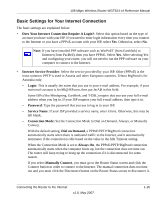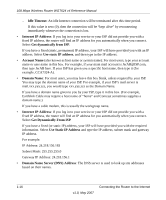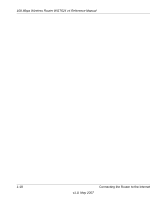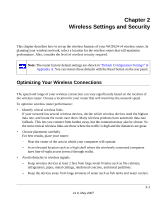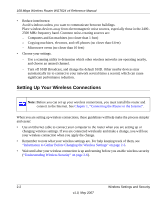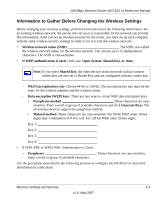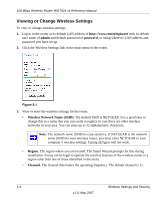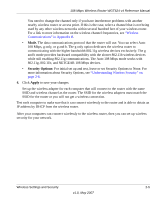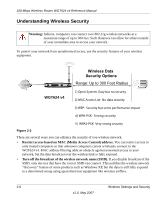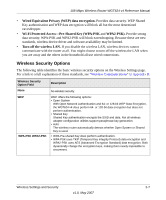Netgear WGT624v4 WGT624v4 Reference Manual - Page 32
Setting Up Your Wireless Connections - change channel
 |
View all Netgear WGT624v4 manuals
Add to My Manuals
Save this manual to your list of manuals |
Page 32 highlights
108 Mbps Wireless Router WGT624 v4 Reference Manual • Reduce interference. Avoid windows unless you want to communicate between buildings. Place wireless devices away from electromagnetic noise sources, especially those in the 2400- 2500 MHz frequency band. Common noise-creating sources are: - Computers and fax machines (no closer than 1 foot) - Copying machines, elevators, and cell phones (no closer than 6 feet) - Microwave ovens (no closer than 10 feet) • Choose your settings. - Use a scanning utility to determine which other wireless networks are operating nearby, and choose an unused channel. - Turn off SSID Broadcast, and change the default SSID. Other nearby devices may automatically try to connect to your network several times a second, which can cause significant performance reduction. Setting Up Your Wireless Connections Note: Before you can set up your wireless connections, you must install the router and connect to the Internet. See Chapter 1, "Connecting the Router to the Internet". When you are setting up wireless connections, these guidelines will help make the process simpler and easier: • Use an Ethernet cable to connect your computer to the router when you are setting up or changing wireless settings. If you are connected wirelessly and make a change, you will lose your wireless connection when you apply the change. • Remember to note what your wireless settings are. For help keeping track of them, see "Information to Gather Before Changing the Wireless Settings" on page 2-3. • Wait until after your wireless connection is up and running before you enable wireless security ("Understanding Wireless Security" on page 2-6). 2-2 Wireless Settings and Security v1.0, May 2007