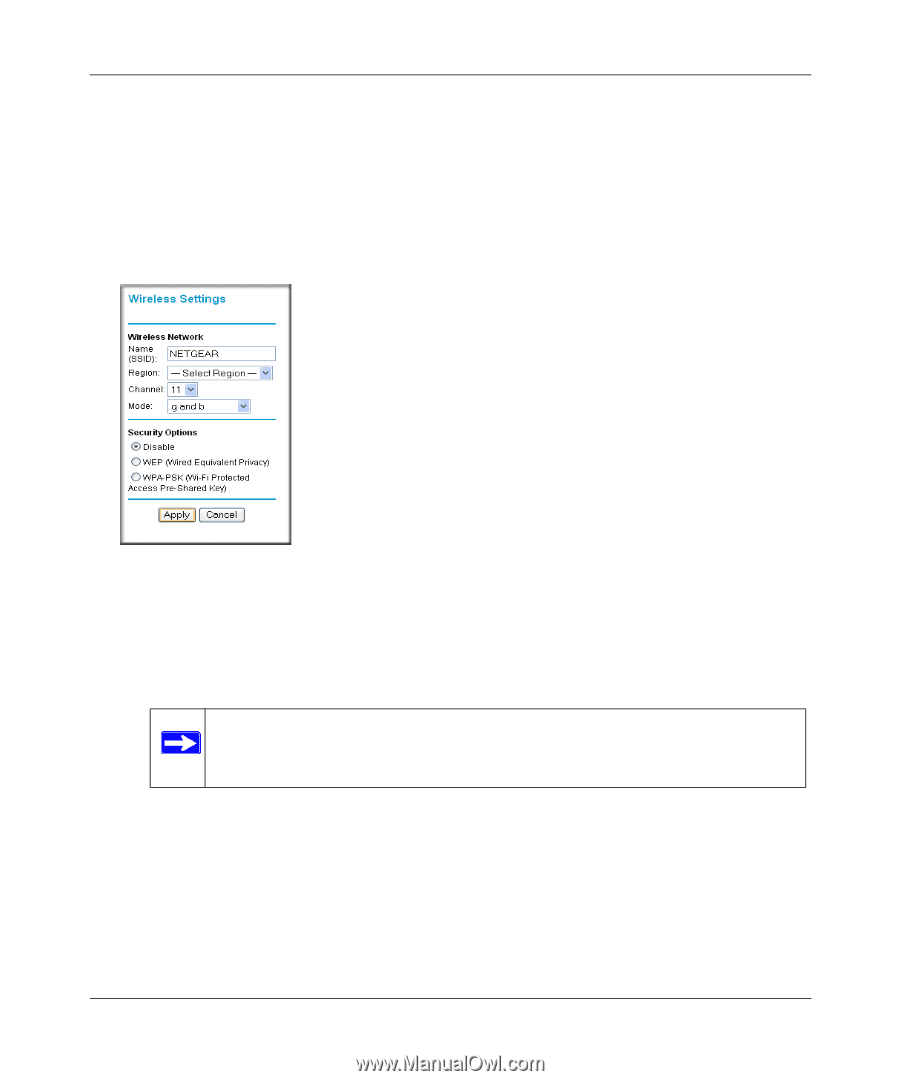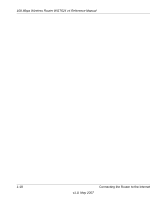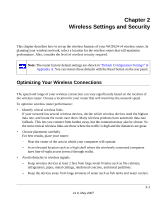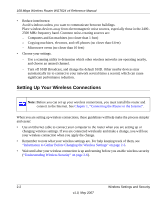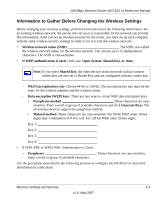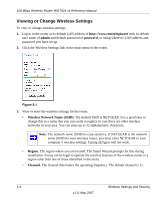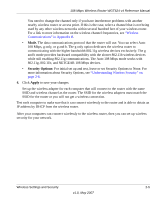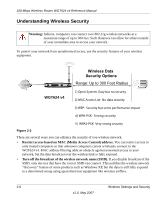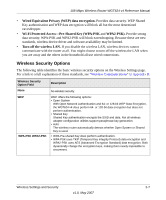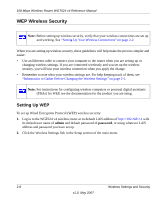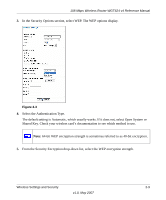Netgear WGT624v4 WGT624v4 Reference Manual - Page 34
Viewing or Change Wireless Settings, admin, password, Wireless Network Name SSID., Region., Channel. - wgt624 v4 default password
 |
View all Netgear WGT624v4 manuals
Add to My Manuals
Save this manual to your list of manuals |
Page 34 highlights
108 Mbps Wireless Router WGT624 v4 Reference Manual Viewing or Change Wireless Settings To view or change wireless settings: 1. Log in to the router at its default LAN address of http://www.routerlogin.net with its default user name of admin and default password of password, or using whatever LAN address and password you have set up. 2. Click the Wireless Settings link in the main menu of the router. Figure 2-1 3. View or enter the wireless settings for the router. • Wireless Network Name (SSID). The default SSID is NETGEAR. It is a good idea to change this to a name that you can easily recognize in case there are other wireless networks in your area. You can enter up to 32 alphanumeric characters. Note: The network name (SSID) is case-sensitive. If NETGEAR is the network name (SSID) in your wireless router, you must enter NETGEAR in your computer's wireless settings. Typing nETgear will not work. • Region. The region where you are located. The Smart Wizard prompts for this during installation. It may not be legal to operate the wireless features of the wireless router in a region other than one of those identified in this field. • Channel. The channel determines the operating frequency. The default channel is 11. 2-4 Wireless Settings and Security v1.0, May 2007