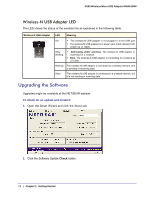Netgear WNA1000M WNA1000M User Manual (PDF) - Page 18
Joining a Network without WPS, WPA2-PSK, or WEP. - review
 |
View all Netgear WNA1000M manuals
Add to My Manuals
Save this manual to your list of manuals |
Page 18 highlights
N150 Wireless Micro USB Adapter WNA1000M • Channel. The channel determines which operating frequency is used. In this column (G) indicates a 2.4 GHz network. • N. The access point supports wireless N mode. • WPS. The access point supports WPS. • Security. Identifies whether the wireless network uses security settings such as WPA2-PSK, WPA-PSK, or WEP. • Signal. Identifies the signal strength of the communications. • MAC Address. Identifies the hardware address (MAC address) of the wireless device broadcasting this information. • Mode. Identifies the type of wireless network - Access Point (Infrastructure) or Computer-to-Computer (Ad Hoc) The buttons located at the bottom of the Networks tab are: • Help. Display online help. • Join a Network. View networks and join a network. See Joining a Network without WPS on page 18. • Connect. Connect to the network that you selected. • Scan. Check for wireless networks. Clicking Scan refreshes the screen. • Close. Close the window of the Wizard. Joining a Network without WPS 1. Use the icon to open the Smart Wizard. On the status bar at the bottom of the screen, click Join a Network. If there is a WPS network in your area, the Smart Wizard displays the WPS screen. To bypass WPS, select No to avoid connecting, and then click Next. 2. Select a network from the drop-down list. If you select a hidden network, you must enter the SSID. Click Next. 3. Follow the wizard steps to specify the wireless security if used, and to create a profile. 4. Review you settings, and click Finish. hidden network The status bar shows the status of your wireless connection. 18 | Chapter 2: Network Connections and Wireless Security