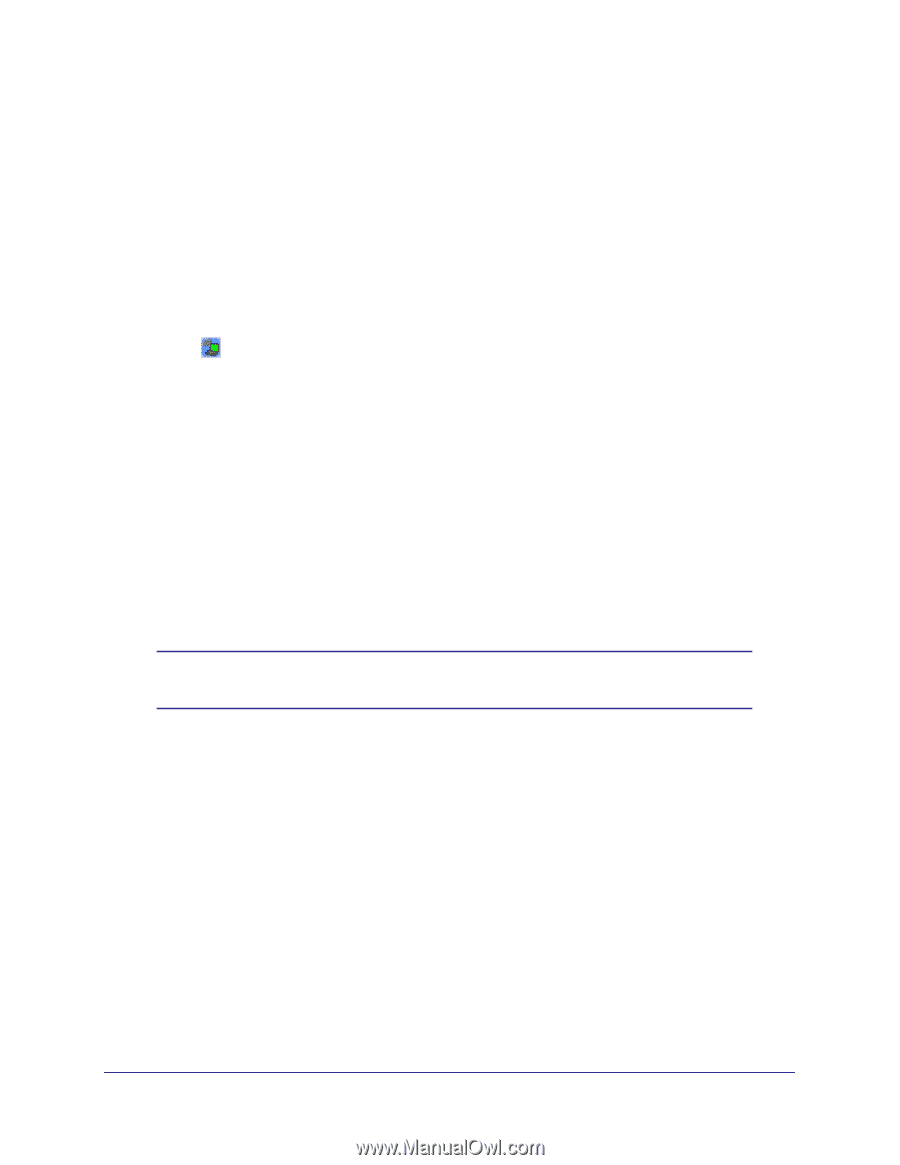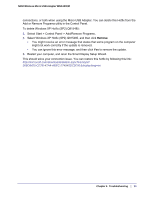Netgear WNA1000M WNA1000M User Manual (PDF) - Page 34
Ad Hoc Mode Is Not Working Correctly, Windows XP Occasional Connection Problems, Apply
 |
View all Netgear WNA1000M manuals
Add to My Manuals
Save this manual to your list of manuals |
Page 34 highlights
N150 Wireless Micro USB Adapter WNA1000M The Smart Wizard keeps asking me to save settings. If you change the settings, the Smart Wizard offers you the chance to save the changes. To avoid this prompt, click Apply before you close the Smart Wizard. Two WNA1000M icons are in the Windows system tray. You have an older software version installed on your system and it needs to be removed. See Removing the Software on page 15. How can I view the IP address for the wireless-N USB adapter? Click the icon to open the Smart Wizard. Then click the About tab to view the IP address. No IP address is assigned to the wireless-N USB adapter. This can occur if you upgraded your wireless-N USB adapter software and did not reboot your computer. • Either restart your computer, or connect to a different access point. • It does not usually help to shut down the Smart Wizard or disable or enable the wireless-N USB adapter. Ad Hoc Mode Is Not Working Correctly You must click the Initiate Ad Hoc button before you click Apply. Note: Be sure that all computers in your Ad Hoc network are configured with static IP addresses in the same subnet. To start an Ad Hoc network: 1. Fill in the Network Name (SSID) field. 2. Select the Computer-to-Computer (Ad Hoc) network type. 3. Click Initiate Ad Hoc. 4. Accept the default settings, or make your changes and click OK. Click Apply. Windows XP Occasional Connection Problems Windows XP users who apply Windows XP Hotfix (SP2) Q815485 from the Windows XP Update Service might not be able to connect to the Internet, might have dropped wireless 34 | Chapter 4: Troubleshooting