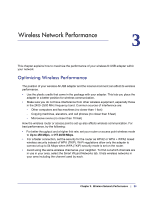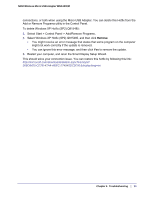Netgear WNA1000M WNA1000M User Manual (PDF) - Page 33
Connected to Internet - problem
 |
View all Netgear WNA1000M manuals
Add to My Manuals
Save this manual to your list of manuals |
Page 33 highlights
N150 Wireless Micro USB Adapter WNA1000M When I connect to the network I cannot access the Internet. Click to open the Smart Wizard, and then check the connection status in the status bar at the bottom of the screen. Connection status Here is a list of connection statuses and their meanings: • Connected to Internet: The wireless Internet connection is OK. • Connected to Router: The wireless connection to the router is OK, but the router is not connected to the Internet. • 169.254.x.x or The wireless connection to the router is OK, but there is a problem with the router. If the router's Internet connection is not working, restart the modem, router, and computer. When I connect to the network I cannot access shared resources such as printers. • Check to make sure the router or access point is physically connected to the Ethernet network. • Make sure that the IP addresses and the Windows networking settings are configured correctly. See the link to Internet Networking and TCP/IP Addressing: in Appendix B. How can I improve the speed of my wireless connection? You can use the USB cable and adapter that came in the package to position the wireless-N USB adapter for better wireless communication. The connection speed can vary depending on the type of USB port on your computer, the capacity of the router or access point for the wireless network, and the type of Internet connection. You can view the throughput in the status bar at the bottom of the Smart Wizard screen. • If the throughput is 54 Mbps you could be connected to an 802.11g network, or the wireless-N network could be set with WPA (TKIP) security. Wi-Fi regulations allow the wireless-N USB adapter to connect only at up to 54 Mbps when WPA (TKIP) security mode is set on the router. For a faster connection, set the security for the router as WPA2 or WPA + WPA2 mixed wireless security. Then the wireless adapter can connect in 802.11n mode. • If you do not have a USB 2.0 port on your computer, the throughput is limited to the 14 Mbps of the older USB 1.1 standard. • For more information about connection speeds, see Optimizing Wireless Performance on page 28. Chapter 4: Troubleshooting | 33