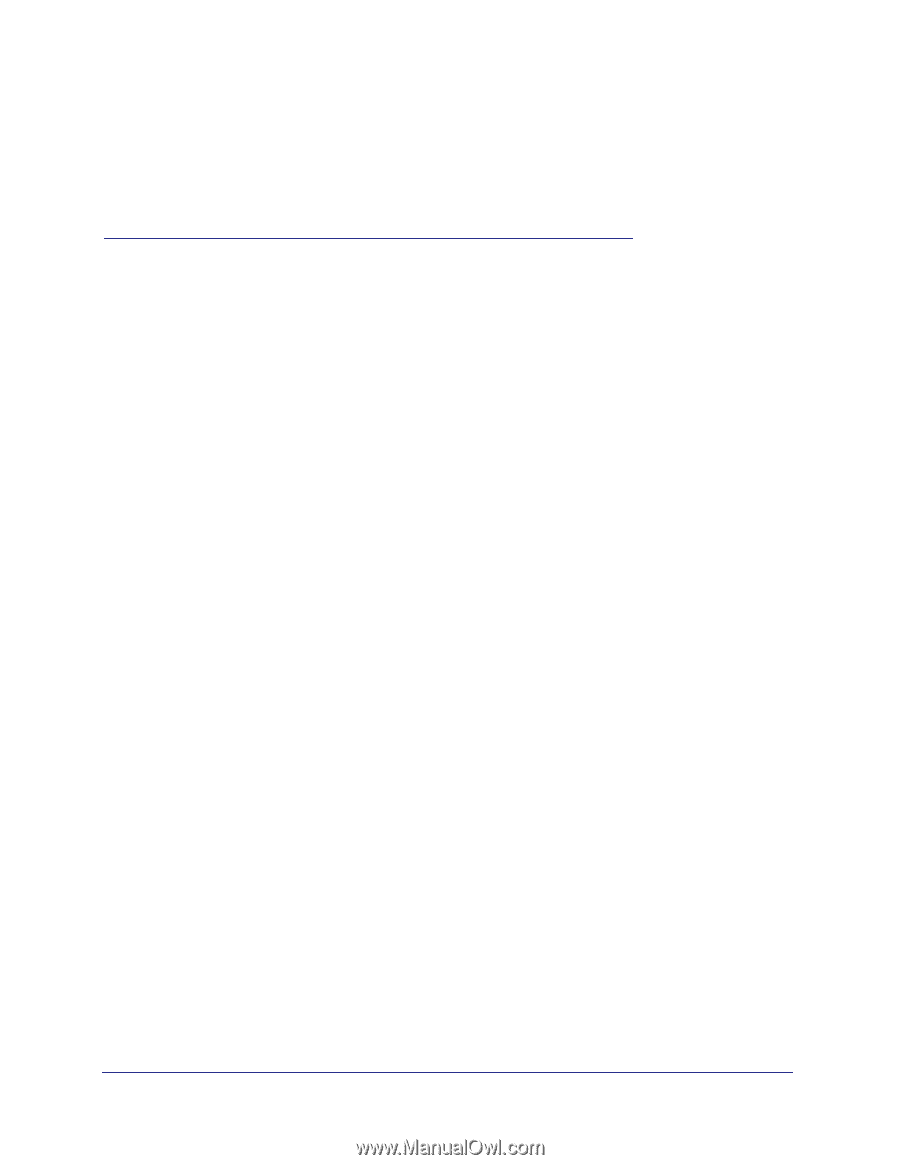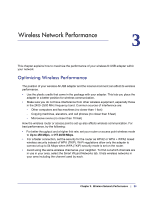Netgear WNA1000M WNA1000M User Manual (PDF) - Page 28
Wireless Network Performance, Optimizing Wireless Performance
 |
View all Netgear WNA1000M manuals
Add to My Manuals
Save this manual to your list of manuals |
Page 28 highlights
3. Wireless Network Performance 3 This chapter explains how to maximize the performance of your wireless-N USB adapter within your network. Optimizing Wireless Performance The position of your wireless-N USB adapter and the local environment can affect its wireless performance. • Use the plastic cradle that came in the package with your adapter. This lets you place the adapter in a better position for wireless communication. • Make sure you do not have interference from other wireless equipment, especially those in the 2400-2500 MHz frequency band. Common sources of interference are: - Other computers and fax machines (no closer than 1 foot) - Copying machines, elevators, and cell phones (no closer than 6 feet) - Microwave ovens (no closer than 10 feet) How the wireless router or access point is set up also affects wireless communication. For best performance, try the following: • For better throughput and a higher link rate, set your router or access point wireless mode to Up to 150 Mbps, or HT 20/40 Mbps. • For a faster connection, set the security for the router as WPA2 or WPA + WPA2 mixed wireless security instead of WPA (TKIP). Wi-Fi regulations allow only the adapter to connect at up to 54 Mbps when WPA (TKIP) security mode is set on the router. • Avoid using the same wireless channel as your neighbor. To find out which channels are in use in your area, select the Smart Wizard Networks tab. It lists wireless networks in your area including the channel used by each. Chapter 3: Wireless Network Performance | 28