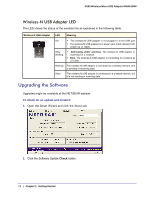Netgear WNA1000M WNA1000M User Manual (PDF) - Page 19
Using Push 'N' Connect to Join a Network, Join a Network, Yes, I will connect using Push, N' Connect - n150 wireless usb micro adapter
 |
View all Netgear WNA1000M manuals
Add to My Manuals
Save this manual to your list of manuals |
Page 19 highlights
N150 Wireless Micro USB Adapter WNA1000M Using Push 'N' Connect to Join a Network Push 'N' Connect (also called WPS) lets you join a secure wireless network by pushing a button instead of entering a passphrase or network key. Your wireless-N USB adapter works with WPS, but only if the wireless network you want to join also supports WPS. An access point or router that supports WPS has a WPS symbol on it. To join a network using WPS: 1. Use the icon to open the Smart Wizard. On the status bar at the bottom of the screen, click Join a Network. The Smart Wizard detects a WPS network. 2. Select the Yes, I will connect using Push 'N' Connect radio button, and then click Next. 3. Either push the WPS button on the wireless-N USB adapter or click the onscreen WPS button. Click Next. 4. On the access point or router for the network you want to join, use its Smart Wizard or WPS configuration utility, and push its WPS button as directed. • The access point or router adds the wireless-N USB adapter to the network. • The wireless-N USB adapter Smart Wizard status bar shows the status of your wireless connection. 5. Click Close to exit the Smart Wizard. 6. Close the Smart Wizard or configuration utility for the access point or router. Chapter 2: Network Connections and Wireless Security | 19