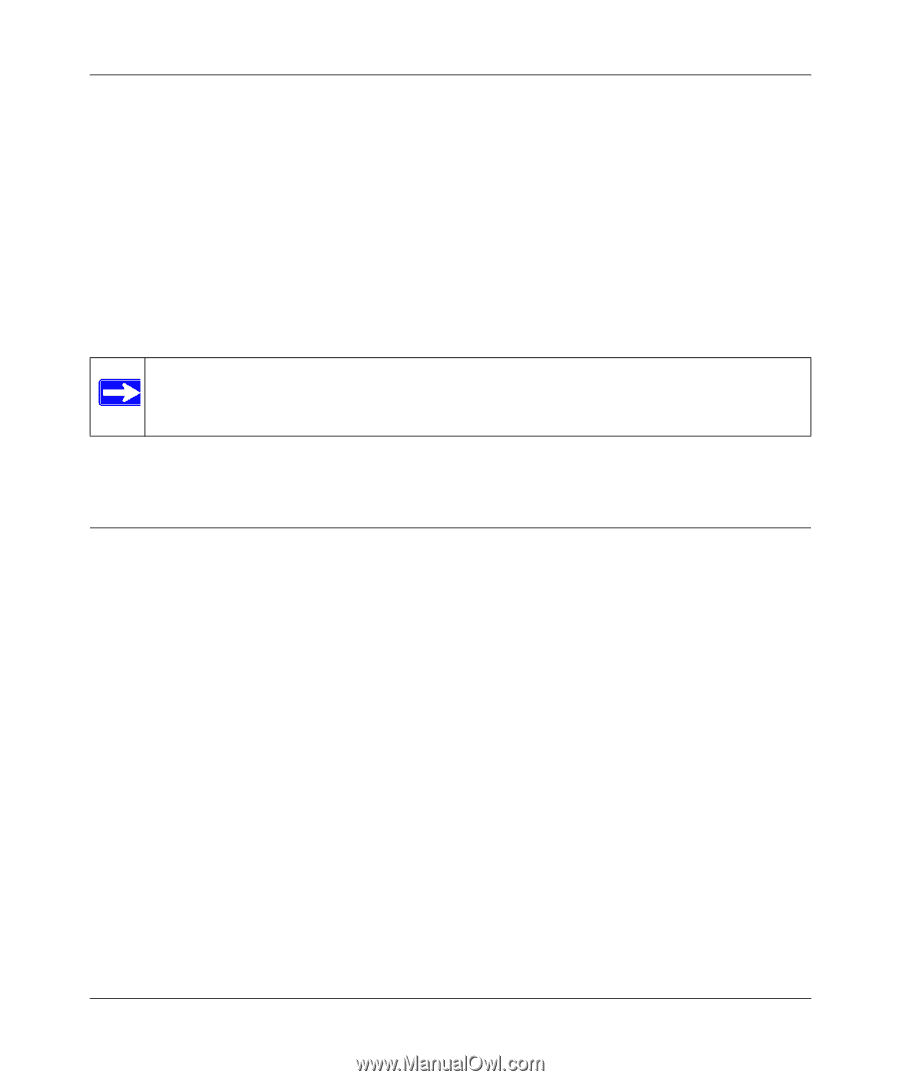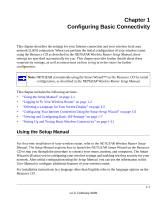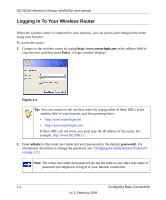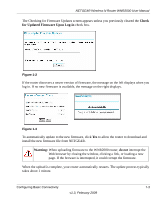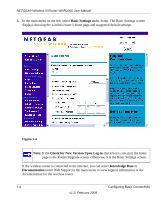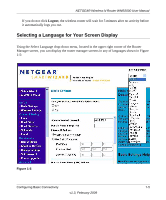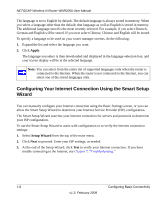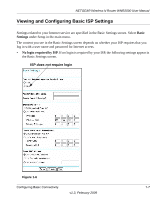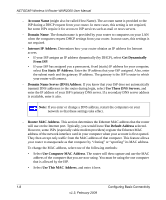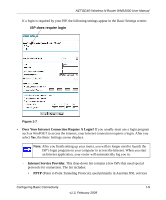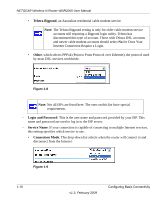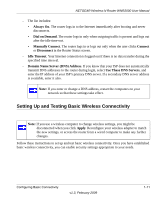Netgear WNR2000v2 WNR2000 User Manual - Page 22
Configuring Your Internet Connection Using the Smart Setup Wizard, Apply, Setup Wizard - troubleshooting
 |
View all Netgear WNR2000v2 manuals
Add to My Manuals
Save this manual to your list of manuals |
Page 22 highlights
NETGEAR Wireless-N Router WNR2000 User Manual The language is set to English by default. The default language is always stored in memory. When you select a language other than the default, that language as well as English is stored in memory. The additional language stored is the most recently selected. For example, if you select Deutsch, German and English will be stored. If you next select Chinese, Chinese and English will be stored. To specify a language to be used on your router manager screens, do the following: 1. Expand the list and select the language you want. 2. Click Apply. The language you select is then downloaded and displayed in the language selection box, and your screen display will be in the selected language. Note: You can select from the entire list of supported languages only when the router is connected to the Internet. When the router is not connected to the Internet, you can select one of the stored languages only. Configuring Your Internet Connection Using the Smart Setup Wizard You can manually configure your Internet connection using the Basic Settings screen, or you can allow the Smart Setup Wizard to determine your Internet Service Provider (ISP) configuration. The Smart Setup Wizard searches your Internet connection for servers and protocols to determine your ISP configuration. To use the Smart Setup Wizard to assist with configuration or to verify the Internet connection settings: 1. Select Setup Wizard from the top of the main menu. 2. Click Next to proceed. Enter your ISP settings, as needed. 3. At the end of the Setup Wizard, click Test to verify your Internet connection. If you have trouble connecting to the Internet, see Chapter 7, "Troubleshooting." 1-6 Configuring Basic Connectivity v1.3, February 2009