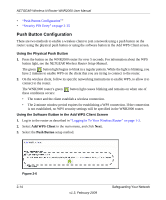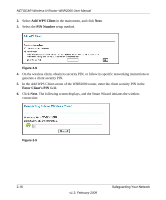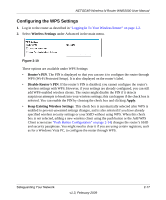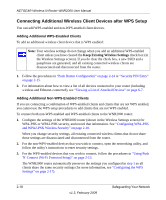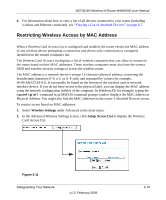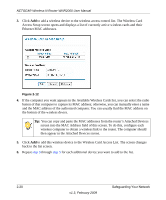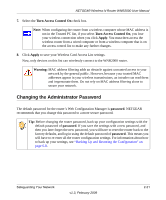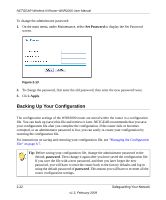Netgear WNR2000v2 WNR2000 User Manual - Page 49
Restricting Wireless Access by MAC Address, Wireless Settings, Setup Access List
 |
View all Netgear WNR2000v2 manuals
Add to My Manuals
Save this manual to your list of manuals |
Page 49 highlights
NETGEAR Wireless-N Router WNR2000 User Manual 4. For information about how to view a list of all devices connected to your router (including wireless and Ethernet connected), see "Viewing a List of Attached Devices" on page 6-7. Restricting Wireless Access by MAC Address When a Wireless Card Access List is configured and enabled, the router checks the MAC address of any wireless device attempting a connection and allows only connections to computers identified on the trusted computers list. The Wireless Card Access List displays a list of wireless computers that you allow to connect to the router based on their MAC addresses. These wireless computers must also have the correct SSID and wireless security settings to access the wireless router. The MAC address is a network device's unique 12-character physical address, containing the hexadecimal characters 0-9, a-f, or A-F only, and separated by colons (for example, 00:09:AB:CD:EF:01). It can usually be found on the bottom of the wireless card or network interface device. If you do not have access to the physical label, you can display the MAC address using the network configuration utilities of the computer. In WindowsXP, for example, typing the ipconfig/all command in an MSDOS command prompt window displays the MAC address as Physical Address. You might also find the MAC addresses in the router's Attached Devices screen. To restrict access based on MAC addresses: 1. Select Wireless Settings under Advanced in the main menu. 2. In the Advanced Wireless Settings screen, click Setup Access List to display the Wireless Card Access List. Figure 2-11 Safeguarding Your Network v1.3, February 2009 2-19