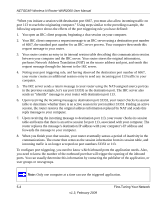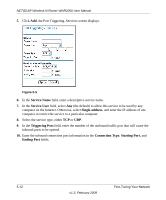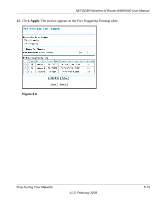Netgear WNR2000v2 WNR2000 User Manual - Page 85
Editing or Deleting a Port Forwarding Entry, Edit Service, Apply
 |
View all Netgear WNR2000v2 manuals
Add to My Manuals
Save this manual to your list of manuals |
Page 85 highlights
NETGEAR Wireless-N Router WNR2000 User Manual Editing or Deleting a Port Forwarding Entry To edit or delete a port forwarding entry: 1. In the table, select the button next to the service name. Figure 5-3 2. Click Edit Service or Delete Service to make changes. 3. Click Apply. Application Example: Making a Local Web Server Public If you host a Web server on your local network, you can use port forwarding to allow Web requests from anyone on the Internet to reach your Web server. To make a local Web server public: 1. Assign your Web server either a fixed IP address or a dynamic IP address using DHCP address reservation, as explained in "Using Address Reservation" on page 4-5. In this example, your router will always give your Web server an IP address of 192.168.1.33. 2. In the Port Forwarding screen, configure the router to forward the HTTP service to the local address of your Web server at 192.168.1.33. HTTP (port 80) is the standard protocol for Web servers. 3. (Optional) Register a host name with a Dynamic DNS service, and configure your router to use the name as described in "Using a Dynamic DNS Service" on page 4-6. To access your Web server from the Internet, a remote user must know the IP address that has been assigned by your ISP. However, if you use a Dynamic DNS service, the remote user can reach your server by a user-friendly Internet name, such as mynetgear.dyndns.org. Fine-Tuning Your Network 5-9 v1.3, February 2009