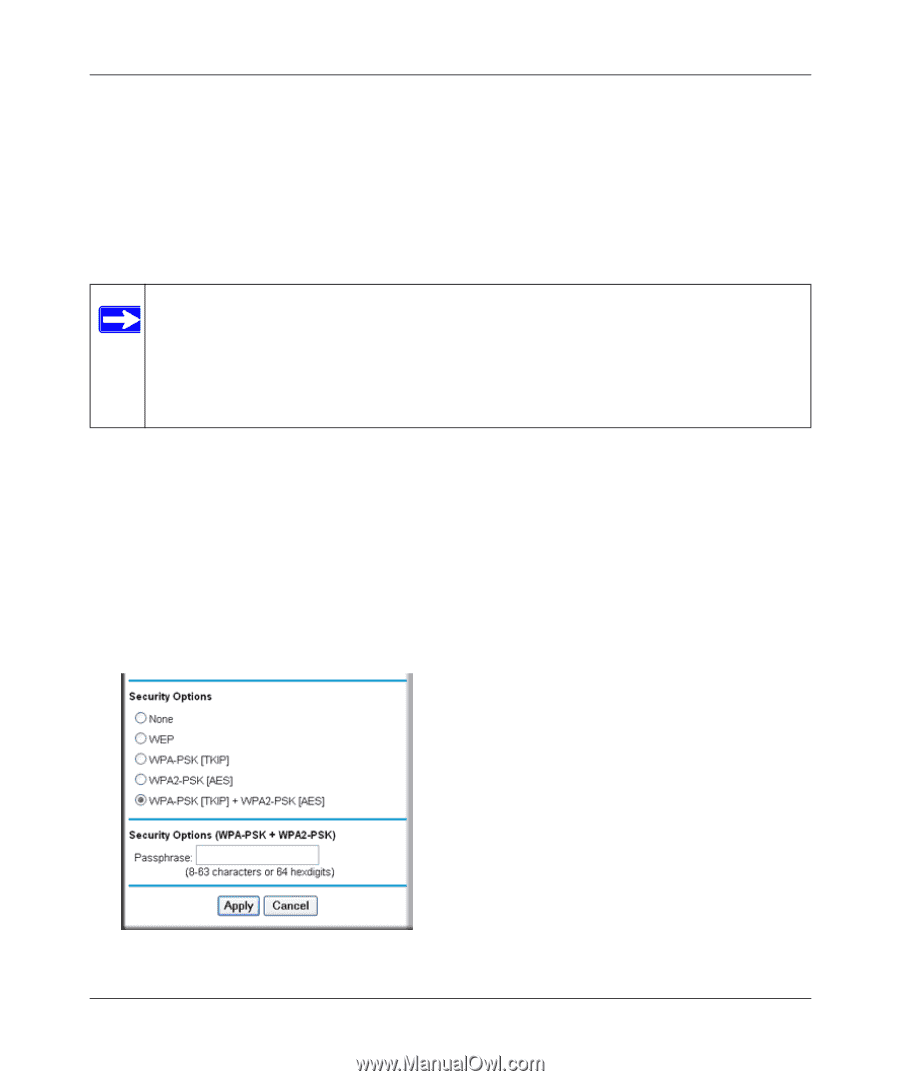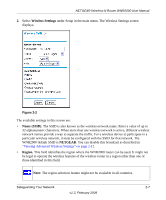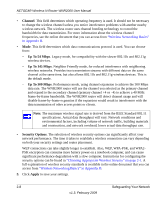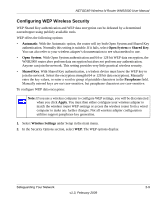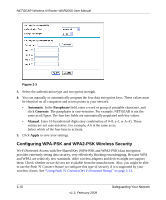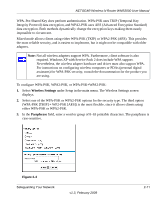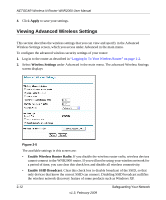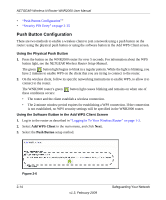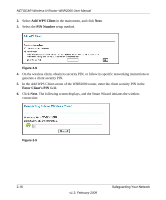Netgear WNR2000v2 WNR2000 User Manual - Page 41
Wireless Settings, Passphrase, Integrity Protocol data encryption - driver
 |
View all Netgear WNR2000v2 manuals
Add to My Manuals
Save this manual to your list of manuals |
Page 41 highlights
NETGEAR Wireless-N Router WNR2000 User Manual WPA-Pre-Shared Key does perform authentication. WPA-PSK uses TKIP (Temporal Key Integrity Protocol) data encryption, and WPA2-PSK uses AES (Advanced Encryption Standard) data encryption. Both methods dynamically change the encryption keys making them nearly impossible to circumvent. Mixed mode allows clients using either WPA-PSK (TKIP) or WPA2-PSK (AES). This provides the most reliable security, and is easiest to implement, but it might not be compatible with older adapters. Note: Not all wireless adapters support WPA. Furthermore, client software is also required. Windows XP with Service Pack 2 does include WPA support. Nevertheless, the wireless adapter hardware and driver must also support WPA. For instructions on configuring wireless computers or PDAs (personal digital assistants) for WPA-PSK security, consult the documentation for the product you are using. To configure WPA-PSK, WPA2-PSK, or WPA-PSK+WPA2-PSK: 1. Select Wireless Settings under Setup in the main menu. The Wireless Settings screen displays. 2. Select one of the WPA-PSK or WPA2-PSK options for the security type. The third option (WPA-PSK [TKIP] + WP2-PSK [AES]) is the most flexible, since it allows clients using either WPA-PSK or WPA2-PSK. 3. In the Passphrase field, enter a word or group of 8-63 printable characters. The passphrase is case-sensitive. Figure 2-4 Safeguarding Your Network v1.3, February 2009 2-11