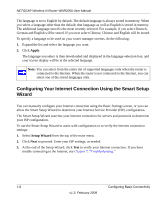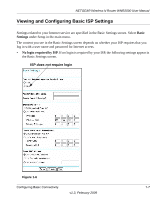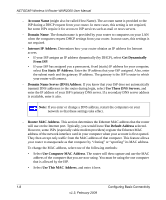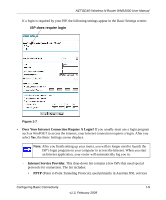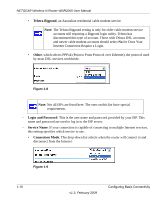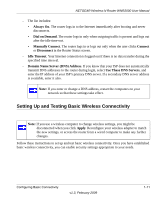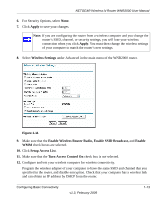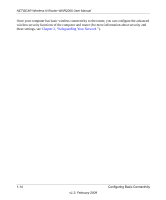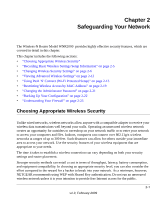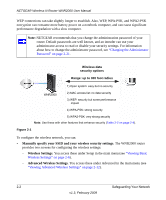Netgear WNR2000v2 WNR2000 User Manual - Page 27
Setting Up and Testing Basic Wireless Connectivity, Always On, Dial on Demand, Manually Connect - login
 |
View all Netgear WNR2000v2 manuals
Add to My Manuals
Save this manual to your list of manuals |
Page 27 highlights
NETGEAR Wireless-N Router WNR2000 User Manual - The list includes: • Always On. The router logs in to the Internet immediately after booting and never disconnects. • Dial on Demand. The router logs in only when outgoing traffic is present and logs out after the idle time-out. • Manually Connect. The router logs in or logs out only when the user clicks Connect or Disconnect in the Router Status screen. - Idle Timeout. Your Internet connection is logged out if there is no data transfer during the specified time interval. - Domain Name Server (DNS) Address. If you know that your ISP does not automatically transmit DNS addresses to the router during login, select Use These DNS Servers, and enter the IP address of your ISP's primary DNS server. If a secondary DNS server address is available, enter it also. Note: If you enter or change a DNS address, restart the computers on your network so that these settings take effect. Setting Up and Testing Basic Wireless Connectivity Note: If you use a wireless computer to change wireless settings, you might be disconnected when you click Apply. Reconfigure your wireless adapter to match the new settings, or access the router from a wired computer to make any further changes. Follow these instructions to set up and test basic wireless connectivity. Once you have established basic wireless connectivity, you can enable security settings appropriate to your needs. Configuring Basic Connectivity v1.3, February 2009 1-11