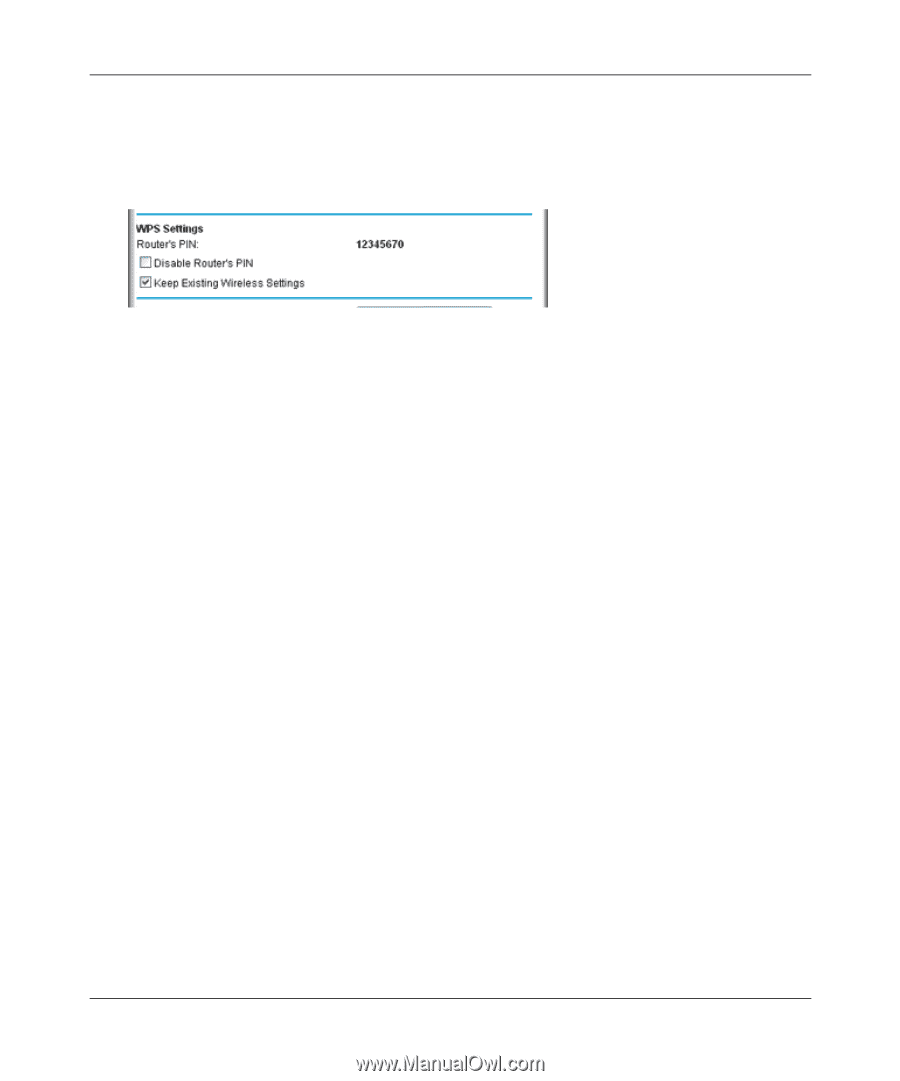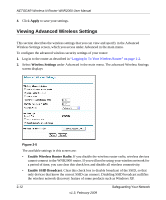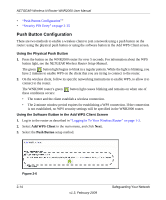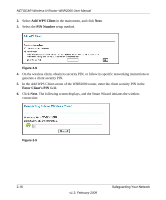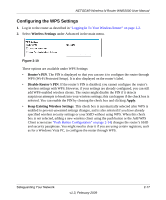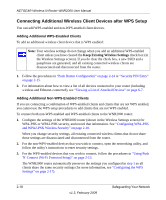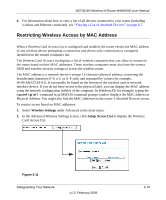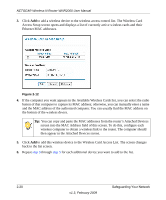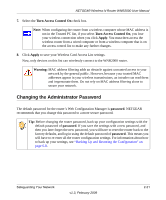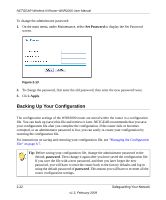Netgear WNR2000v2 WNR2000 User Manual - Page 47
Configuring the WPS Settings, Wireless Settings, Router's PIN, Disable Router's PIN, Apply - security pin
 |
View all Netgear WNR2000v2 manuals
Add to My Manuals
Save this manual to your list of manuals |
Page 47 highlights
NETGEAR Wireless-N Router WNR2000 User Manual Configuring the WPS Settings 1. Log in to the router as described in "Logging In To Your Wireless Router" on page 1-2. 2. Select Wireless Settings under Advanced in the main menu. Figure 2-10 These options are available under WPS Settings: • Router's PIN. The PIN is displayed so that you can use it to configure the router through WPS (Wi-Fi Protected Setup). It is also displayed on the router's label. • Disable Router's PIN. If the router's PIN is disabled, you cannot configure the router's wireless settings with WPS. However, if your settings are already configured, you can still add WPS-enabled wireless clients. The router might disable the PIN if it detects suspicious attempts to break into your wireless settings; this can happen if the check box is selected. You can enable the PIN by clearing the check box and clicking Apply. • Keep Existing Wireless Settings. This check box is automatically selected after WPS is enabled to prevent unwanted settings changes, and is also selected if you have already specified wireless security settings or your SSID without using WPS. When this check box is not selected, adding a new wireless client using the push button or the Add WPS Client screen (see "Push Button Configuration" on page 2-14) changes the router's SSID and security passphrase. You might need to clear it if you are using certain registrars, such as for a Windows Vista PC, to configure the router through WPS. Safeguarding Your Network v1.3, February 2009 2-17