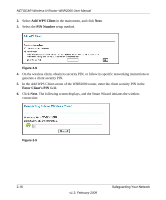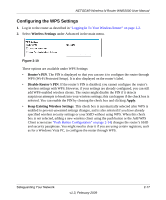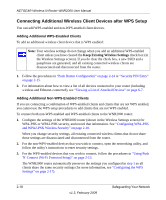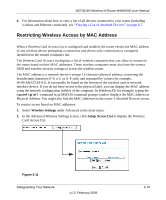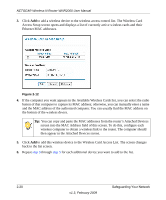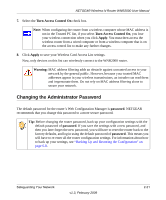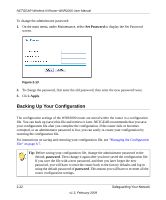Netgear WNR2000v2 WNR2000 User Manual - Page 50
Ethernet MAC addresses., back to the list screen. - repeater
 |
View all Netgear WNR2000v2 manuals
Add to My Manuals
Save this manual to your list of manuals |
Page 50 highlights
NETGEAR Wireless-N Router WNR2000 User Manual 3. Click Add to add a wireless device to the wireless access control list. The Wireless Card Access Setup screen opens and displays a list of currently active wireless cards and their Ethernet MAC addresses. Figure 2-12 4. If the computer you want appears in the Available Wireless Cards list, you can select the radio button of that computer to capture its MAC address; otherwise, you can manually enter a name and the MAC address of the authorized computer. You can usually find the MAC address on the bottom of the wireless device. Tip: You can copy and paste the MAC addresses from the router's Attached Devices screen into the MAC Address field of this screen. To do this, configure each wireless computer to obtain a wireless link to the router. The computer should then appear in the Attached Devices screen. 5. Click Add to add this wireless device to the Wireless Card Access List. The screen changes back to the list screen. 6. Repeat step 3 through step 5 for each additional device you want to add to the list. 2-20 v1.3, February 2009 Safeguarding Your Network