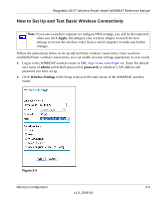Netgear WNR854T WNR854T Reference Manual - Page 26
Apply, Warning, NETGEAR, the RangeMax NEXT Wireless Router Gigabit Edition Model WNR854T. If - wireless problems
 |
UPC - 606449047271
View all Netgear WNR854T manuals
Add to My Manuals
Save this manual to your list of manuals |
Page 26 highlights
RangeMax NEXT Wireless Router Model WNR854T Reference Manual 3. Choose a suitable descriptive name for the wireless network name (SSID). In the SSID box, enter a value of up to 32 alphanumeric characters. The default SSID is NETGEAR. Note: The SSID is case sensitive; NETGEAR is not the same as nETgear. Also, the SSID of any wireless access adapters must match the SSID you configure in the RangeMax NEXT Wireless Router Gigabit Edition Model WNR854T. If they do not match, you will not get a wireless connection to the WNR854T. 4. Set the Region. Select the region in which the wireless interface will operate. 5. Set the Channel. The default channel is 6. This field determines which operating frequency to use. It should not be necessary to change the wireless channel unless you notice interference problems with another nearby wireless router or access point. Select a channel that is not being used by any other wireless networks within several hundred feet of your firewall. For more information on the wireless channel frequencies please see "Wireless Communications" in Appendix B. 6. For initial configuration and testing, leave the security option set to "None". 7. Click Apply to save your changes. Note: If you are configuring the wireless router from a wireless computer and you change the wireless router's SSID, channel, or security settings, you will lose your wireless connection when you click Apply. You must then change the wireless settings of your computer to match the firewall's new settings. 8. Configure and test your computers for wireless connectivity. Program the wireless adapter of your computers to have the same SSID and channel that you configured in the router. Check that they have a wireless link and are able to obtain an IP address by DHCP from the firewall. Warning: The Network Name (SSID) is case sensitive. If NETGEAR is the Network Name (SSID) in your wireless router, you must enter NETGEAR in your computer's wireless settings. Typing nETgear will not work. Once your computers have basic wireless connectivity to the firewall, you can configure the advanced wireless security functions of the firewall. 2-10 v1.0, 2006-04 Wireless Configuration