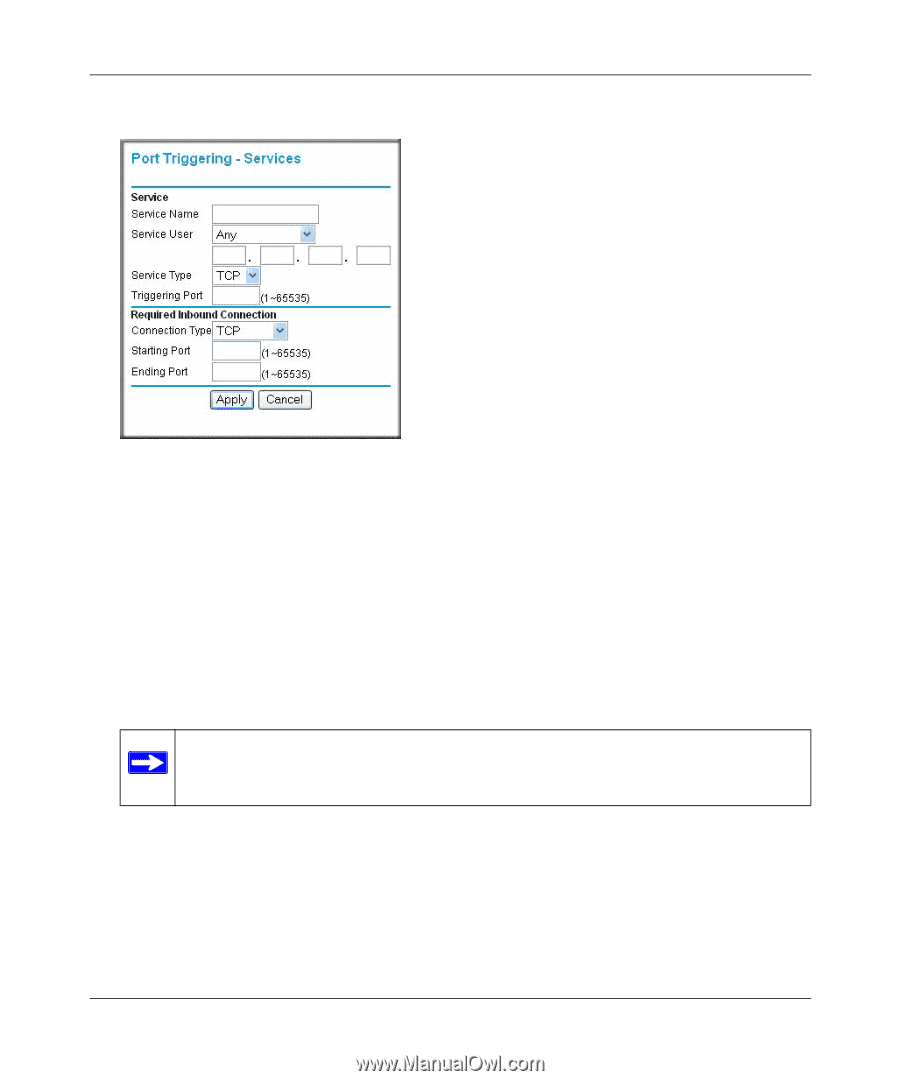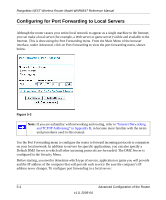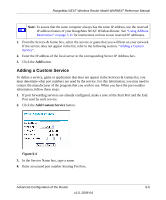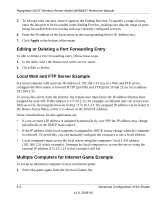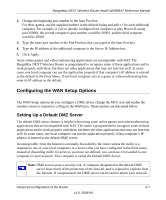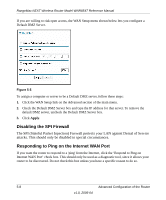Netgear WNR854T WNR854T Reference Manual - Page 59
Add Service, Single, address, Apply
 |
UPC - 606449047271
View all Netgear WNR854T manuals
Add to My Manuals
Save this manual to your list of manuals |
Page 59 highlights
RangeMax NEXT Wireless Router Model WNR854T Reference Manual 1. Click Add Service. Figure 5-2 2. Enter a service name in the Service Name box. 3. In the Service User box, selecting the default value of Any allows the service to be used by everyone in your network. Otherwise, to restrict the service to a particular PC, select Single address and enter the PC's IP address. 4. In the Service Type box, select between TCP (the default) and UDP. 5. In the Triggering Port box, enter the outbound port number that the application will use. 6. Set the parameters for the inbound connection-the connection type (TCP or UDP), the starting port, and ending port numbers. Note: For the information required for steps 4-6 above, refer to the game or applications manual or support website. 7. Click Apply to save your changes. Advanced Configuration of the Router 5-3 v1.0, 2006-04