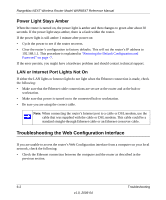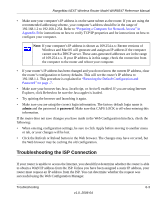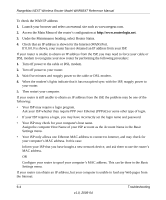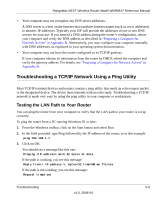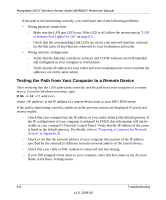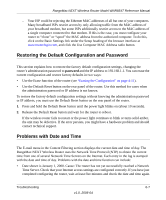Netgear WNR854T WNR854T Reference Manual - Page 80
Testing the Path from Your Computer to a Remote Device, or Internet Port Lights Not On, - installation software
 |
UPC - 606449047271
View all Netgear WNR854T manuals
Add to My Manuals
Save this manual to your list of manuals |
Page 80 highlights
RangeMax NEXT Wireless Router Model WNR854T Reference Manual If the path is not functioning correctly, you could have one of the following problems: • Wrong physical connections - Make sure the LAN port LED is on. If the LED is off, follow the instructions in "LAN or Internet Port Lights Not On" on page 6-2. - Check that the corresponding Link LEDs are on for your network interface card and for the hub ports (if any) that are connected to your workstation and router. • Wrong network configuration - Verify that the Ethernet card driver software and TCP/IP software are both installed and configured on your computer or workstation. - Verify that the IP address for your router and your workstation are correct and that the addresses are on the same subnet. Testing the Path from Your Computer to a Remote Device After verifying that the LAN path works correctly, test the path from your computer to a remote device. From the Windows run menu, type: PING -n 10 where is the IP address of a remote device such as your ISP's DNS server. If the path is functioning correctly, replies as in the previous section are displayed. If you do not receive replies: - Check that your computer has the IP address of your router listed as the default gateway. If the IP configuration of your computer is assigned by DHCP, this information will not be visible in your computer's Network Control Panel. Verify that the IP address of the router is listed as the default gateway. For details, refer to "Preparing a Computer for Network Access" in Appendix B. - Check to see that the network address of your computer (the portion of the IP address specified by the netmask) is different from the network address of the remote device. - Check that your cable or DSL modem is connected and functioning. - If your ISP assigned a host name to your computer, enter that host name as the Account Name in the Basic Settings menu. 6-6 Troubleshooting v1.0, 2006-04