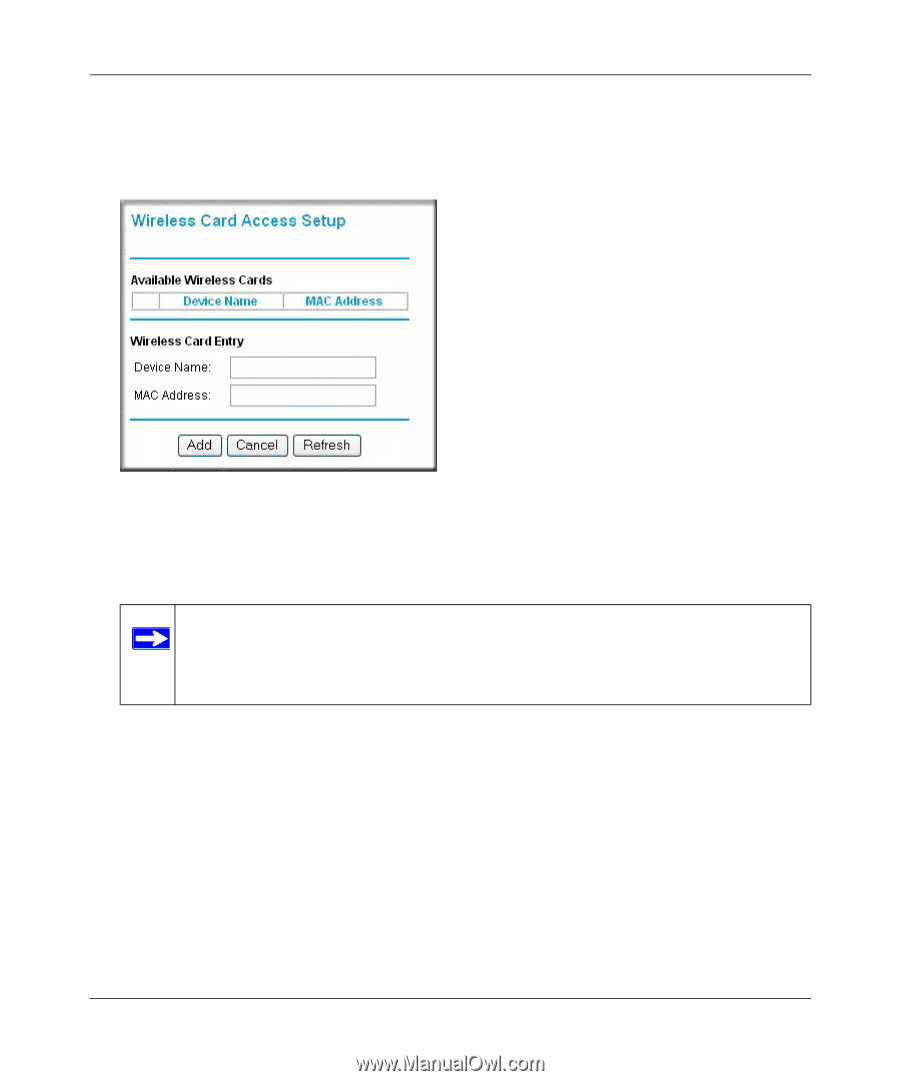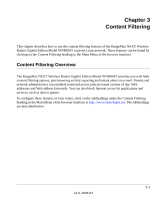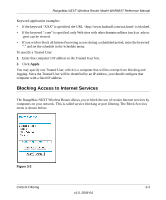Netgear WNR854T WNR854T Reference Manual - Page 31
Turn Access Control On, Apply, to save your Wireless Card Access List settings. - repeater
 |
UPC - 606449047271
View all Netgear WNR854T manuals
Add to My Manuals
Save this manual to your list of manuals |
Page 31 highlights
RangeMax NEXT Wireless Router Model WNR854T Reference Manual 4. Select the Turn Access Control On check box. 5. Click Add to add a wireless device to the wireless access control list. The Wireless Card Access Setup dialog displays. Figure 2-8 6. In the Available Wireless Cards list, either select from the list of available wireless cards the WNR854T has found in your area, or enter the MAC address and device name for a device you plan to use. You can usually find the MAC address printed on the wireless adapter. Note: You can copy and paste the MAC addresses from the router's Attached Devices menu into the MAC Address box of this menu. To do this, configure each wireless computer to obtain a wireless link to the wireless router. The computer should then appear in the Attached Devices menu. 7. Click Add to add this wireless device to the Wireless Card Access List. The screen changes back to the list screen. 8. Repeat step 5 to step 7 for each additional device you wish to add to the list. 9. Be sure to click Apply to save your Wireless Card Access List settings. Now, only devices on this list will be allowed to wirelessly connect to the WNR854T. Wireless Configuration v1.0, 2006-04 2-15