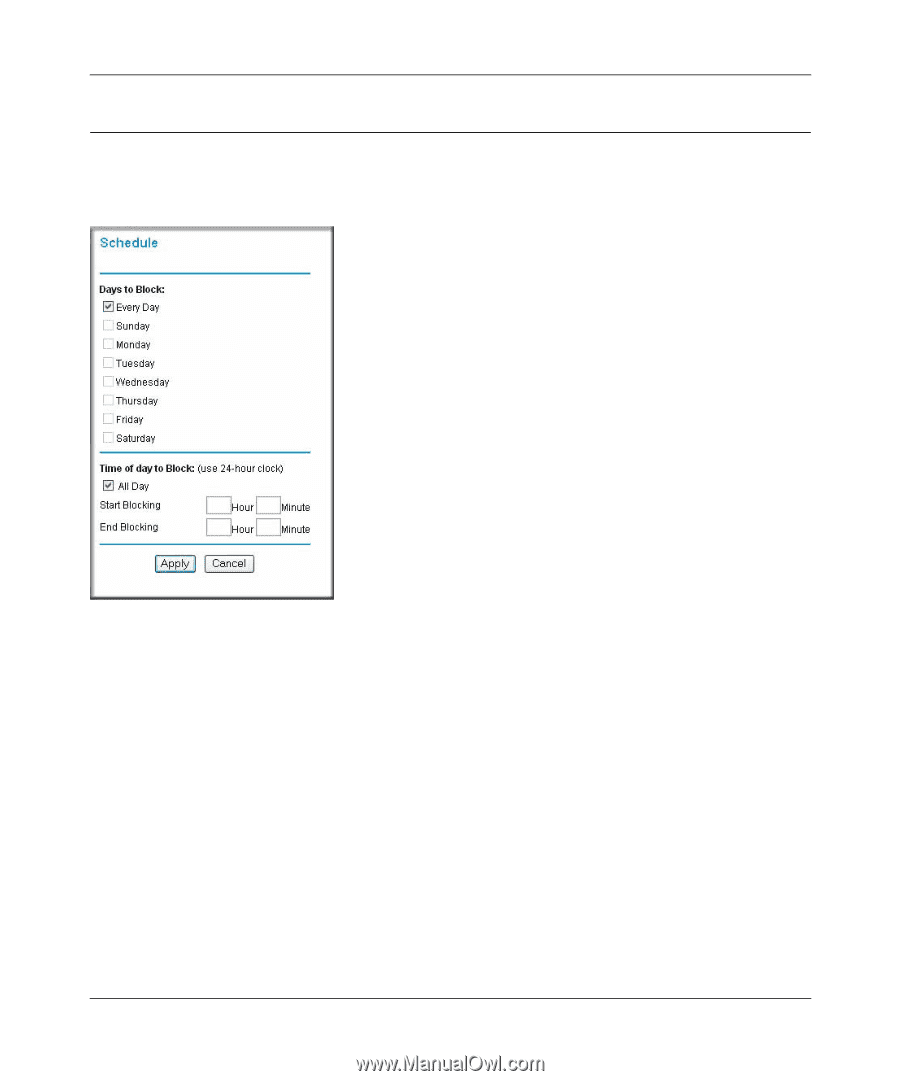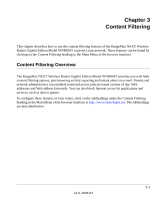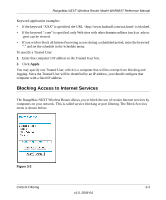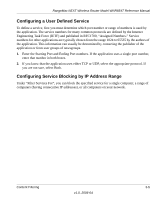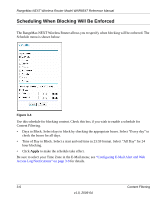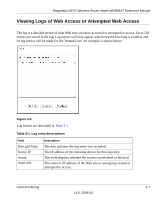Netgear WNR854T WNR854T Reference Manual - Page 38
Scheduling When Blocking Will Be Enforced, Configuring E-Mail Alert and Web
 |
UPC - 606449047271
View all Netgear WNR854T manuals
Add to My Manuals
Save this manual to your list of manuals |
Page 38 highlights
RangeMax NEXT Wireless Router Model WNR854T Reference Manual Scheduling When Blocking Will Be Enforced The RangeMax NEXT Wireless Router allows you to specify when blocking will be enforced. The Schedule menu is shown below: Figure 3-4 Use this schedule for blocking content. Check this box if you wish to enable a schedule for Content Filtering. • Days to Block. Select days to block by checking the appropriate boxes. Select "Every day" to check the boxes for all days. • Time of Day to Block. Select a start and end time in 23:59 format. Select "All Day" for 24 hour blocking. • Click Apply to make the schedule take effect. Be sure to select your Time Zone in the E-Mail menu; see "Configuring E-Mail Alert and Web Access Log Notifications" on page 3-9 for details. 3-6 Content Filtering v1.0, 2006-04