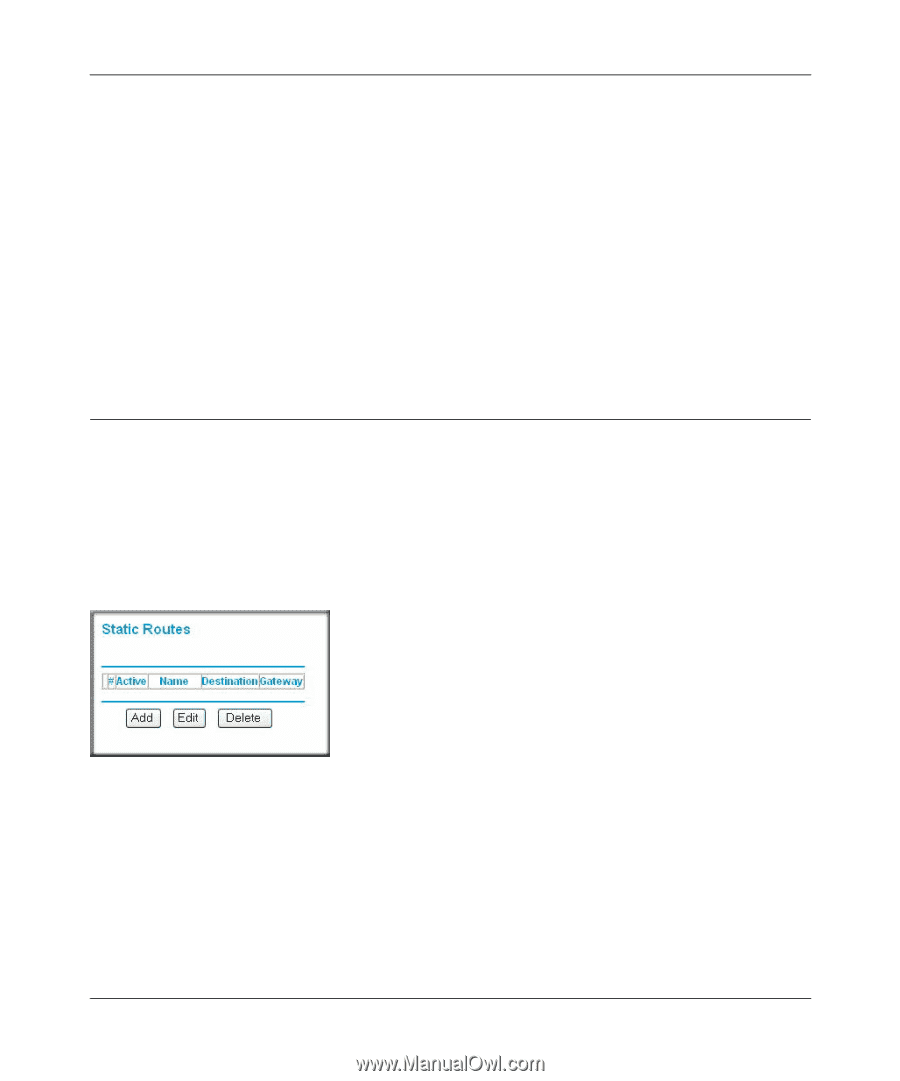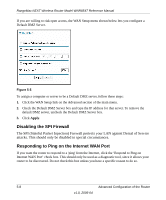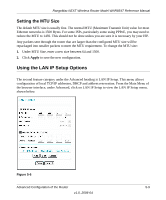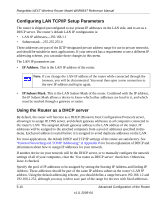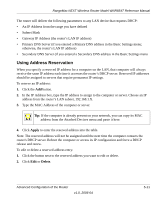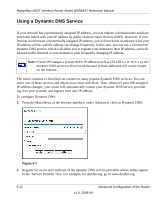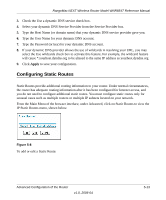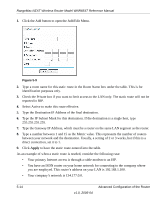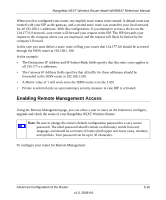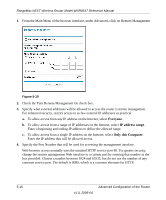Netgear WNR854T WNR854T Reference Manual - Page 69
Configuring Static Routes, Select your dynamic DNS Service Provider from the Service Provider box.
 |
UPC - 606449047271
View all Netgear WNR854T manuals
Add to My Manuals
Save this manual to your list of manuals |
Page 69 highlights
RangeMax NEXT Wireless Router Model WNR854T Reference Manual 3. Check the Use a dynamic DNS service check box. 4. Select your dynamic DNS Service Provider from the Service Provider box. 5. Type the Host Name (or domain name) that your dynamic DNS service provider gave you. 6. Type the User Name for your dynamic DNS account. 7. Type the Password (or key) for your dynamic DNS account. 8. If your dynamic DNS provider allows the use of wildcards in resolving your URL, you may select the Use wildcards check box to activate this feature. For example, the wildcard feature will cause *.yourhost.dyndns.org to be aliased to the same IP address as yourhost.dyndns.org 9. Click Apply to save your configuration. Configuring Static Routes Static Routes provide additional routing information to your router. Under normal circumstances, the router has adequate routing information after it has been configured for Internet access, and you do not need to configure additional static routes. You must configure static routes only for unusual cases such as multiple routers or multiple IP subnets located on your network. From the Main Menu of the browser interface, under Advanced, click on Static Routes to view the IP Static Routes menu, shown below. Figure 5-8 To add or edit a Static Route: Advanced Configuration of the Router v1.0, 2006-04 5-13