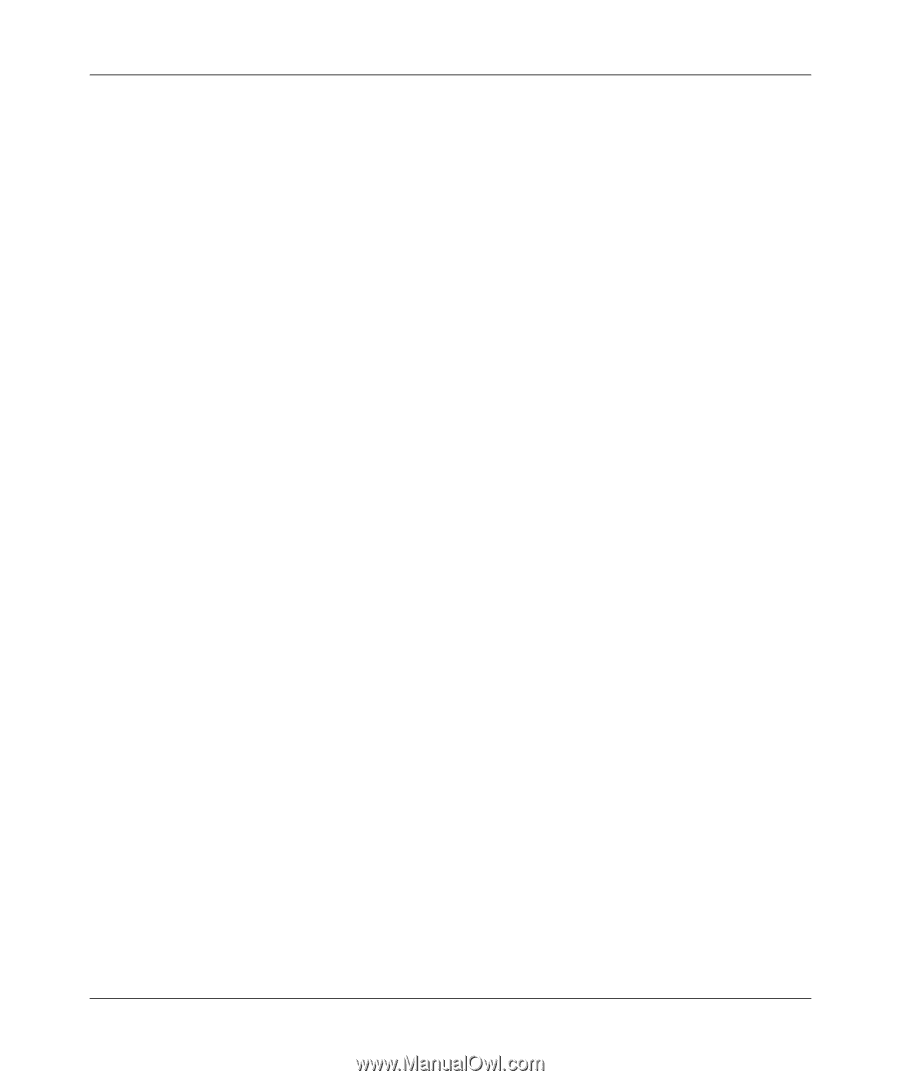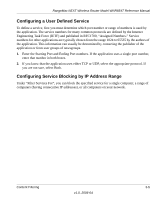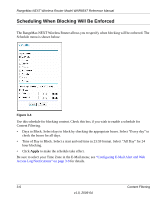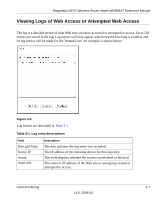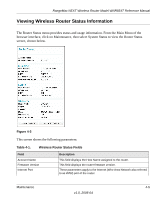Netgear WNR854T WNR854T Reference Manual - Page 42
Send To This E-mail Address, Send alert immediately, Send logs according to this schedule, Time Zone
 |
UPC - 606449047271
View all Netgear WNR854T manuals
Add to My Manuals
Save this manual to your list of manuals |
Page 42 highlights
RangeMax NEXT Wireless Router Model WNR854T Reference Manual • Send To This E-mail Address-Enter the e-mail address to which logs and alerts are sent. This e-mail address will also be used as the From address. If you leave this box blank, log and alert messages will not be sent via e-mail. You can specify that logs are automatically sent to the specified e-mail address with these options: • Send alert immediately-Check this box if you would like immediate notification of attempted access to a blocked site. • Send logs according to this schedule-Use this option to specify how often to send the logs: Hourly, Daily, Weekly, or When Full. - Day for sending log Specifies which day of the week to send the log. Relevant when the log is sent weekly or daily. - Time for sending log Specifies the time of day to send the log. Relevant when the log is sent daily or weekly. If the Weekly, Daily or Hourly option is selected and the log fills up before the specified period, the log is automatically e-mailed to the specified e-mail address. After the log is sent, the log is cleared from the router's memory. If the router cannot e-mail the log file, the log buffer may fill up. In this case, the router overwrites the log and discards its contents. The RangeMax NEXT Wireless Router uses the Network Time Protocol (NTP) to obtain the current time and date from one of several Network Time Servers on the Internet. In order to localize the time for your log entries, you must specify your Time Zone: • Time Zone-Select your local time zone. This setting will be used for the blocking schedule and for time-stamping log entries. • Daylight Savings Time-Check this box if your time zone is currently under daylight savings time. 3-10 v1.0, 2006-04 Content Filtering