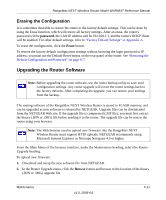Netgear WNR854T WNR854T Reference Manual - Page 53
Erasing the Configuration, Upgrading the Router Software - upgrade
 |
UPC - 606449047271
View all Netgear WNR854T manuals
Add to My Manuals
Save this manual to your list of manuals |
Page 53 highlights
RangeMax NEXT Wireless Router Model WNR854T Reference Manual Erasing the Configuration It is sometimes desirable to restore the router to the factory default settings. This can be done by using the Erase function, which will restore all factory settings. After an erase, the router's password will be password, the LAN IP address will be 192.168.1.1, and the router's DHCP client will be enabled. For other default settings, refer to "Factory Default Settings" in Appendix A. To erase the configuration, click the Erase button. To restore the factory default configuration settings without knowing the login password or IP address, you must use the Default Reset button on the rear panel of the router. See "Restoring the Default Configuration and Password" on page 6-7. Upgrading the Router Software Note: Before upgrading the router software, use the router backup utility to save your configuration settings. Any router upgrade will revert the router settings back to the factory defaults. After completing the upgrade, you can restore your settings from the backup. The routing software of the RangeMax NEXT Wireless Router is stored in FLASH memory, and can be upgraded as new software is released by NETGEAR. Upgrade files can be downloaded from the NETGEAR Web site. If the upgrade file is compressed (.ZIP file), you must first extract the binary (.BIN or .IMG) file before sending it to the router. The upgrade file can be sent to the router using your browser. Note: The Web browser used to upload new firmware into the RangeMax NEXT Wireless Router must support HTTP uploads. NETGEAR recommends using Microsoft Internet Explorer or Netscape Navigator 4.0 or higher. From the Main Menu of the browser interface, under the Maintenance heading, select the Router Upgrade heading. To upload new firmware: 1. Download and unzip the new software file from NETGEAR. 2. In the Router Upgrade menu, click the Browse button and browse to the location of the binary (.BIN or .IMG) upgrade file Maintenance v1.0, 2006-04 4-11