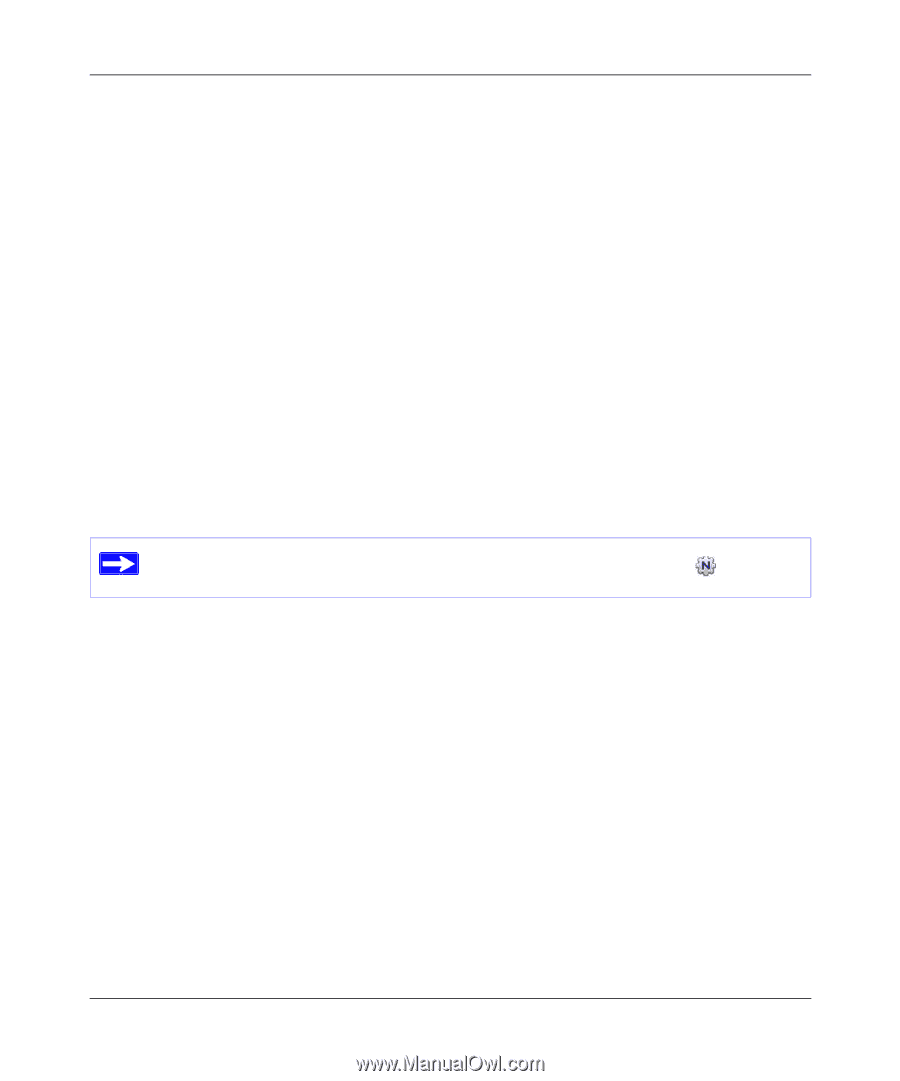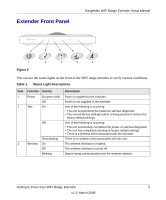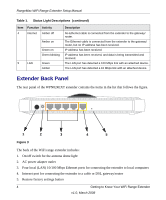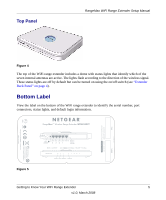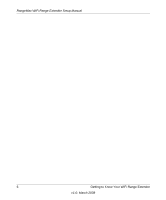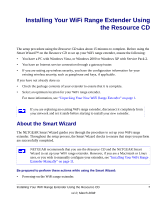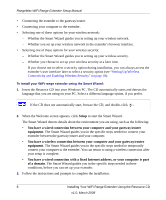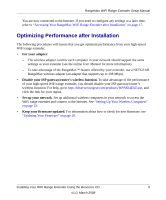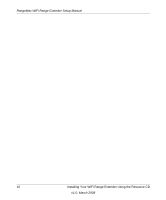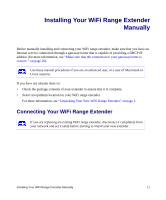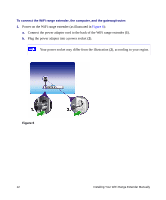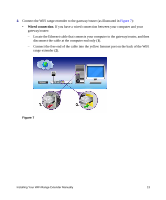Netgear WPN824EXT WPN824EXT Setup Manual - Page 12
Setting Up Wireless, Connectivity and Enabling Wireless Security on When the Welcome - instructions
 |
UPC - 606449055146
View all Netgear WPN824EXT manuals
Add to My Manuals
Save this manual to your list of manuals |
Page 12 highlights
RangeMax WiFi Range Extender Setup Manual • Connecting the extender to the gateway/router. • Connecting your computer to the extender. • Selecting one of these options for your wireless network: - Whether the Smart Wizard guides you in setting up your wireless network. - Whether you set up your wireless network in the extender's browser interface. • Selecting one of these options for your wireless security: - Whether the Smart Wizard guides you in setting up your wireless security. - Whether you choose to set up your wireless security at a later time. If you choose not to select a security option during installation, you can always access the extender's user interface later to select a security option (see "Setting Up Wireless Connectivity and Enabling Wireless Security" on page 18). To install your WiFi range extender using the Smart Wizard: 1. Insert the Resource CD into your Windows PC. The CD automatically starts and detects the language that you are using on your PC. Select a different language option, if you prefer. If the CD does not automatically start, browse the CD, and double-click . 2. When the Welcome screen appears, click Setup to start the Smart Wizard. The Smart Wizard detects details about the environment you are using, such as the following: • You have a wired connection between your computer and your gateway/router equipment. The Smart Wizard guides you in the specific steps needed to connect your extender between the gateway/router and your computer. • You have a wireless connection between your computer and your gateway/router equipment. The Smart Wizard guides you in the specific steps needed to temporarily connect your computer to the extender. You can return to using a wireless connection after your setup is complete. • You have a wired connection with a fixed Internet address, or your computer is part of a domain. The Smart Wizard guides you in the specific steps needed in these conditions, before you can set up your extender. 3. Follow the instructions and prompts to complete the installation. 8 Installing Your WiFi Range Extender Using the Resource CD v1.0, March 2008