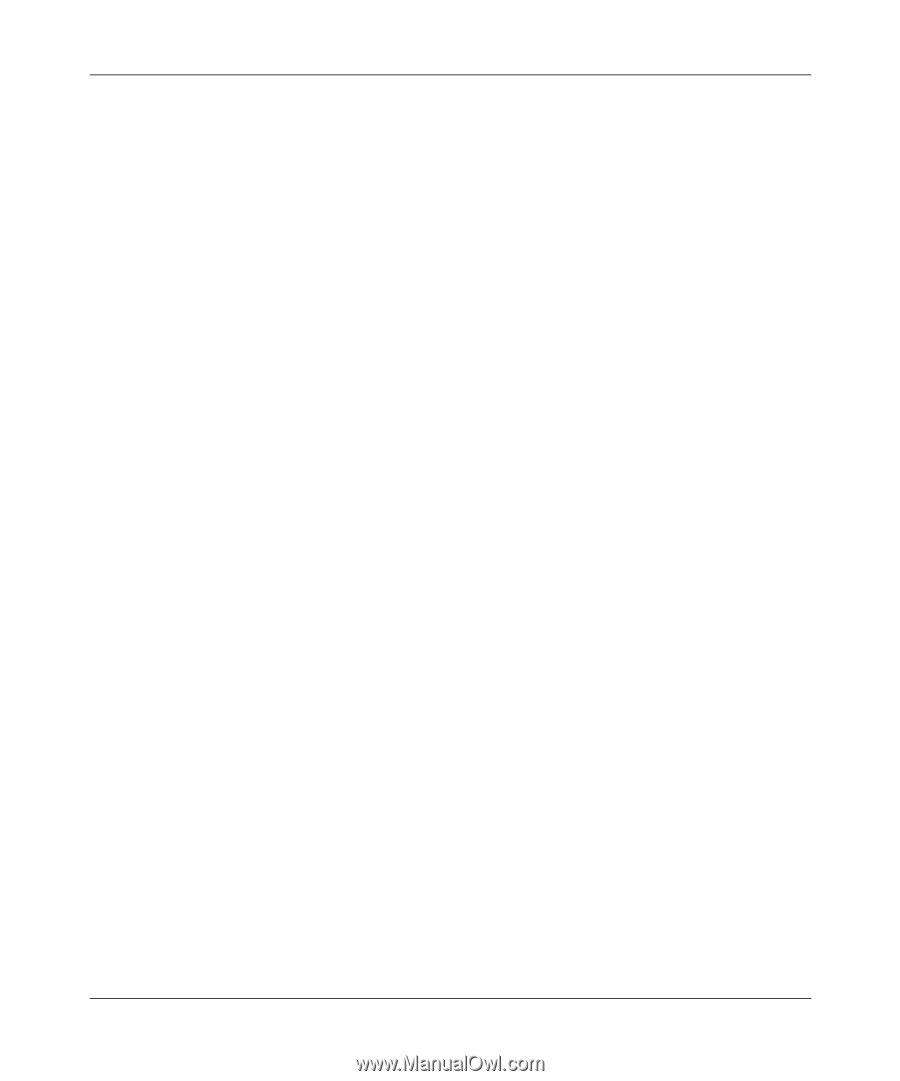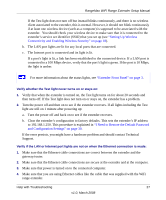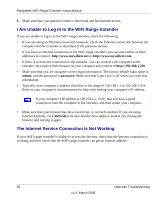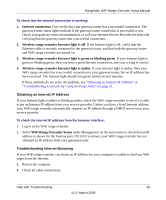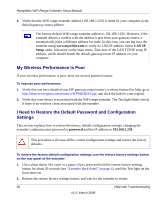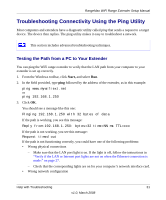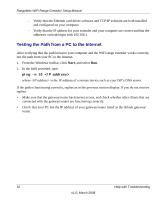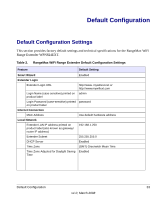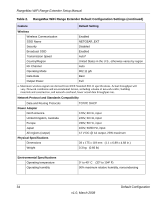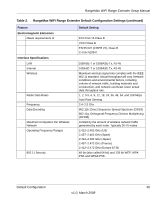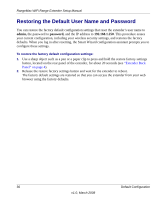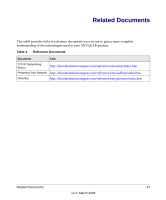Netgear WPN824EXT WPN824EXT Setup Manual - Page 36
Testing the Path from a PC to the Internet, ping -n 10 - drivers
 |
UPC - 606449055146
View all Netgear WPN824EXT manuals
Add to My Manuals
Save this manual to your list of manuals |
Page 36 highlights
RangeMax WiFi Range Extender Setup Manual - Verify that the Ethernet card driver software and TCP/IP software are both installed and configured on your computer. - Verify that the IP address for your extender and your computer are correct and that the addresses on both begin with 192.168.1. Testing the Path from a PC to the Internet After verifying that the path between your computer and the WiFi range extender works correctly, test the path from your PC to the Internet. 1. From the Windows toolbar, click Start, and select Run. 2. In the field provided, type: ping -n 10 where is the IP address of a remote device such as your ISP's DNS server. If the path is functioning correctly, replies as in the previous section display. If you do not receive replies: • Make sure that the gateway/router has Internet access, and check whether other clients that are connected with the gateway/router are functioning correctly. • Check that your PC has the IP address of your gateway/router listed as the default gateway/ router. 32 Help with Troubleshooting v1.0, March 2008