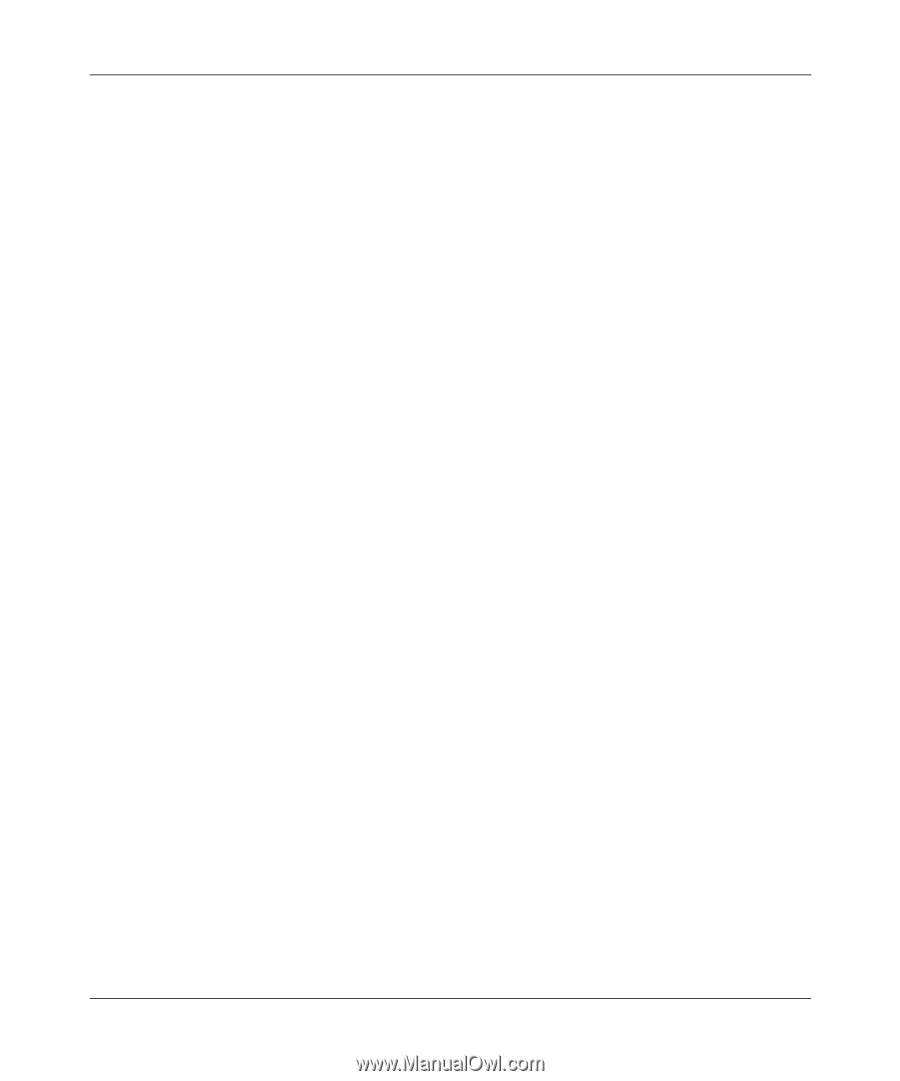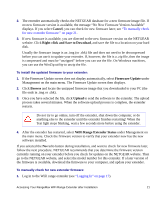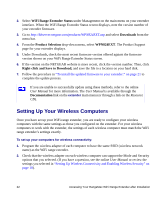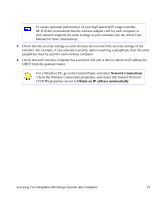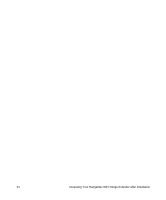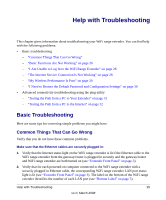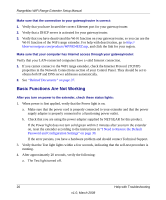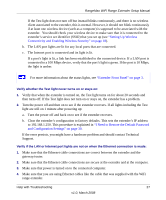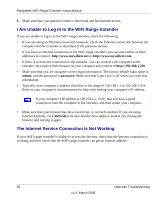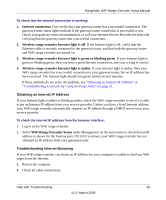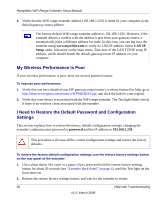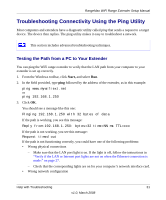Netgear WPN824EXT WPN824EXT Setup Manual - Page 30
Basic Functions Are Not Working, I Need to Restore the Default - reset
 |
UPC - 606449055146
View all Netgear WPN824EXT manuals
Add to My Manuals
Save this manual to your list of manuals |
Page 30 highlights
RangeMax WiFi Range Extender Setup Manual Make sure that the connection to your gateway/router is correct: 1. Verify that you have located the correct Ethernet port for your gateway/router. 2. Verify that a DHCP server is activated for your gateway/router. 3. Verify that you have deactivated the Wi-Fi function on your gateway/router, so you can use the Wi-Fi function of the WiFi range extender. For help with deactivation, go to http:// kbserver.netgear.com/products/WPN824EXT.asp, and click the link for your region. Make sure that your computer has Internet access through your gateway/router: Verify that your LAN-connected computers have a valid Internet connection. 1. If you cannot connect to the WiFi range extender, check the Internet Protocol (TCP/IP) properties in the Network Connections section of your Control Panel. They should be set to obtain both IP and DNS server addresses automatically. 2. See "Related Documents" on page 37. Basic Functions Are Not Working After you turn on power to the extender, check these status lights: 1. When power is first applied, verify that the Power light is on. a. Make sure that the power cord is properly connected to your extender and that the power supply adapter is properly connected to a functioning power outlet. b. Check that you are using the power adapter supplied by NETGEAR for this product. If the Power light does not turn solid green within 2 minutes after you turn the extender on, reset the extender according to the instructions in "I Need to Restore the Default Password and Configuration Settings" on page 30. If the error persists, you have a hardware problem and should contact Technical Support. 3. Verify that the Test light lights within a few seconds, indicating that the self-test procedure is running. 4. After approximately 20 seconds, verify the following: a. The Test light turned off. 26 Help with Troubleshooting v1.0, March 2008