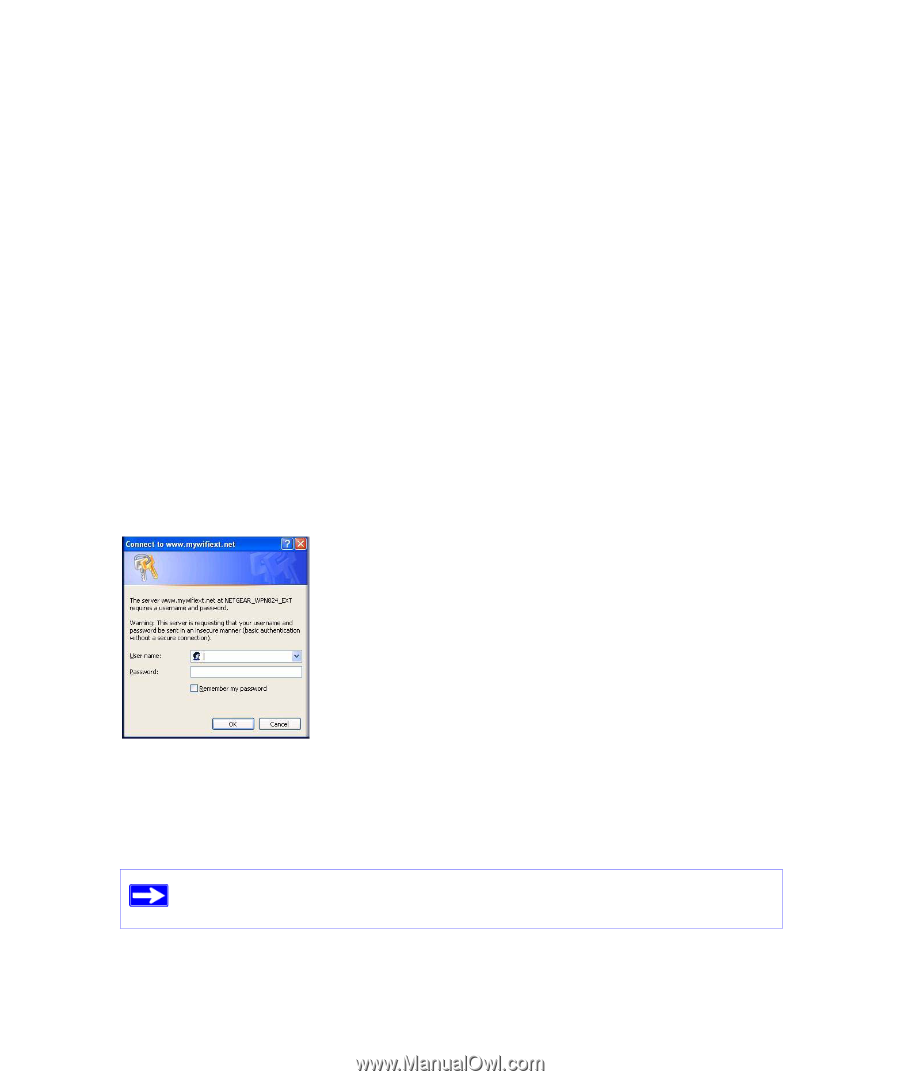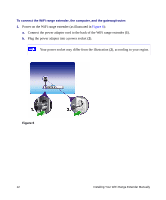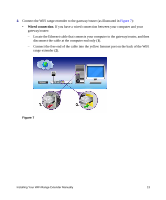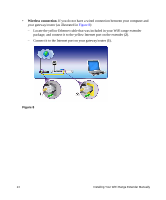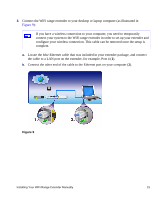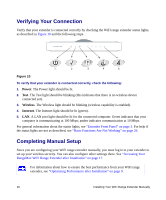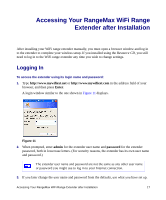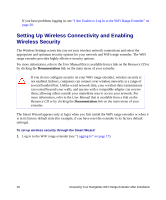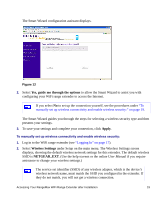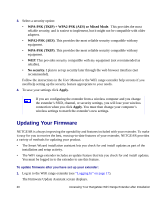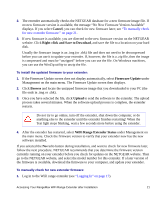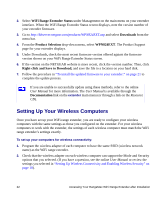Netgear WPN824EXT WPN824EXT Setup Manual - Page 21
Accessing Your RangeMax WiFi Range Extender after Installation, Logging - resource cd
 |
UPC - 606449055146
View all Netgear WPN824EXT manuals
Add to My Manuals
Save this manual to your list of manuals |
Page 21 highlights
Accessing Your RangeMax WiFi Range Extender after Installation After installing your WiFi range extender manually, you must open a browser window and log in to the extender to complete your wireless setup. If you installed using the Resource CD, you still need to log in to the WiFi range extender any time you wish to change settings. Logging In To access the extender using its login name and password: 1. Type http://www.mywifiext.net or http://www.mywifiext.com in the address field of your browser, and then press Enter. A login window similar to the one shown in Figure 11 displays. Figure 11 2. When prompted, enter admin for the extender user name and password for the extender password, both in lowercase letters. (For security reasons, the extender has its own user name and password.) The extender user name and password are not the same as any other user name or password you might use to log in to your Internet connection. 3. If you later change the user name and password from the defaults, use what you have set up. Accessing Your RangeMax WiFi Range Extender after Installation 17