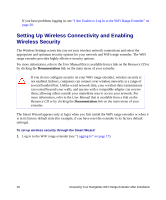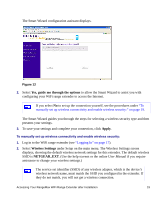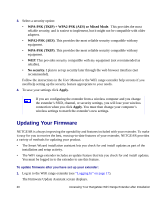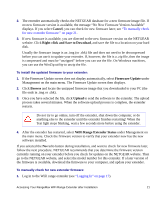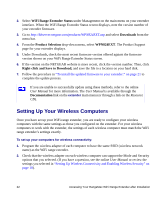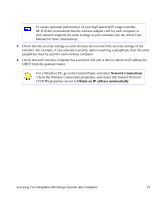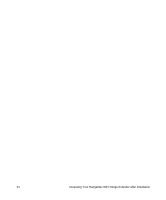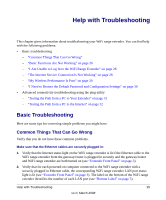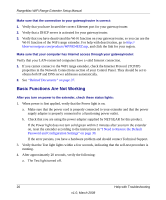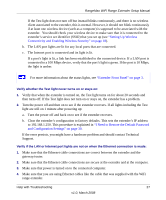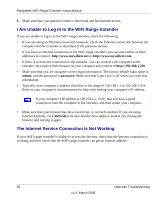Netgear WPN824EXT WPN824EXT Setup Manual - Page 27
Network Connections, Obtain an IP address automatically, for more information. - wireless router
 |
UPC - 606449055146
View all Netgear WPN824EXT manuals
Add to My Manuals
Save this manual to your list of manuals |
Page 27 highlights
To ensure optimum performance of your high-speed WiFi range extender, NETGEAR recommends that the wireless adapter card for each computer in your network supports the same settings as your extender (see the online User Manual for more information). 3. Check that the security settings on each wireless device match the security settings of the extender. For example, if you selected a security option requiring a passphrase, then the same passphrase must be used for each wireless computer. 4. Check that each wireless computer has a wireless link and is able to obtain an IP address by DHCP from the gateway/router. For a Windows PC, go to the Control Panel, and select Network Connections. Check the Wireless Connections properties, and ensure that Internet Protocol (TCP/IP) properties are set to Obtain an IP address automatically. Accessing Your RangeMax WiFi Range Extender after Installation 23