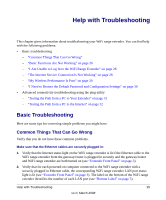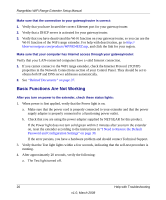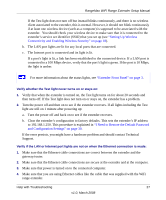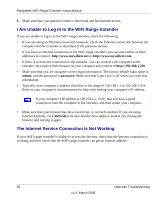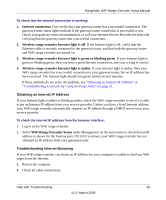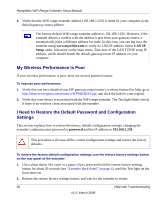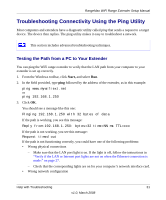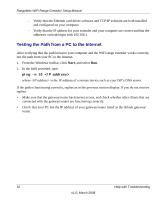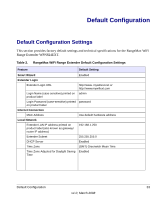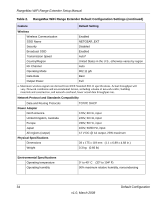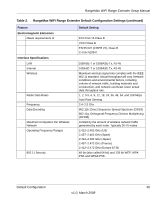Netgear WPN824EXT WPN824EXT Setup Manual - Page 34
My Wireless Performance Is Poor, I Need to Restore the Default Password and Configuration Settings - default ip
 |
UPC - 606449055146
View all Netgear WPN824EXT manuals
Add to My Manuals
Save this manual to your list of manuals |
Page 34 highlights
RangeMax WiFi Range Extender Setup Manual 3. Verify that the WiFi range extender address (192.168.1.250) is listed by your computer as the default gateway/router address. The factory default WiFi range extender address is 192.168.1.250. However, if the extender detects a conflict with the address it gets from your gateway/router, it automatically picks a different address for itself. In this case, you can log in to the extender using www.mywifiext.net to verify its LAN IP address. Select LAN IP Setup under Advanced on the main menu. Take note of the LAN TCP/IP setup IP address, which should match the default gateway/router IP address on your computer. My Wireless Performance Is Poor If your wireless performance is poor, there are several potential causes. To improve poor performance: 1. Verify that you have disabled your ISP gateway/router/router's wireless feature (for help, go to http://kbserver.netgear.com/products/WPN824EXT.asp, and click the link for your region). 2. Verify that your device is associated with the WiFi range extender. The Test light blinks slowly if there is no wireless client associated with the extender. I Need to Restore the Default Password and Configuration Settings This section explains how to restore the factory default configuration settings, changing the extender's administration password to password and the IP address to 192.168.1.250. This procedure will erase all the current configuration settings and restore the factory defaults. To restore the factory default configuration settings, use the restore factory settings button on the rear panel of the extender: 1. Use a sharp object like a pen or a paper clip to press and hold the restore factory settings button for about 20 seconds (see "Extender Back Panel" on page 4), until the Test light on the front turns on. 2. Release the restore factory settings button, and wait for the extender to restart. 30 Help with Troubleshooting v1.0, March 2008