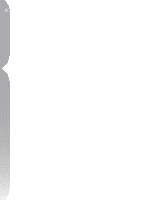Nikon 25338 User Manual - Page 11
System Requirements & Installation, System Requirements, Installation
 |
View all Nikon 25338 manuals
Add to My Manuals
Save this manual to your list of manuals |
Page 11 highlights
5 Chapter 2 System Requirements & Installation System Requirements & Installation System Requirements Operating System Windows XP Home Edition, Windows XP Professional, Windows 2000 Professional Mac OS X (version 10.3.9 or later) Processor WINDOWS Pentium III 1GHz or better (Pentium 4 2GHz or better recommended) MACINTOSH G4, G5 RAM 256 MB minimum (1GB recommended) Hard-disk space 200 MB required for installation Monitor resolution 800 × 600 pixels (1024 x 768 or higher recommended) with 16-bit color (High Color/thousands of colors) with 24-bit color (True Color/millions of colors) recommended Installation To install Capture NX, place the Capture NX setup CD into your computer's CD or DVD drive. Open the CD either through the My Computer icon on your desktop (Windows) or by double-clicking on the CD icon that appears on your desktop (Mac OS). Double-click on the Setup icon that appears within the window that is displayed to begin the setup wizard. Please note: On Windows machines, Microsoft .NET Framework version 1.1 will automatically be installed if not already present on the computer. The computer must be restarted when installation is complete. Once the setup wizard has installed the files onto your computer, you will be provided with options to setup your color management preferences. The color management settings provided within the Setup Wizard enables you to