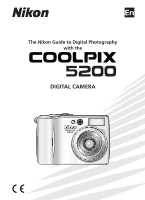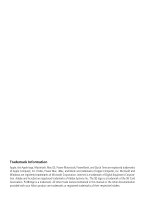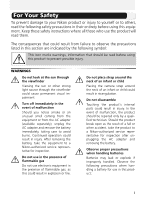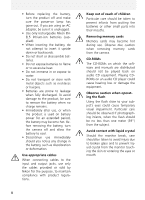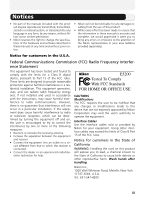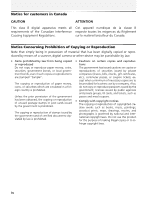Nikon COOLPIX 5200 User Manual
Nikon COOLPIX 5200 - Digital Camera - 5.1 Megapixel Manual
 |
UPC - 018208255160
View all Nikon COOLPIX 5200 manuals
Add to My Manuals
Save this manual to your list of manuals |
Nikon COOLPIX 5200 manual content summary:
- Nikon COOLPIX 5200 | User Manual - Page 1
En The Nikon Guide to Digital Photography with the DIGITAL CAMERA - Nikon COOLPIX 5200 | User Manual - Page 2
of Digital Equipment Corporation. Adobe and Acrobat are registered trademarks of Adobe Systems Inc. The SD logo is a trademark of the SD Card Association. PictBridge is a trademark. All other trade names mentioned in this manual or the other documentation provided with your Nikon product are - Nikon COOLPIX 5200 | User Manual - Page 3
adapter (available separately), unplug the AC adapter and remove the battery immediately, taking care to avoid burns. Continued operation could result in injury. After removing the battery, take the equipment to a Nikon-authorized service representative for inspection. Do not use in the presence of - Nikon COOLPIX 5200 | User Manual - Page 4
to prevent infants from putting the batteries or other small parts into their mouths. Removing memory cards Memory cards may become hot during use. Observe due caution when removing memory cards from the camera. CD-ROMs The CD-ROMs on which the software and manuals are distributed should not be - Nikon COOLPIX 5200 | User Manual - Page 5
device that are not expressly approved by Nikon Corporation may void the user's authority to operate the equipment. Interface Cables Use the interface cables sold or provided by Nikon for your equipment. Using other interface cables may exceed the limits of Class B Part 15 of the FCC rules. Notice - Nikon COOLPIX 5200 | User Manual - Page 6
in possession of material that has been digitally copied or reproduced by means of a scanner, digital camera or other device may be punishable by by the government, licenses issued by public agencies and private groups, ID cards, and tickets, such as passes and meal coupons. • Comply with copyright - Nikon COOLPIX 5200 | User Manual - Page 7
Accessories Nikon COOLPIX cameras are designed to the highest standards and include complex electronic circuitry. Only Nikon brand electronic accessories (including battery chargers, batteries, AC adapters, and Speedlights) certified by Nikon specifically for use with this Nikon digital camera - Nikon COOLPIX 5200 | User Manual - Page 8
Table of Contents ...vi Introduction...1 Before You Begin 2 Parts of the Camera ...2 The Monitor...4 The Mode Dial ...6 Navigating the Menus...7 The Shutter-Release Button 7 First Steps 8 Inserting Batteries ...8 Inserting Memory Cards...10 Checking the Battery Level 12 Basic Setup ...14 Basic - Nikon COOLPIX 5200 | User Manual - Page 9
More on Playback 53 Viewing Pictures on the Camera 53 Cropping Pictures...56 Voice Memos: Recording and Playback 57 Viewing Pictures on TV...59 Viewing Pictures on a Computer 60 Printing Pictures ...64 Print Set ...65 Printing via Direct USB Connection 68 The Shooting Menu 73 Using the - Nikon COOLPIX 5200 | User Manual - Page 10
Settings ...118 Auto Off ...119 Format Memory/Card...119 Language ...120 USB...121 Video Mode...121 Reset All ...121 Firmware Version...122 Technical Notes 123 Optional Accessories ...123 Caring for Your Camera 126 Error Messages ...129 Troubleshooting...133 Specifications...136 Index ...139 viii - Nikon COOLPIX 5200 | User Manual - Page 11
that more information is available elsewhere in this manual or in the Quick Start Guide. Internal Memory and SD Memory Card This camera uses both internal memory and a SD memory card for storing pictures. If you insert a memory card into the camera, pictures will automatically be stored on the - Nikon COOLPIX 5200 | User Manual - Page 12
Begin Parts of the Camera Shutter-release button ( 7) Self-timer lamp ( 44)/ AF-Assist illuminator (LED; 22, 127, 136) Viewfinder Power-on lamp ( 12) Mode dial ( 6) Built-in Speedlight ( 42) Power switch ( 12) Microphone ( 57) Eyelet for camera strap Lens ( 19) Memory card slot cover ( 10 - Nikon COOLPIX 5200 | User Manual - Page 13
cover ( 8) Interface connector cover (delete) button ( 25) (play) button Tripod socket ( 41, 44) MENU button ( 74, 96) USB ( 62)/ Audio/Video (A/V) out ( 59) connector Power connector cover for AC adapter kit ( 124) Battery latch ( 8) Interface connector cover Battery-chamber cover - Nikon COOLPIX 5200 | User Manual - Page 14
1 Shooting mode . . . . . 17, 27, 49 2 Zoom indicator1 19 3 Focus indicator2 21 4 Macro close-up mode 46 5 Battery level indicator3) . . . . . 12 6 Internal memory/memory card indicator 17 7 Camera shake icon4) . . 43, 129 8 "Date not set" icon5 16 9 Time zone indicator6) . . . . . 112 10 Self - Nikon COOLPIX 5200 | User Manual - Page 15
START 10 1 2 3 4 5 6 7 1 Current folder 26 2 File number and type 26 3 Internal memory/memory card indicator 17 4 Battery level indicator* . . . . . 12 5 Volume indicator 118 6 Voice memo recording guide . . 57 7 Voice memo playback guide 14 * Appears when the battery is running low. Display - Nikon COOLPIX 5200 | User Manual - Page 16
from three movie modes. You can make movies with sound. Auto ( 17) A simple "point-and-shoot" mode in which the majority of camera settings are controlled by the camera. You can choose from thirteen shooting menus to achieve the desired effect. Scene ( 27, 34) Choose from eleven "scenes" suited to - Nikon COOLPIX 5200 | User Manual - Page 17
has a two stage shutter-release button. The camera sets focus and exposure when the button is pressed halfway. The green (AF) lamp next to the viewfinder and the focus indicator in the monitor will light when the focus operation is complete. Focus and exposure will remain locked while the shutter - Nikon COOLPIX 5200 | User Manual - Page 18
be recharged using supplied MH-61 battery charger (be sure to charge battery before using camera for first time or after long period of disuse). About two hours are required to charge battery when no charge remains. 1 Open the battery-chamber cover Slide the cover in the direction shown in ( ) until - Nikon COOLPIX 5200 | User Manual - Page 19
is inserted. The latch will close when the battery is fully inserted. First Steps Battery latch 3 Close the battery-chamber cover Close the cover ( ) and slide it in until it latches ( ). Ensure the cover is closed firmly. Replacing Batteries Turn the camera off and make sure that the power-on - Nikon COOLPIX 5200 | User Manual - Page 20
Pictures can be stored in the camera's internal memory (about 12 MB) or on Secure Digital (SD) memory card. If no memory card has been inserted in the camera, pictures will be stored in the camera's internal memory, and if the camera contains a memory card, then pictures will automatically be stored - Nikon COOLPIX 5200 | User Manual - Page 21
lit. Open the memory card slot cover and press the memory card to partially eject the card. The card can then be removed by hand. • Memory cards may become hot during use; observe due cau- tion when removing memory cards. Memory Cards • Use only Secure Digital (SD) memory cards. • Do not disassemble - Nikon COOLPIX 5200 | User Manual - Page 22
off while Speedlight recharges. WARNING!! BATTERY EXHAUSTED Battery exhausted. Charge or replace with a fully charged battery. The red ( ) and green (AF) lamps will blink when the "WARNING!! BATTERY EXHAUSTED" warning is displayed. Turning the Camera Off To turn the camera off when the power-on - Nikon COOLPIX 5200 | User Manual - Page 23
In standby mode Off Auto Power Off (Standby Mode) If no operations are performed for one minute (default setting), the monitor will turn off automatically and the camera will enter standby mode to reduce the drain on the battery. While the camera is in standby mode, the power-on lamp will blink. If - Nikon COOLPIX 5200 | User Manual - Page 24
Basic Setup The first time the camera is turned on, a language-selection dialog will be displayed in the monitor. Follow the steps below to choose a language and set the time and date. - Nikon COOLPIX 5200 | User Manual - Page 25
First Steps Display DATE menu. Edit Day (order of Day, Month, and • When turning the camera on and Year may differ in some areas). setting the date and time for the first time, you can not return to HOME TIME ZONE - Nikon COOLPIX 5200 | User Manual - Page 26
the Clock from Provided Software (Windows XP/Mac OS X Only) If the camera is connected with the USB option set to PTP ( 60) in the setup menu, provided software can be used to set the camera clock to the same time and date as the computer. See the provided software Reference Manual (on CD) for - Nikon COOLPIX 5200 | User Manual - Page 27
memory/memory card When the camera contains a memory card, is displayed, and when there is no memory card in the camera, is displayed. Number of exposures remaining The number of pictures that can be stored on the internal memory or a memory card depends on the capacity of the memory or memory card - Nikon COOLPIX 5200 | User Manual - Page 28
the setting). • Insert a new memory card ( 10). • Remove the memory card so that pictures will be recorded in the internal memory ( 11) (pic- tures can be taken only when the internal memory has space). • Delete some pictures in the internal memory or on a memory card. Auto Shooting Mode (auto - Nikon COOLPIX 5200 | User Manual - Page 29
keep your fingers and other objects away from the lens, flash window, and microphone. Basic Photography Zoom out Zoom in Indicator in monitor shows amount of zoom when either button is pressed Digital zoom 2 Frame your subject Your Nikon digital camera is equipped with two types of built-in zoom - Nikon COOLPIX 5200 | User Manual - Page 30
does not accurately reflect what will appear in the final picture, for example when: - your subject is less than 1.5 meters (4'11") from the camera - digital zoom is in effect • Use the viewfinder when you want to save power by turning the monitor off ( 115), or when bright ambient lighting makes - Nikon COOLPIX 5200 | User Manual - Page 31
. On Blinks Off Red ( ) lamp Flash will fire when picture is taken. Flash charging. Flash off or not required. Green (AF) lamp/ focus area and focus indicator On: green/ Subject in focus. green Blinks: Camera unable to focus on subject. green/ Recompose the picture and try red again. 2 Take - Nikon COOLPIX 5200 | User Manual - Page 32
be displayed in the monitor or the memory icon ( or ) will blink. Do not turn the camera off, eject the memory card, or remove or disconnect the power source is a measure of how sensitive the camera responds to light. Your Nikon digital camera normally has a sensitivity roughly equivalent to - Nikon COOLPIX 5200 | User Manual - Page 33
Basic Photography Autofocus The COOLPIX 5200 has two modes that allow control of the Autofocus; AF AE lock can be used to take pictures of off-center subjects or in situations in which the camera is unable to focus using autofocus. Procedures for AF/AE lock are described below. In this example, - Nikon COOLPIX 5200 | User Manual - Page 34
This makes it possible to scroll rapidly through the pictures in the memory or a memory card without waiting for each image to be displayed at full resolution. The Button Pressing the button for about two seconds will turn the camera on. Press again to return to the mode selected with the mode dial - Nikon COOLPIX 5200 | User Manual - Page 35
Deleting Unwanted Pictures To delete the picture currently displayed in the monitor: A confirmation dialog displayed. Highlight Yes. • To exit without deleting picture, high- light No and press . • To delete only a voice memo ( 57), highlight and press . can be selected when a voice memo was - Nikon COOLPIX 5200 | User Manual - Page 36
Basic Photography Image File and Folder Names In the memory or on the memory card, pictures are identified by file names with three parts: a four letter identifier, a four-digit file number assigned automatically by the camera in ascending order, and a three-letter extension (e.g., "DSCN0001.JPG"). - Nikon COOLPIX 5200 | User Manual - Page 37
Scene Mode Scene Mode Assist and Scene Modes Your Nikon digital camera offers a choice of four "assist" and eleven "scene" modes. In these modes, camera settings are automatically optimized for the selected subject type, sparing you the necessity of adjusting settings one-by-one. Assist Modes - Nikon COOLPIX 5200 | User Manual - Page 38
Framing Assist The four assist modes offer a selection of framing assist options that allow you to compose pictures with the help of framing guides displayed in the monitor. To use framing assist, rotate the mode dial to the desired mode and follow the steps below. Assist modes Scene Mode - Nikon COOLPIX 5200 | User Manual - Page 39
in monitor. AF area mode is automatically set to Manual. • Select a focus area according to your subject ( 93). Portrait left Use to compose shot with subject centered in left half of frame. • Camera will focus on subject in framing guide. Portrait right Use to compose shot with subject centered - Nikon COOLPIX 5200 | User Manual - Page 40
held as shown at right and subject's face in top half of frame. • Camera will focus on subject in framing guide. (changeable) OFF (changeable) OFF Scene Mode Settings for Assist Modes The settings for flash, self-timer, macro close-up in Portrait assist, Landscape assist, Sports - Nikon COOLPIX 5200 | User Manual - Page 41
and press the MENU button ( 28). The following landscape assist modes are available: Landscape No guides are displayed in monitor. Use to focus on distant objects through foreground objects such as windows or a screen of branches. • Focus is fixed at infinity. Scenic view Use to compose landscapes - Nikon COOLPIX 5200 | User Manual - Page 42
pictures are recorded at rate of up to about 2.5 frames per second. • Camera takes 21 shots in a series when Image quality is NOR- MAL and Image size are determined by first shot in each series. • When the ( ) battery level indicator is displayed in the monitor, consecutive shooting speed will be - Nikon COOLPIX 5200 | User Manual - Page 43
portrait assist mode are the same as for Portrait mode ( 29). When selecting Night Portrait (no framing guide), AF area is fixed at the center of the frame. • To prevent blurring, mount the camera on a tripod or rest it on a flat, stable surface. • Noise reduction turns on automatically at slow - Nikon COOLPIX 5200 | User Manual - Page 44
Mode (scene) mode offers a menu of eleven "scenes," each corresponding to a common situation, such as a backlit subject, sunset, or interior shot. Camera settings are automatically adjusted to suit the selected scene, sparing you the necessity of adjusting each setting separately. To take pictures - Nikon COOLPIX 5200 | User Manual - Page 45
that Metering is Matrix ( 81). • or indicates AF area mode. - Off: Center focus area is used. - Manual: AF area can be selected manually. For more information, see "AF area mode" ( 91). The (Camera Shake) Icon When the icon appears in the monitor, pictures may be blurred. In this section, the - Nikon COOLPIX 5200 | User Manual - Page 46
Dusk/Dawn Preserves the colors seen in the weak natural light before sunrise or after sunset. • Noise reduction turns on automatically at slow shutter speeds. It takes more time than usual to store the picture. • An AF-assist illuminator does not light even if for a dark subject. • Blur level: OFF - Nikon COOLPIX 5200 | User Manual - Page 47
the lens, adjust zoom until the macro close-up icon ( ) in monitor turns green. • Minimum focus distance varies with zoom position. • The camera focuses continuously, until AF/AE lock is set by pressing the shutter-release button halfway. • AF area mode is set to Manual. Select a - Nikon COOLPIX 5200 | User Manual - Page 48
subject. • Blur level: OFF OFF -- Copy Provides clear pictures of text or drawings on a white board or in printed matter such as a business card. Colored text and drawings may not show up well in the final picture. (changeable) OFF (changeable) OFF (changeable) Back light Use when light is - Nikon COOLPIX 5200 | User Manual - Page 49
first shot in a series. (changeable) OFF (changeable) OFF (changeable) Scene Mode Joining Panorama Pictures Transfer the pictures taken with Panorama Assist to your computer ( appropriate software application to join them into a single scene. 60) and use an 39 - Nikon COOLPIX 5200 | User Manual - Page 50
displayed. icon is displayed, and White balance and Exposure compensation are locked. About one third of picture is shown superimposed on view through lens. Compose next shot to overlap with previous picture. Take next shot. Repeat steps 4 - 5 until all shots in series have been taken. End series - Nikon COOLPIX 5200 | User Manual - Page 51
Scene Mode Full-Screen Playback When you press the (play) button after starting shooting, Panorama assist mode is terminated and the most recent picture will be displayed in is stored in a separate folder with a name consisting of "P_" preceded by a three-digit folder number and followed by a three - Nikon COOLPIX 5200 | User Manual - Page 52
redeye reduction "red-eye" is detected after an image is taken, the camera will correct "red-eye" when stor- Use for portraits (works best when within range of flash and looking at pre-flash). Not recommended when quick shutter response is required. ing the picture. Flash Cancel (off) Flash - Nikon COOLPIX 5200 | User Manual - Page 53
blurred. If the shutter speed required for exposure is very slow, a (camera shake) warning will appear in the monitor. Use of a tripod or support is recommended. Flash Mode Selection Flash mode is not available in the following cases: • Continuous is set to Continuous, 5 shot buffer or Multi-shot - Nikon COOLPIX 5200 | User Manual - Page 54
button is pressed. When using the self-timer, you should either mount the camera on a tripod (recommended) or rest it on a flat, level surface. Frame picture and press shutter-release button halfway to set focus and exposure. Start timer. Press once for delay of about ten seconds, twice for delay - Nikon COOLPIX 5200 | User Manual - Page 55
once for 10s delay Press twice for 3s delay Start 1s remaining Shutter released Blinks Stays lit More on Photography Selecting Self-Timer While Using Manual Option When AF area mode ( 91) is set to Manual ( 93) and focus area selection guide is displayed in the monitor, press to hide focus - Nikon COOLPIX 5200 | User Manual - Page 56
any buttons). Frame picture. • If camera is zoomed out until icon turns green, camera can focus at distance of 4 cm (1.6"). More on Photography Selecting Macro Close-Up Mode While Using Manual Option When AF area mode ( 91) is set to Manual ( 93) and focus area selection guide is displayed in the - Nikon COOLPIX 5200 | User Manual - Page 57
Compensation While Using Manual Option When AF area mode ( 91) is set to Manual ( 93) and focus area selection guide is displayed on exposure compensation returns to the default value for the selected mode when the camera is turned off or the mode dial is rotated. Exposure Compensation Exposure - Nikon COOLPIX 5200 | User Manual - Page 58
dark (for example, when photographing a forest of dark green leaves) or when the background is much darker than the main subject. This is because the camera, in order to avoid extreme under- or over-exposure, tends to lower exposure when the frame is very bright and raise exposure when the frame - Nikon COOLPIX 5200 | User Manual - Page 59
the memory card is indicated as a guide. Actual total recording time varies depending on the make of memory cards even when they have the same memory capacity. **To prevent TV movie 640 from ending unexpectedly, use memory card rated for 10MB/s or more. Movies Movies Movies are recorded as Quick - Nikon COOLPIX 5200 | User Manual - Page 60
a focus mode of Single AF. • Single AF : The camera focuses when the shutter-release button is pressed halfway. Focus locks when the shutter-release button is pressed the rest of the way down to start recording. Mode • Optical zoom and digital zoom (up to 2.5 ×) can be used before recording, but - Nikon COOLPIX 5200 | User Manual - Page 61
for the movie. Movies 2 Start recording Press the shutter-release button all the way down to start recording. • Camera focuses on subject in the in the memory or on the memory card. Notes on Movies • Depending on the make of memory card used, recording may end before the memory card is full - Nikon COOLPIX 5200 | User Manual - Page 62
are displayed at the top of the monitor; press or of the multi selector to highlight a control, then press to perform the selected operation. Control Rewind Button Description While movie is in progress, use multi selector to select , then press and hold . Advance Use multi selector to - Nikon COOLPIX 5200 | User Manual - Page 63
( 54). • Pressing the button while the camera is in the playback mode, returns to the screen selected on the mode dial. Viewing Multiple Pictures: Thumbnail Playback Pressing the (W) button in full-screen playback displays the pictures in the memory or on the memory card in "contact sheets" of four - Nikon COOLPIX 5200 | User Manual - Page 64
File name More on Playback Images in the Memory The pictures in the memory and on the memory card can not be displayed simultaneously. To display pictures stored in the memory, select either of the following: • Remove the memory card from the camera ( 11), and display the pictures. • Copy pictures - Nikon COOLPIX 5200 | User Manual - Page 65
Taking a Closer Look: Playback Zoom Use the (T) button to zoom in on still images displayed in full-screen playback. More on Playback To Zoom in View other areas of pic- ture Zoom out Press (T) Description Zoom increases each time button is pressed, to a maximum of 6×. While image is zoomed in, - Nikon COOLPIX 5200 | User Manual - Page 66
displayed in the playback zoom mode ( 55), you can crop part of a picture and save it as a separate file. Zoom separate files in the memory or on the memory card with names of the form "RSCNnnnn.JPG," where "nnnn" is a four-digit number assigned automatically by the camera. • Cropped copies have - Nikon COOLPIX 5200 | User Manual - Page 67
and Playback A voice memo can be recorded using the built-in microphone ( 2) and appended to any picture marked with (voice memo recording guide) icon shown in full-screen playback ( 53). More on Playback To Press Description Record voice memo Shutterrelease button If icon is displayed - Nikon COOLPIX 5200 | User Manual - Page 68
More on Playback Storage Voice memo file names consist of an identifier ("DSCN" for memos appended to original pictures), a four-digit file number copied from the associated picture, and the extension ".WAV" (e.g., "DSCN0015.WAV"). Notes on Voice Memos • Voice memos can not be recorded or played - Nikon COOLPIX 5200 | User Manual - Page 69
that used in the device. 1 Turn the camera off Turn the camera off before connecting or disconnecting the A/V cable. 2 Connect the A/V cable to the camera Open the interface connector cover and insert the black plug of the A/V cable into the camera's Audio/Video (A/V) out connector. 3 Connect the - Nikon COOLPIX 5200 | User Manual - Page 70
need to install provided software. For more information on installing provided software and transferring pictures to your computer, see the Quick Start Guide and the provided software Reference Manual (on CD). Before Connecting the Camera Pictures can be copied from the camera to the computer by - Nikon COOLPIX 5200 | User Manual - Page 71
Choosing a USB Option Select mode. Highlight USB and press . Select PTP or Mass storage, and press . More on Playback 61 - Nikon COOLPIX 5200 | User Manual - Page 72
-E6 USB cable You can now turn the camera on and transfer pictures. See the Quick Start Guide for details. Windows 2000 Professional, Windows Millennium Edition (Me), Windows 98 Second Edition (SE) Do not select PTP when connecting the camera to a computer running one of the above operating systems - Nikon COOLPIX 5200 | User Manual - Page 73
transfer is complete. When Mass storage (default setting) is selected in USB: You must remove the camera from the system as shown below before turning the camera off and disconnecting the cable. Windows XP Home Edition/Windows XP Professional Click the (Safely Remove Hardware) icon in the taskbar - Nikon COOLPIX 5200 | User Manual - Page 74
provided software Reference Manual (on CD). - * If Print set is not set, one copy of all pictures is printed. Printing the date and time of recording on pictures • Before taking pictures set the Date imprint option in the setup menu ( 67, 116). • If the printer or print service supports Digital - Nikon COOLPIX 5200 | User Manual - Page 75
printed directly from the memory card by inserting it in a DPOF-compatible device. Alternatively, you could take the memory card to a digital photo lab which supports DPOF. Pictures can also be printed using Print set settings, by connecting the camera to a printer supporting PictBridge ( 68). More - Nikon COOLPIX 5200 | User Manual - Page 76
More on Playback Use (+) or (-) to specify number of prints (up to 9). • To deselect picture, press (-) down when number of print is 1. • Repeat steps 3 - 5 to select additional pictures. • To exit without setting print order and return to the playback menu, press MENU button. Menu of print options - Nikon COOLPIX 5200 | User Manual - Page 77
in the setup menu as follows: • Setting Date in the Print set option: - A date set in Print set can be printed only with a printer that supports date-print configuration for DPOF ( 65). - You can set after taking pictures. - A date is not imprinted on the images, but recorded in the DPOF setting - Nikon COOLPIX 5200 | User Manual - Page 78
allows pictures to be printed directly from the camera using PictBridge. If the UC-E6 USB cable is used to connect the camera to a printer that supports PictBridge, pictures can be printed directly from the memory or the memory card without having to be transferred to a computer. 1 Choosing PTP - Nikon COOLPIX 5200 | User Manual - Page 79
menu will be displayed in the camera monitor. Press or to highlight Print, and press . is the PictBridge logo. Option Description Print selection Select pictures and specify number of prints. Print all images All pictures in the memory or the memory card are printed. DPOF printing Pictures - Nikon COOLPIX 5200 | User Manual - Page 80
Highlight Print selection and press . • To print one copy of all pictures in the memory or on the memory card, highlight Print all images and press . Scroll through pictures. • Current picture shown at bottom of display. Select current picture. 1 (number of prints) and icon are - Nikon COOLPIX 5200 | User Manual - Page 81
. Turn camera off and disconnect USB cable. • To print continuously press . The display returns to the PictBrigde dialog ( 69). Error Messages If an error message is displayed, an error has occurred. After checking the printer and resolving any problems as directed in the printer manual, highlight - Nikon COOLPIX 5200 | User Manual - Page 82
is complete. Turn camera off and disconnect USB cable. • To print continuously, press . The display returns to the PictBrigde dialog ( 69). DPOF Printing • DPOF printing is only available if a print order has been created for the pictures stored in the memory or a memory card using Print set - Nikon COOLPIX 5200 | User Manual - Page 83
or white balance. 88 Saturation control Adjust vividness of the color of a picture. 90 AF area mode Select an area to be focused from Auto, Manual and Off. 91 Auto-focus mode Select an Auto-focus mode of Continuous AF or Single AF. 94 Noise reduction Reduce dotted noise contained in - Nikon COOLPIX 5200 | User Manual - Page 84
To Display the Shooting Menu: Rotate the mode dial to shooting). (auto Display shooting menu. To Make a Selection from the Shooting Menu: The Shooting Menu Highlight menu item. A page number (e.g., 1/2, 1/5), and indicate that a menu or option consists of multiple pages. Press or to display the - Nikon COOLPIX 5200 | User Manual - Page 85
Image mode ( 74), and then press . The size of the files, and with it the number of images that can be recorded on the memory or the memory card, depends on the size and quality of the images. Before shooting, choose an image quality and size according to how you plan to use - Nikon COOLPIX 5200 | User Manual - Page 86
storing it is called compression. In this camera, pictures are compressed and recorded as JPEG files. • The more a picture is compressed, the smaller the picture size becomes and the larger the num- ber of pictures that can be stored in memory or on a memory card. However, the quality of the image - Nikon COOLPIX 5200 | User Manual - Page 87
Image Size Image size can be selected from the following five options according to your shooting intent: Image size (pixels) 2592 × 1944 (default setting) Print size (cm)* About 22 × 16 (8.6" × 6.5") 2048 × 1536 About 17 × 13 (6.7" × 5.1") 1600 × 1200 About 14 × 10 (5.3" × 4") 1024 × 768 - Nikon COOLPIX 5200 | User Manual - Page 88
of the image. Image mode Image size Image quality FINE Memory Approx. 12MB 4 Memory card* 256MB 512MB 89 181 2592 × 1944 NORMAL 8 175 NORMAL 85 BASIC 118 1701 2368 3431 4775 * If memory remains for more than 999 pictures, camera exposure count display will show 999. Image Mode The - Nikon COOLPIX 5200 | User Manual - Page 89
white objects as white, regardless of whether they are in the shade, direct sunlight, or under incandescent lighting. Digital camera can mimic this adjustment by processing information from the camera's image sensor (CCD) according to the color of the light source. This process is known as a "white - Nikon COOLPIX 5200 | User Manual - Page 90
is selected from the white balance menu, the camera will zoom in and the menu shown above at right will be displayed in the monitor. White balance measuring window Option Cancel Description Recalls the most recent value for preset white balance from the memory and sets white balance to this value - Nikon COOLPIX 5200 | User Manual - Page 91
is much brighter or darker. Can be used with AF/AE lock ( 23) to meter offcenter subjects. Notes on Metering When the digital zoom is in effect, the camera automatically switches to the setting just like Center-weighted. The metering target does not appear. Metering When Center-weighted or Spot is - Nikon COOLPIX 5200 | User Manual - Page 92
shooting burst will be recorded to the memory or memory card. When the ( ) battery level indicator is displayed in the monitor, consecutive shooting speed will be slow. Multi-shot 16 Each time shutter-release button is pressed down, camera takes sixteen consecutive shots at rate of about - Nikon COOLPIX 5200 | User Manual - Page 93
in each series. • The flash mode is set to automatically. Continuous can not be used simultaneously with BSS ( 84) or Auto bracketing ( 88). The camera takes pictures with the latest setting among those options. • Noise reduction ( 95) has no effect even if this option is set to ON. • When shooting - Nikon COOLPIX 5200 | User Manual - Page 94
picture (the picture with highest level of detail) is saved to the memory or memory card. BSS is recommended for situations in which inadvertent camera movement can produce blurred pictures, for example when: • the camera is zoomed in • the camera is in macro close-up mode • lighting is poor and the - Nikon COOLPIX 5200 | User Manual - Page 95
results before recording pictures to the memory or the memory card. Select from the following four options and press . Option Auto (default setting) Description Camera automatically adjusts contrast according to shooting conditions. Normal Camera performs same standard contrast adjustment on - Nikon COOLPIX 5200 | User Manual - Page 96
areas of the picture, making edges seem sharper. Select from the following five options and press . Option Auto (default setting) Description Camera sharpens edges for optimal results; amount of sharpening varies from shot to shot. High Pictures processed to increase sharpness, making edges - Nikon COOLPIX 5200 | User Manual - Page 97
then press . Sensitivity is a measure of how sensitive the camera reacts to light. With Auto (default setting), ISO sensitivity automatically randomly-spaced, brightly colored pixels may appear in pictures. In this case, noise in pictures taken at slow shutter speeds will be reduced automatically - Nikon COOLPIX 5200 | User Manual - Page 98
Option Off (default setting) Description Restores normal exposure and white balance. Each time the shutter-release button is fully pressed, the camera takes three shots, one shot Auto bracketing with the current exposure, and two shots varying the exposure by values of +0.5 and -0.5 compensation - Nikon COOLPIX 5200 | User Manual - Page 99
-shot 16, or BSS. The camera takes pictures with the latest setting among those op- tions. • While White balance ( 79) is set to White bal. preset, WB bracketing option in Auto bracketing can not be used for shooting. • If the space in the memory or on the memory card is capable of storing only - Nikon COOLPIX 5200 | User Manual - Page 100
Saturation Control Press MENU button in (auto shooting) mode to select Saturation control ( 74), and then press . Saturation control is used to heighten or reduce the vividness of colors. Select from the following three options and press . Option Enhanced Description Use for vivid, photo-print - Nikon COOLPIX 5200 | User Manual - Page 101
containing subject closest to camera. Selected focus area is displayed in green (focused) or red (not focused) when shutter-release button is Focus area pressed halfway. This setting is useful when your subject is moving or you have little time to check focus. Manual User selects an area - Nikon COOLPIX 5200 | User Manual - Page 102
automatically selects optimal focus area for the selected mode. • In movie mode, camera automatically focuses on the subject using the center focus area. Focus area mode can not be used. • While Monitor settings ( 115) is Monitor off or digital zoom ( 19) is in effect, the center focus area is used - Nikon COOLPIX 5200 | User Manual - Page 103
Option Focus area can be specified from the selectable area in the screen. Focus area Focus area selection guide Selectable area Select Manual for AF area mode. Focus area selection guide and selectable Currently selected focus area and select- area are displayed. able area are displayed. The - Nikon COOLPIX 5200 | User Manual - Page 104
-focus mode ( 74), and then press . Auto-focus mode determines how the camera focuses when the monitor is on (Single AF is used when the monitor is off from the following two options and press . Option Description Camera adjusts focus continuously until shutterrelease button is pressed halfway, - Nikon COOLPIX 5200 | User Manual - Page 105
to save pictures in the memory or on the memory card more than usual. Off Noise reduction off; camera functions normally. (default setting) raising sensitivity ( 87), "noise" may appear in a picture. In this case, noise in pictures taken at slow shutter speeds will be reduced automatically when - Nikon COOLPIX 5200 | User Manual - Page 106
Option Print set Description Select pictures for printing on a DPOF-compatible device; specify number of copies and information to be included on on or off. Create small copies of current picture. Copy pictures from the memory to the memory card, or vice versa. 97 - 98 99 - 100 101 102 - 104 - Nikon COOLPIX 5200 | User Manual - Page 107
to play pictures back in an automated "slide show" with about three seconds between each picture. The Playback Menu Highlight Start. Begin slide show. The following operations can be performed during the show: To Pause Press Description Pause slide show and menu will be displayed. Highlight - Nikon COOLPIX 5200 | User Manual - Page 108
. To display pictures in the memory, select either of the following: • Remove the memory card from the camera ( 11), and display pictures. • Copy pictures stored in the memory to a memory card ( 106), and display the pictures. "Loop" If Loop is selected in the starting screen, the slide show will - Nikon COOLPIX 5200 | User Manual - Page 109
pictures or all pictures stored in the memory or on the memory card. • When the memory card is not inserted in the camera, pictures stored in the memory are deleted. • When the memory card is inserted in the camera, pictures stored on the memory card are deleted. The delete menu contains the - Nikon COOLPIX 5200 | User Manual - Page 110
• Select No and press to exit without deleting pictures. Deleting All Pictures (Erase all images) Delete all pictures stored in the memory or on the memory card. The Playback Menu Highlight Erase all images and press . Confirmation dialog displayed. • Select Yes and press to delete all pictures - Nikon COOLPIX 5200 | User Manual - Page 111
(OFF). icon will disappear. Complete operation. Notes on Protecting Pictures Protected pictures can not be deleted using the button or the Delete menu. However, all pictures, including protected files, will be deleted when the memory or the memory card is formatted. The Protect Icon During - Nikon COOLPIX 5200 | User Manual - Page 112
the memory or the memory card contains more than 999 pictures, transfer all pictures using provided software. See the provided software Reference Manual (on CD) for details. • The COOLPIX5200 can not be used to transfer pictures selected for transfer with another model of Nikon digital camera. Use - Nikon COOLPIX 5200 | User Manual - Page 113
been selected for transfer are identified by a icon. Full-screen playback Thumbnail playback When you connect the camera to a computer via the UC-E6 USB cable (provided with the camera) and press (Transfer ) button to transfer pictures, only pictures marked with a icon will be transferred. The - Nikon COOLPIX 5200 | User Manual - Page 114
Pictures for Transfer (Selected image) Highlight Select image(s). Pictures in memory or on memory card displayed as thumbnail images. Scroll through pictures to select pictures to • To deselect picture, select and press (OFF). The icon will disappear. Complete operation. The Playback Menu 104 - Nikon COOLPIX 5200 | User Manual - Page 115
sent and received quickly as e-mail attachment. Where application supports display of JPEG images, picture can be viewed in message window. The Playback the memory or on the memory card with names of the form "SSCNnnnn.JPG," where "nnnn" is a four-digit number assigned automatically by the camera. - Nikon COOLPIX 5200 | User Manual - Page 116
, or vice versa. Option Description Copy stored pictures from the memory to the memory card. You can either choose pictures to copy, or copy all pictures in the memory to the memory card. Copy stored pictures from the memory card to the memory. You can either choose pictures to copy, or copy all - Nikon COOLPIX 5200 | User Manual - Page 117
Scroll through pictures. • Current picture shown at bottom of display. • To cancel the selection, press MENU button. Use (ON) to select picture. icon is marked on the selected picture. • Repeat steps 3 - 4 to select additional pictures. • To deselect picture, select and press (OFF). The icon will - Nikon COOLPIX 5200 | User Manual - Page 118
is selected, all folders in the memory or on the memory card are copied. The folder name has a new folder number assigned automatically by the camera (one is added to the maximum folder number in the destination memory). If a new folder is not created, an error message will be displayed and the - Nikon COOLPIX 5200 | User Manual - Page 119
. 119 Format memory/ Format the memory or the memory card for use in card the camera. 119 Language Choose a language for camera menus and messages. 120 USB Choose PTP or Mass storage according to the connection with your camera and a computer or a direct printing compatible printer. 60 - Nikon COOLPIX 5200 | User Manual - Page 120
is turned come on. Nikon Image shown at right is displayed when camera is turned on. Animation (default set- Short animation is displayed when ting) camera is turned on. Select an image You can choose the welcome screen from pictures stored in the memory or on the memory card. 1 Select image - Nikon COOLPIX 5200 | User Manual - Page 121
. "Select an Image" When Select an image is selected, the chosen picture will appear at startup even when the memory card containing the image is removed from the camera. If you select Select an image after choosing a custom welcome screen, the confirmation dialog shown at right will be displayed - Nikon COOLPIX 5200 | User Manual - Page 122
and to choose home time zone and new city time zone (travel destination time zone). Date Date is used to set the camera clock to the current date and time. See "First Steps: Basic Setup" ( 14). Time Zone Select the time zone. The normal time zone setting is ( - Nikon COOLPIX 5200 | User Manual - Page 123
time zone can not be selected if the date and time have not been set. • Time zone increments of less than one hour are not supported. When traveling to or from des- tinations at half- or quarter-hour increments from Greenwich Mean Time (GMT), such as Afghanistan, Central Australia, India, Iran - Nikon COOLPIX 5200 | User Manual - Page 124
The camera supports the following time zones: GMT +/- Location GMT -11 Midway, Samoa GMT -10 Hawaii, Tahiti GMT -9 Alaska, Anchorage GMT -8 PST: Los Angeles, Seattle, Vancouver GMT -7 MST: - Nikon COOLPIX 5200 | User Manual - Page 125
pictures, use the viewfinder. AF area mode is set to Off and Auto-focus mode is Single AF. • When the monitor is turned off, the camera enters energy-saving mode. The camera focuses on the center focus area and focus response speed drops slightly. 115 - Nikon COOLPIX 5200 | User Manual - Page 126
on pictures as they are recorded to the memory or memory card. It can not be used to imprint deleted. • Date imprint can not be selected if the camera clock has not been set ( 14). • Date and the setup menu. • Imprinted data forms a permanent part of the image and will appear whenever the image - Nikon COOLPIX 5200 | User Manual - Page 127
Brightness Rotate the mode dial to ( 109), and then press . to select Brightness This option is used to adjust the monitor brightness to one of five grades. Press or of the multi selector to increase or decrease the brightness of the monitor by moving the indicator on the left of the display up - Nikon COOLPIX 5200 | User Manual - Page 128
sound is played in the following cases: • Rotating the mode dial to the other mode. • Pressing to displayed shooting or playback mode. • Pressing to select option or menu. • Battery is low. • You can not take pictures because of the memory or a memory card status. • An error occurs. Adjust volume of - Nikon COOLPIX 5200 | User Manual - Page 129
save battery power, the camera will enter standby mode if no operations are performed for a preset length of time. Choose from thirty seconds (30s), one minute (1m, the default setting), five minutes (5m), or thirty minutes (30m), and press . For more details of Auto off, see 13. Format Memory/Card - Nikon COOLPIX 5200 | User Manual - Page 130
. Caution in Formatting • Format the memory or the memory card using the camera. If the memory or the memory card is formatted on the computer, some errors may occur when writing or reading data. • Do not turn the camera off, or remove the battery or memory card, while the "FORMATTING" message is - Nikon COOLPIX 5200 | User Manual - Page 131
select USB ( 109), Select the USB setting used when viewing pictures on a computer ( 60) or when connecting the camera to a printer supporting matches the video standard used in the device and press . Your Nikon digital camera supports NTSC and PAL standards. Reset All Rotate the mode dial to ( - Nikon COOLPIX 5200 | User Manual - Page 132
Manual (AF area mode) Auto-focus mode Noise reduction Welcome screen Monitor settings Date imprint Brightness Button sound Shutter sound Start 121) or formatting the memory or memory card ( 119). Firmware Version This option is used to check a firmware version for your camera. To return to the setup - Nikon COOLPIX 5200 | User Manual - Page 133
optional accessories are available for your Nikon digital camera. Contact your local retailer. Rechargeable battery Battery charger AC adapter Carrying case Waterproof case Additional EN-EL5 Li-ion batteries are available from your retailer or local Nikon representative. MH-61 battery charger for - Nikon COOLPIX 5200 | User Manual - Page 134
used to provide power from a wall plug outlet to the Nikon COOLPIX5200 when the camera is used for an extended period, such as connecting it kit, turn the camera off and make sure that the power-on lamp has gone out. 1 Open the battery-chamber cover and the power connector cover ( ), and then - Nikon COOLPIX 5200 | User Manual - Page 135
adapter kit, see EH-62A AC adapter manual. Technical Notes Disconnecting the AC Adapter Kit Before disconnecting the AC adapter kit, turn the camera off and remove the wall plug from the power outlet. Open the battery-chamber cover and push upward the battery latch and remove the EP-62A from the - Nikon COOLPIX 5200 | User Manual - Page 136
connector, card slot, or battery chamber covers. These parts are especially susceptible to damage. Do not point the lens at strong light sources for extended periods Avoid pointing the lens at the sun or other strong light sources for extended periods when using or storing the camera. Intense light - Nikon COOLPIX 5200 | User Manual - Page 137
lens with a soft cloth, using a spiral motion that starts in the center of the lens to avoid injury due to broken glass and to prevent the soft, dry cloth. After using the camera at the beach or seaside, wipe or flicker, contact your Ni- kon service representative. AF-Assist Illuminator The light- - Nikon COOLPIX 5200 | User Manual - Page 138
the battery to prevent leakage and store the camera in a plastic bag containing a desiccant. Do not store the camera case (available separately) in a plastic bag, as this may cause the material to deteriorate. Note that desiccant gradually loses its capacity to absorb moisture and should be replaced - Nikon COOLPIX 5200 | User Manual - Page 139
and time. Turn camera off and replace battery. Use AF/AE card. 123 WARNING!! THIS CARD CANNOT BE READ Error accessing mem- • Check that connectors are clean. ory card. • Turn the camera off and make sure the memory card is inserted 10 correctly. CARD IS NOT FORMATTED FORMAT NO Memory card - Nikon COOLPIX 5200 | User Manual - Page 140
, and try again. 99, 60 Memory card format Reformat memory card. 119 is different. Error occurred while saving picture. - Camera has run out of file numbers. Insert new memory card or delete unwanted pictures from the memory or the memory card. 10, 25, 99 • Camera can not copy movie, or - Nikon COOLPIX 5200 | User Manual - Page 141
lens opera- error persists, contact retailer or - tion. Nikon representative. USB cable disconnected or memory card removed while pictures are being transferred to computer. If error appears on computer monitor, click OK to exit provided software. Turn camera off, reconnect cable or replace - Nikon COOLPIX 5200 | User Manual - Page 142
fully charged. • Check that optional EH-62A AC adapter is firmly connected to the camera. Turn camera off, unplug optional AC adapter (if using), remove and reinsert batteries, and turn camera on. If error persists, contact retailer or Nikon representative. Read printer manual and solve the problem - Nikon COOLPIX 5200 | User Manual - Page 143
not recorded to the memory or memory card at the time the problem occurred. Data already recorded to the memory or memory card will not be affected. Problem Possible cause • Camera is off. 12 • Monitor is off. 5 • Battery is not correctly inserted or battery-chamber cover 8 is not properly - Nikon COOLPIX 5200 | User Manual - Page 144
Problem Possible cause • Camera is in playback mode. • Battery is exhausted. • Red ( ) lamp blinks: flash is charging. No picture is • Message "CARD IS NOT FORMATTED" appears in moni- taken when shut- tor: memory card is not formatted for use in camera. ter-release button • Message "MEMORY - Nikon COOLPIX 5200 | User Manual - Page 145
not properly con- 124 Provided software does not start when camera is connected or memory card inserted in card reader or card slot nected, or battery is exhausted. • UC-E6 USB cable is not correctly connected, or card not properly inserted in card reader or card slot. • USB in the setup menu set - Nikon COOLPIX 5200 | User Manual - Page 146
Specifications Type Effective pixels CCD Image size (pixels) Lens Focal length f/-number Construction Digital zoom Autofocus (AF) Focus range Focus area selection AF-assist illuminator Viewfinder Magnification Frame coverage Monitor Frame coverage (shooting mode) E5200 digital camera 5.1 million - Nikon COOLPIX 5200 | User Manual - Page 147
Storage media Internal memory (approximately 12MB)/SD (Secure Digital) Memory cards File system Compliant with Design Rule for Camera File System (DCF), Exif 2.2, and Digital Print Order Format (DPOF) File formats Compressed: JPEG-baseline-compliant Movies: Quick Time Exposure Metering - Nikon COOLPIX 5200 | User Manual - Page 148
battery or memory card 0 - 40°C (32 - 104°F) Humidity Less than 85% (no condensation) Technical Notes Design Rule for Camera File System (DCF) Your camera conforms to the Design Rule for Camera File System (DCF), a standard widely used in the digital camera industry to ensure compatibility - Nikon COOLPIX 5200 | User Manual - Page 149
, 99 - 100 Design rule for Camera File System, 137, 138 Digital Print Order Format, 65, 67, 137 Digital zoom, 19, 20 DPOF, see Digital Print Order Format DSCN, 26 Dusk/Dawn, 27, 36, 134 E EH-62A, see AC adapter kit E-mail, 75, 77, 105 EN-EL5, see Battery Error messages, 129 - 132 Exif 2.2, 137 - Nikon COOLPIX 5200 | User Manual - Page 150
, 109, 120 language, choosing, 14 Lens, 2, 126, 127, 136 M Macro mode, 46 Memory card, ii, 10 - 11, 123, 137 approved, 123 capacity of, 17, 49 formatting, 11, 119 - 120 insertion and remove of, 10 - 11 MENU button, 3 Metering, 73, 81 MH-61 battery charger, 8 Microphone, 2 Mode dial, 2, 6 Monitor, ii - Nikon COOLPIX 5200 | User Manual - Page 151
V VCR, 59, 121 Video cable (EG-CP14), 59 Video mode, 59, 109, 121 Video output, 137 Viewfinder, 2, , 79 fluorescent, 79 incandescent, 79 preset, 80 shade, 79 speedlight, 79 Wide angle, see Zoom Z Zoom digital, 136 optical, 19 - 20 playback, 55, 135 Zoom buttons (T) button, 3, 19, 53, 55 (W) button, - Nikon COOLPIX 5200 | User Manual - Page 152
No reproduction in any form of this manual, in whole or in part (except for brief quotation in critical articles or reviews), may be made without written authorization from NIKON CORPORATION. Printed in Japan YP4D11500201(11) 6MA01711-02

En
The Nikon Guide to Digital Photography
with the
DIGITAL CAMERA