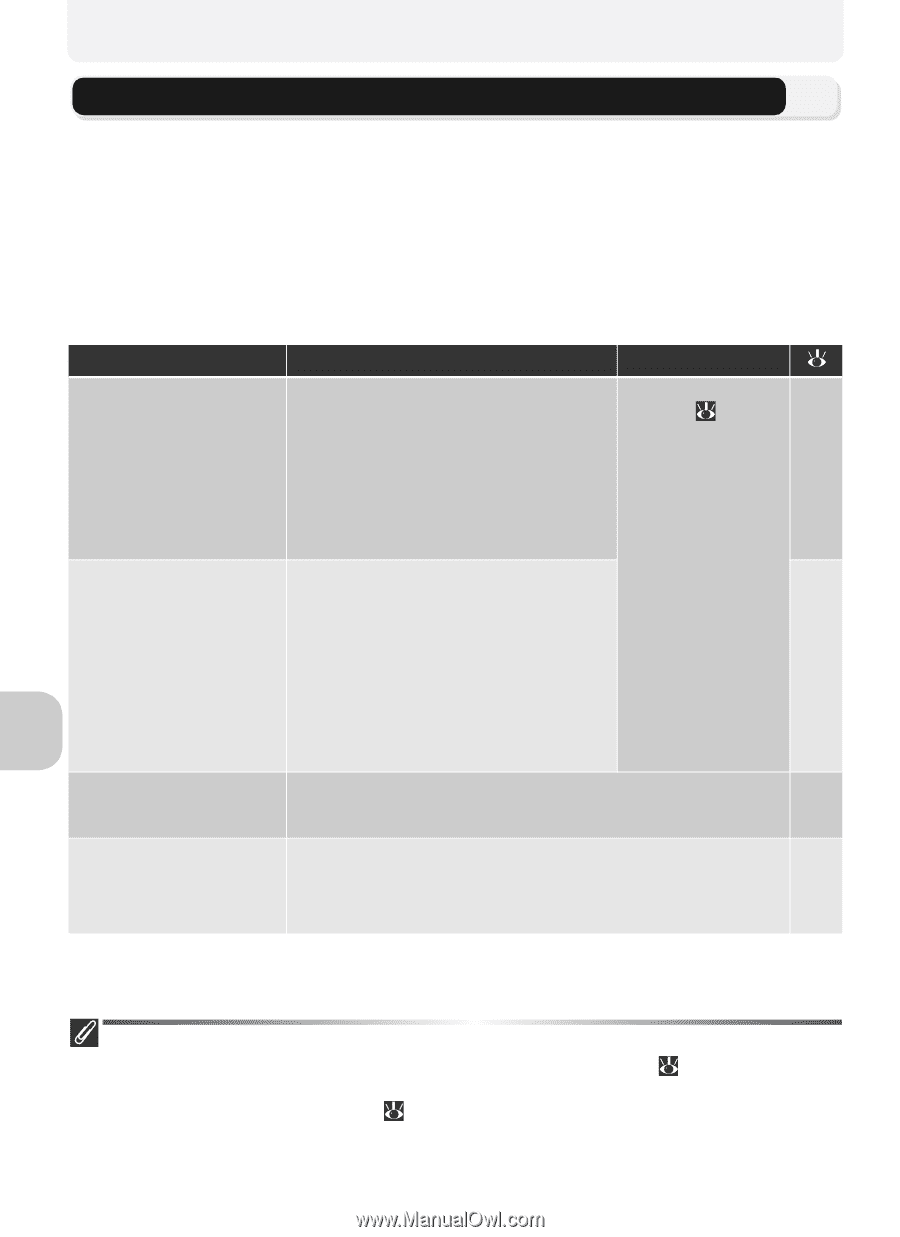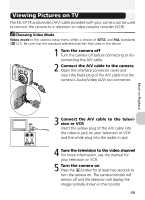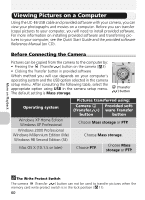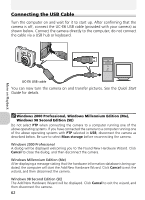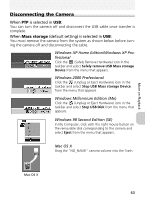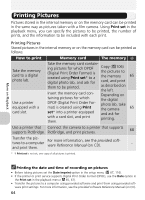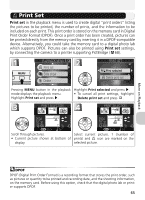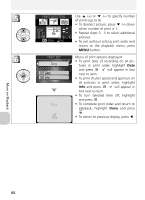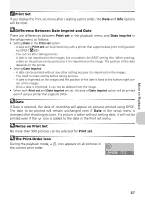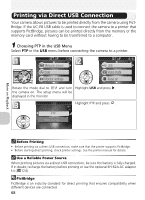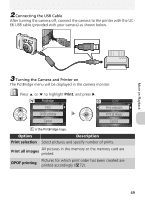Nikon COOLPIX 5200 User Manual - Page 74
Printing Pictures
 |
UPC - 018208255160
View all Nikon COOLPIX 5200 manuals
Add to My Manuals
Save this manual to your list of manuals |
Page 74 highlights
More on Playback Printing Pictures Pictures stored in the internal memory or on the memory card can be printed in the same way as pictures taken with a film camera. Using Print set in the playback menu, you can specify the pictures to be printed, the number of prints, and the information to be included with each print. Printing Pictures Stored pictures in the internal memory or on the memory card can be printed as follows: How to print Take the memory card to a digital photo lab. Use a printer equipped with a card slot. Memory card The memory Take the memory card contain- ing pictures for which DPOF Copy ( 106) (Digital Print Order Format) is created using Print set* to a the pictures to the memory 65 digital photo lab, and ask for card, and print them to be printed. as described on the left. Insert the memory card con- Depending on taining pictures for which the digital DPOF (Digital Print Order For- photo lab, take mat) is created using Print the camera 65 set* into a printer equipped and ask for with a card slot, and print printing. them. Use a printer that Connect the camera to a printer that supports supports PictBridge. PictBridge, and print pictures. 68 Transfer the pictures to a computer and print them. For more information, see the provided software Reference Manual (on CD). - * If Print set is not set, one copy of all pictures is printed. Printing the date and time of recording on pictures • Before taking pictures set the Date imprint option in the setup menu ( 67, 116). • If the printer or print service supports Digital Print Order Format (DPOF), use the Date option in the Print set in the playback menu ( 65, 67). • Transfer the pictures to a computer using provided software and print them using provided soft- ware print settings. For more information, see the provided software Reference Manual (on CD). 64