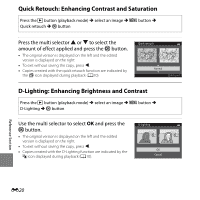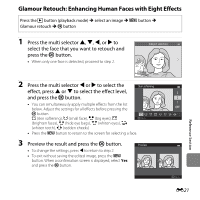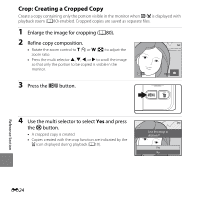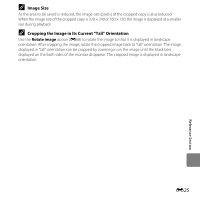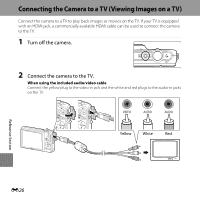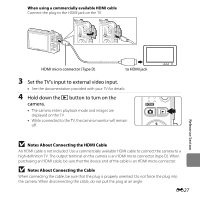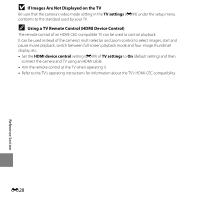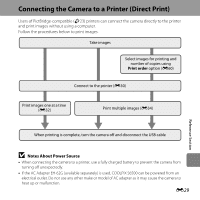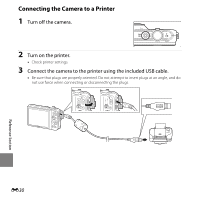Nikon COOLPIX S6500 Reference Manual - Page 157
Image Size, Cropping the Image in Its Current Tall Orientation
 |
View all Nikon COOLPIX S6500 manuals
Add to My Manuals
Save this manual to your list of manuals |
Page 157 highlights
C Image Size As the area to be saved is reduced, the image size (pixels) of the cropped copy is also reduced. When the image size of the cropped copy is 320 × 240 or 160 × 120, the image is displayed at a smaller size during playback. C Cropping the Image in Its Current "Tall" Orientation Use the Rotate image option (E68) to rotate the image so that it is displayed in landscape orientation. After cropping the image, rotate the cropped image back to "tall" orientation. The image displayed in "tall" orientation can be cropped by zooming in on the image until the black bars displayed on the both sides of the monitor disappear. The cropped image is displayed in landscape orientation. E25 Reference Section

E
25
Reference Section
C
Image Size
As the area to be saved is reduced, the image size (pixels) of the cropped copy is also reduced.
When the image size of the cropped copy is 320 × 240 or 160 × 120, the image is displayed at a smaller
size during playback.
C
Cropping the Image in Its Current “Tall” Orientation
Use the
Rotate image
option (
E
68) to rotate the image so that it is displayed in landscape
orientation. After cropping the image, rotate the cropped image back to “tall” orientation. The image
displayed in “tall” orientation can be cropped by zooming in on the image until the black bars
displayed on the both sides of the monitor disappear. The cropped image is displayed in landscape
orientation.